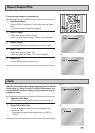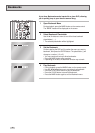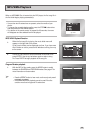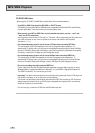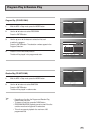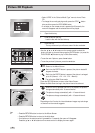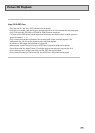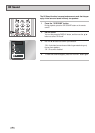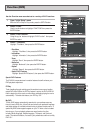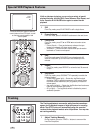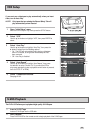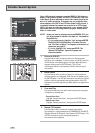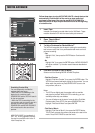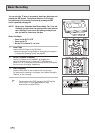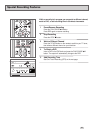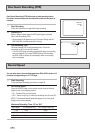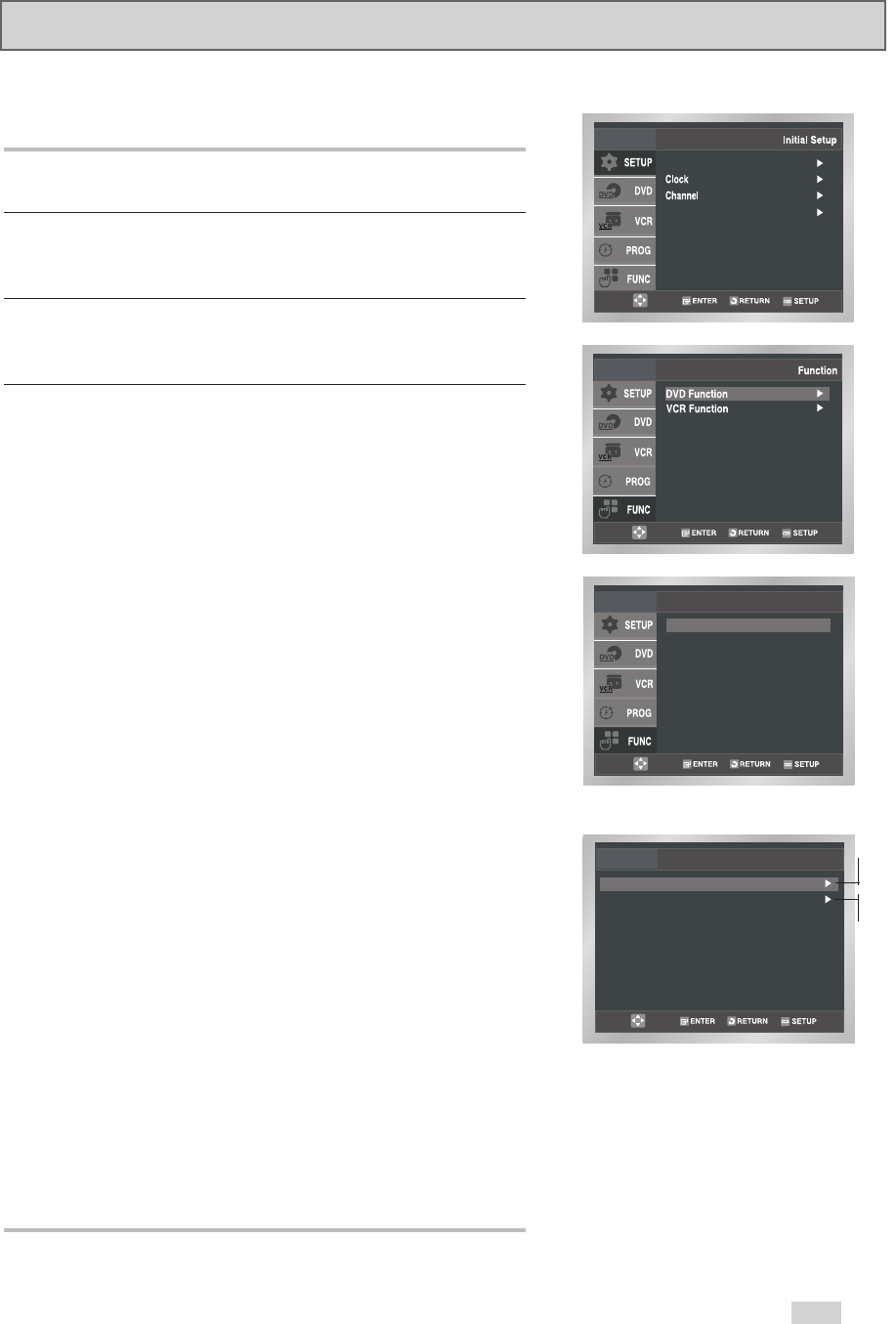
51
Function (DVD)
Language : English
Front Display : Auto
Title Menu
Disc Menu
Information
Zoom
Bookmark
Repeat
Special Features
DVD Function
Use the Function menu as a shortcut to a variety of DVD functions.
1Open “Initial Setup” menu
With the DVD in Stop or Play mode, press the SETUP button.
2 Select “FUNC”
Use the
➐
/
❷
buttons to highlight “FUNCTION” then press the
ENTER button.
3 Select “DVD Function”
Using the
➐
/
❷
buttons to highlight “DVD Function” then press
ENTER to select.
4 Select “Title Menu”
Highlight “Title Menu”, then press the ENTER button.
- Disc Menu
Highlight “ Disc Menu”, then press the ENTER button.
- Information
Highlight “Information”, then press the ENTER button.
- Zoom
Highlight “Zoom”, then press the ENTER button.
- Bookmark
Highlight “Bookmark”, then press the ENTER button.
- Repeat
Highlight “Repeat”, then press the ENTER button.
- Special DVD Features
Highlight “Special DVD Features”, then press the ENTER button.
Special DVD Features
The DV3130 incorporates two innovative features that will enhance your
DVD playback experience:
EZ Play
Tired of wading through confusing and inconsistent menus upon loading
rented DVD discs? When the EZ Play feature is active, the DVD+VCR will
find the beginning of the movie on most discs and begin playing the movie
automatically. To enable this feature, turn EZ Play “On”.
My DVD
The My DVD feature automatically searches for your preferences every
time you load a DVD disc. It then finds and selects your preferred language
and audio settings (if available) without having to access the disc menu. A
special My DVD screen appears appear on your TV when a disc is loaded
informing you if your playback preferences were found on the disc,
including Audio language, Subtitle language, TV Aspect, and Surround
mode. To enable this feature, first set all your preferences and then turn My
DVD “On”.
EZ Play : On
My DVD : On
Special Features
On
Off
On
Off