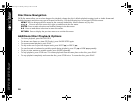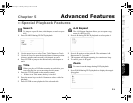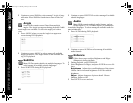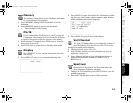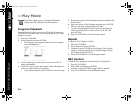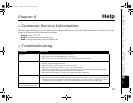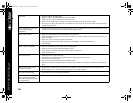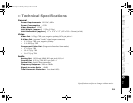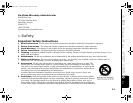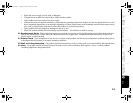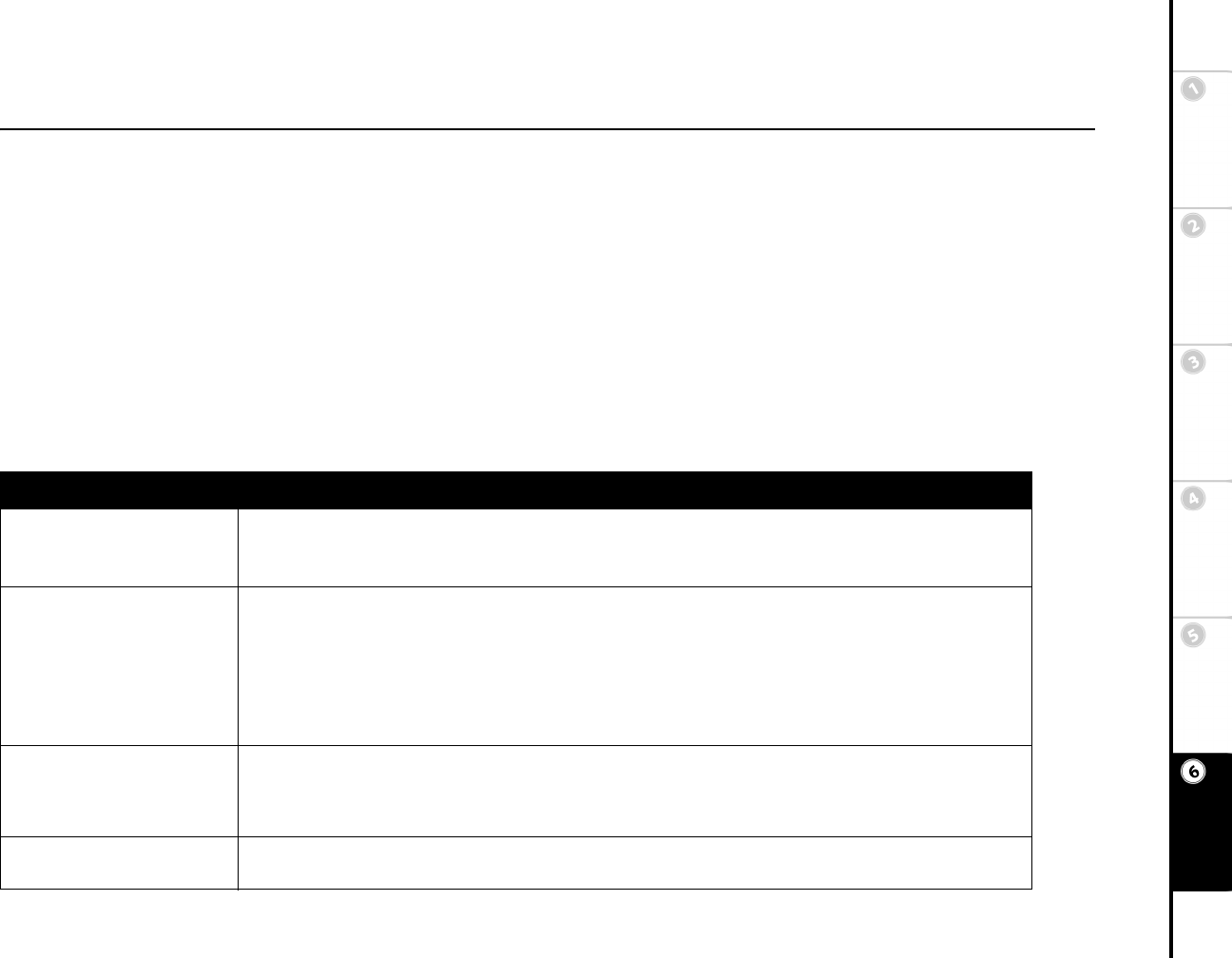
27
Connections Getting
Started
SetupBasic
Operations
Advanced
Features
Help
Chapter 6 Help
:: Customer Service Information
The FAQs below will help you solve common issues with your DVD player. If you don’t find the answers you need here, you can
contact our Customer Service Department as follows:
Phone (800) 736-7679
E-Mail customersupport@sonicblue.com
Web www.govideo.com or www.sonicblue.com
:: Troubleshooting
Problem Solution
No power. • Make sure the AC power cord is securely connected.
• Make sure the front panel POWER button is pressed in.
• Make sure the unit is not in Standby mode (press POWER on the remote control).
No picture. • Securely connect video cable.
• Repair or replace damaged video cable.
• Make sure the player is connected to the correct TV input.
• Make sure the video input on the TV is set to view the DVD player.
• Make sure the PS/IS button is set to the correct mode (Progressive Scan/Interlaced Scan). Note: Progressive
Scan is only available when using the Component Video connection.
• Make sure the Video Output is set to the correct setting (S-Video/Component).
Picture noise. • Make sure the disc is not dirty or flawed.
• If the picture output from your DVD player goes through your VCR to get to your TV, the copy-protection sig-
nal applied to some DVD programs could affect picture quality. If you still experience problems even when
you connect your player directly to your TV, try connecting your player to your TV’s S-Video input.
DVD picture does not fill
screen on standard television.
• The aspect ratio of the disc is fixed on your DVD.
UG.book Page 27 Thursday, January 9, 2003 10:05 AM