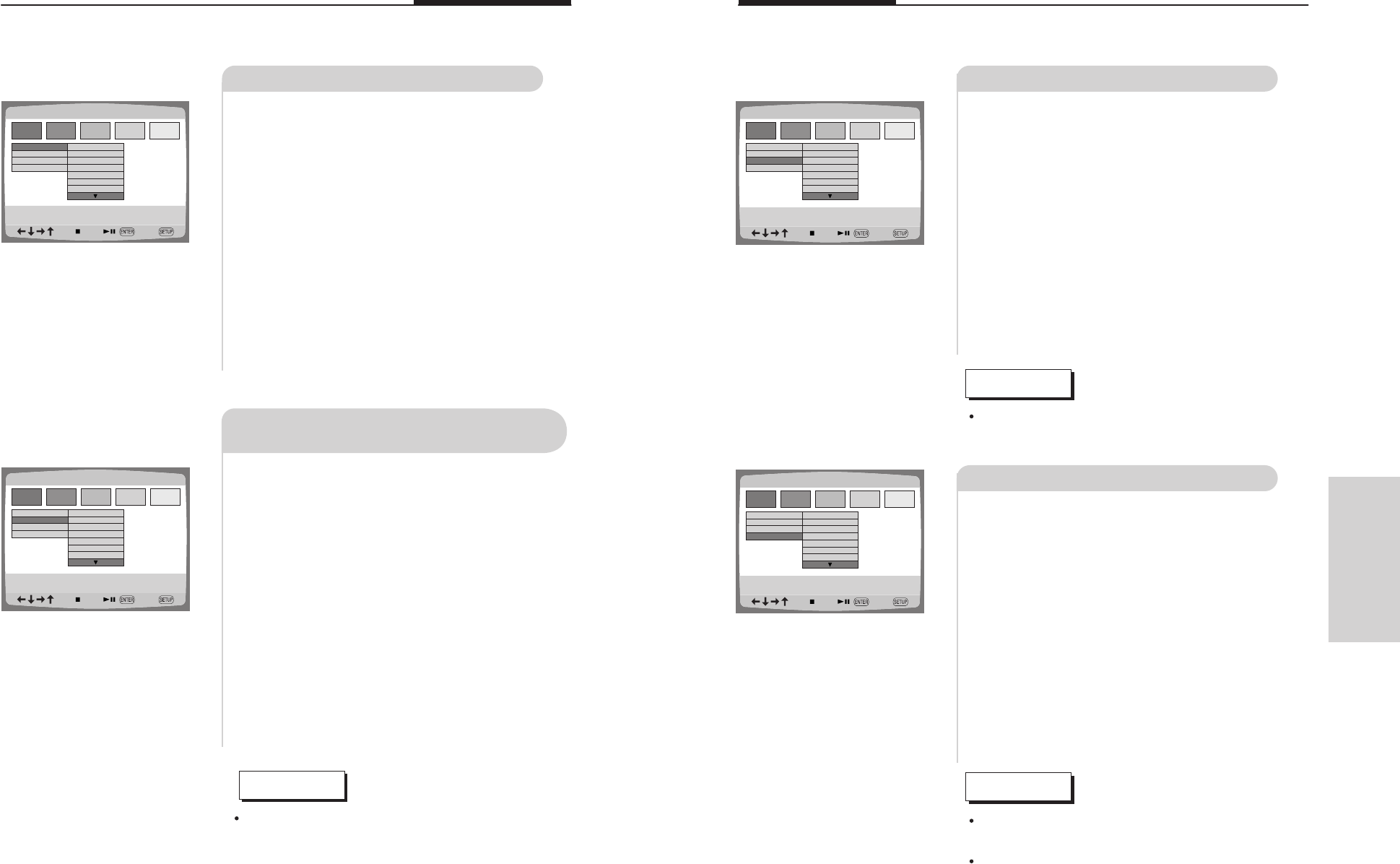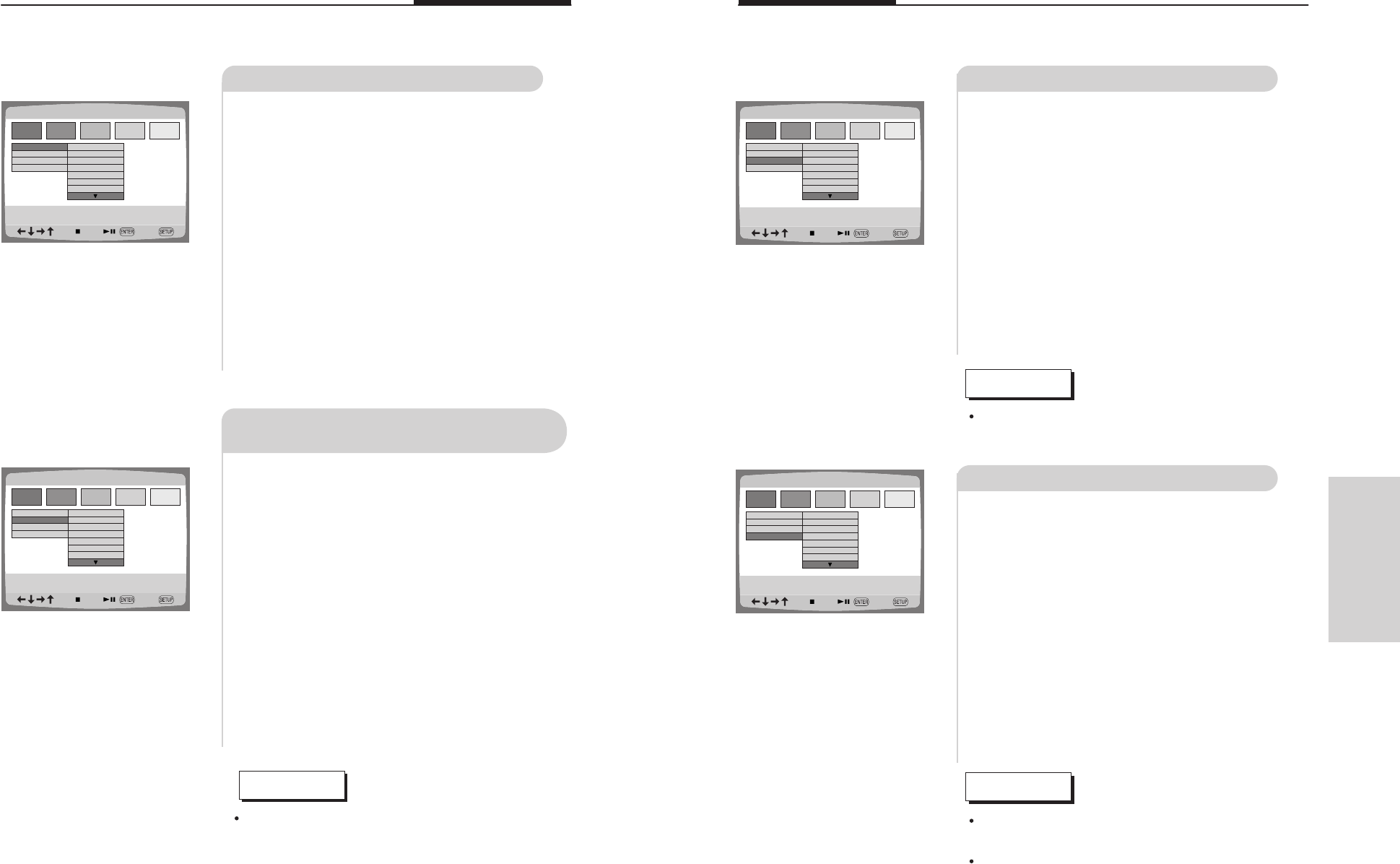
Setting the language
The language used for on-screen displays, menus contained in the disc, the audio
and subtitle can be selected by the following these instructions.
27
1
Selecting the on-screen language
Press SETUP button on the
remote controller
1
2
Go to LANGUAGE using the arrow
buttons.
2
3
Go to OSD using the arrow buttons.
3
4
Choose the desired language using
the arrow buttons and select it by
pressing Enter button.
4
1
Press SETUP button on the
remote controller.
1
2
Go to LANGUAGE using the arrow
buttons.
2
3
Go to DISC MENU using the arrow
buttons.
3
4
Choose the desired language using
the arrow buttons and select it by
pressing Enter button.
4
LANGUAGE SETUP
LANGUAGE SETUP
OSD
DISC MENU
SUBTITLE
AUDIO
ENGLISH
FRENCH
GERMAN
ITALIAN
SPANISH
DUTCH
PORTUGUESE
Selecting a menu language contained
in the disc
LANGUAGE SETUP
LANGUAGE SETUP
OSD
DISC MENU
SUBTITLE
AUDIO
ENGLISH
CHINESE
FRENCH
GERMAN
SPANISH
PORTUGUESE
KOREAN
NOTE
This function only works in DISC STOP mode.
Setting the language
1
Selecting subtitle language
Press SETUP button on the
remote controller.
1
2
Go to "LANGUAGE" using the
arrow buttons.
2
3
Go to "SUBTITLE" using the
arrow buttons.
3
4
Choose the desired language using
the arrow buttons and select it by
pressing Enter button.
4
1
Selecting audio language
Press SETUP button on the
remote controller.
1
2
Go to "LANGUAGE" using the
arrow buttons.
2
3
Go to "AUDIO" using the arrow
buttons.
3
4
Choose the desired language using
the arrow buttons and select it by
pressing Enter button.
4
NOTE
If a selected language is not listed in the disc,
the language will not appear on the menu.
This function only works in DISC STOP mode.
NOTE
This function only works in DISC STOP mode.
28
Using the
setup menu
LANGUAGE SETUP
LANGUAGE SETUP
OSD
DISC MENU
SUBTITLE
AUDIO
ENGLISH
CHINESE
FRENCH
GERMAN
SPANISH
PORTUGUESE
KOREAN
LANGUAGE SETUP
LANGUAGE SETUP
OSD
DISC MENU
SUBTITLE
AUDIO
ENGLISH
CHINESE
FRENCH
GERMAN
SPANISH
PORTUGUESE
KOREAN