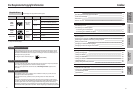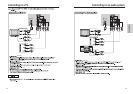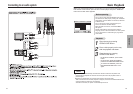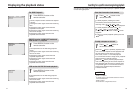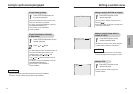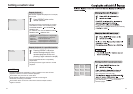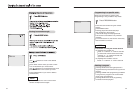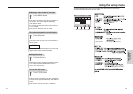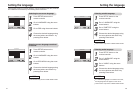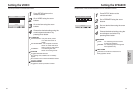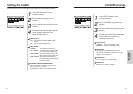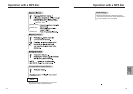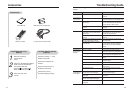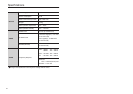30
Using the
setup menu
Setting the VIDEO
1
Press SETUP button on the
remote controller.
1
2
Go to VIDEO using the arrow
buttons.
2
3
Go to the item using the arrow
buttons.
3
4
Choose the desired setting using the
arrow buttons and select it by
pressing Enter button.
4
It is set up to the TV connected as follows.
TV DISPLAY
4:3 PAN SCAN: Only the center portion
of a 16:9 ratio screen is
visible.
4:3 LETTER BOX: The complete 16:9 ratio
screen is visible with black
strips on the top and bottom.
16:9 WIDE: For selecting the wide
screen TV viewing format.
CAPTION
Toggles CAPTION function.
For viewing VCD, subtitles do not initially
appear.
This function will not work with DISCs that do
not have subtitles.
SCREEN SAVER
Toggles the screen protection function.
VIDEO SETUP
VIDEO SETUP
TV DISPLAY
CAPTIONS
SCR SAVER
4:3 PS
4:3 LB
16:9 WIDE
1
2
3
29
Setting the SPEAKER
1
Press SETUP button on the
remote controller.
1
2
Go to SPEAKER using the arrow
buttons.
2
3
Go to a desired item using the arrow
buttons.
3
4
Choose the desired setting using the
arrow buttons and select it by
pressing Enter button.
4
Related items of the connected speakers can be selected as follows
LT/RT: For selecting surround sound
for the front speakers.
STEREO:For selecting output through the
front speakers only.
DOWNMIX
1
Activates surround sound test tone for
setting speaker levels.
TEST TONE
2
SPEAKER SETUP
SPEAKER SETUP
DOWN MIX
TEST TONE
LT/RT
STEREO