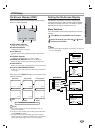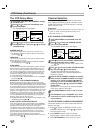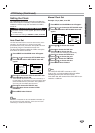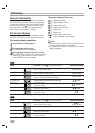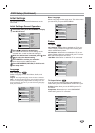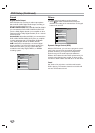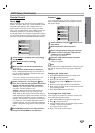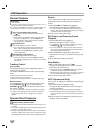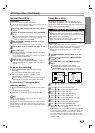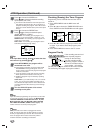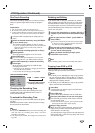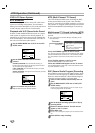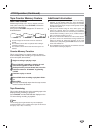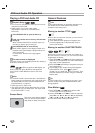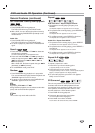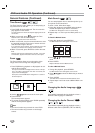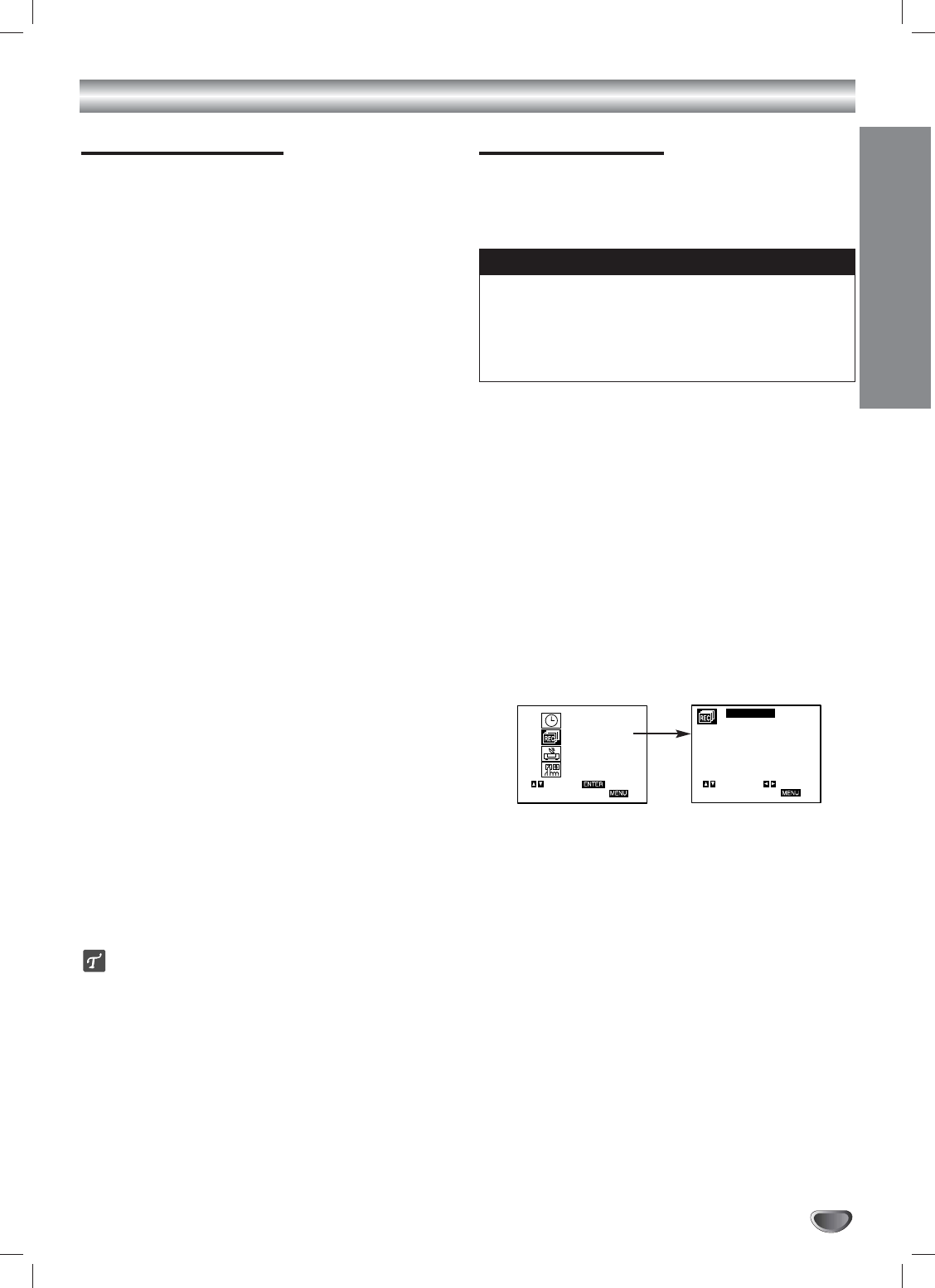
OPERATION
23
VCR Operation (Continued)
Normal Recording
Preparations:
Turn on the power of both the VCR and TV.
Tune the TV to the DVD+VCR output channel (CH 3 or 4) or
set the TV’s source selector to VIDEO.
11
Insert the video cassette that the safety tab is in
place.
22
Select the desired channel by using CH/TRACK
(▲/▼).
If you are recording from another source via audio/video
input jacks (at the Rear or Front panel), select the
LINE1 or LINE2 by pressing INPUT.
33
Set the desired recording speed (SP or EP) by
pressing SP/EP.
This VCR is not designed to record in LP mode.
44
Set the MTS mode as desired (See page 16, 26).
55
Press REC once.
Recording will start. (The REC indicator will light in
the display window)
If a cassette with no safety tab is loaded, the cassette
will be ejected automatically.
66
Press STOP to stop recording.
If the tape reaches the end before STOP is pressed, the
VCR will automatically stop, rewind, eject, and it will turn
itself off.
To pause the recording
1 Press PAUSE/STEP to pause the tape during
recording.
The REC indicator will flash in the display window.
2 When you want to continue recording, press
PAUSE/STEP or press REC.
After 5 minutes in pause mode, the tape will be stopped
automatically to protect the tape and the video heads.
To record one TV program while
watching another
1 Press TV/VCR to select the TV mode during record-
ing.
The VCR indicator disappears.
2 Using the TV, select the channel to be viewed.
Tips
Always use PAUSE/STEP for best results when making
changes during recording.
For example: To change channels during recording, first press
PAUSE/STEP to put the unit in pause mode. Then select the
desired channel on the VCR, and press PAUSE/STEP again to
resume recording.
Timer Recording
This VCR can be programmed to record up to 8 pro-
grams within a period of 1 year. For unattended record-
ing, the timer needs to know the channels to be recorded
and the starting and ending times.
Preparations:
Turn on the power of both the VCR and the TV.
Be sure the TV is set to the VCR output channel (3 or 4).
Make sure the CHANNEL SOURCE in the CHANNEL
SETUP menu is set appropriately (TV or CATV) (see illus-
tration left).
11
Press SETUP/MENU and the MAIN menu will
appear.
22
Press
33
or
44
to choose the TIMER RECORD
menu.
33
Press ENTER to enter the TIMER RECORD
menu.
The TIMER RECORD menu will appear.
If all programs have already been entered, FULLY
PROGRAMMED message will appear for a moment
and then PROGRAM 1 will appear on the TV screen.
44
Press
11
or
22
to choose the PROGRAM No. (1-8).
55
Press
44
to choose the MONTH item.
Press
11
or
22
to choose the desired month.
66
Press
44
to choose the DAY item.
Press
11
or
22
to choose the desired day.
77
Press
44
to choose the START item.
Press
11
or
22
to choose the desired start time.
88
Press
44
to choose the STOP item.
Press
11
or
22
to choose the desired stop time.
99
Press
44
to choose the CHANNEL item.
Press
11
or
22
to choose the desired channel
(Channel, LINE1 or LINE2).
Cable Users: If you have CABLE TV and used Cable Box
in Connecting Antenna/Cable TV to DVD+VCR (page 12),
using a cable box converter, you must set the channel in
this step to match the cable box output channel (usually
CH 2, 3 or 4). Change channels on the cable box instead
of with the VCR.
SELECT
TO EXIT PRESS
ENTER
SET CLOCK
TIMER RECORD
CHANNEL SETUP
VCR SETUP
PROGRAM 1
MONTH :
DAY :
START :
STOP :
CHANNEL :
SPEED :
REPEAT :
SELECT
TO EXIT PRESS
ADJUST
If you try to set the program timer before setting the clock,
PLEASE SET THE CLOCK appears for a moment and
then SET CLOCK menu appears on the TV screen. Set the
time and date before proceeding.
Make sure a tape is in the VCR and the safety tab is in
place or the tape will be automatically ejected.
Things to know before starting