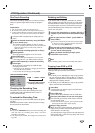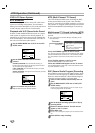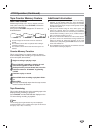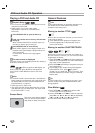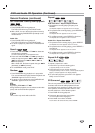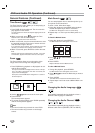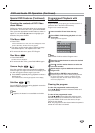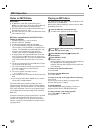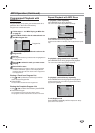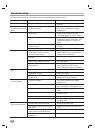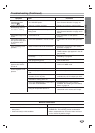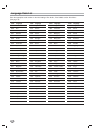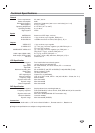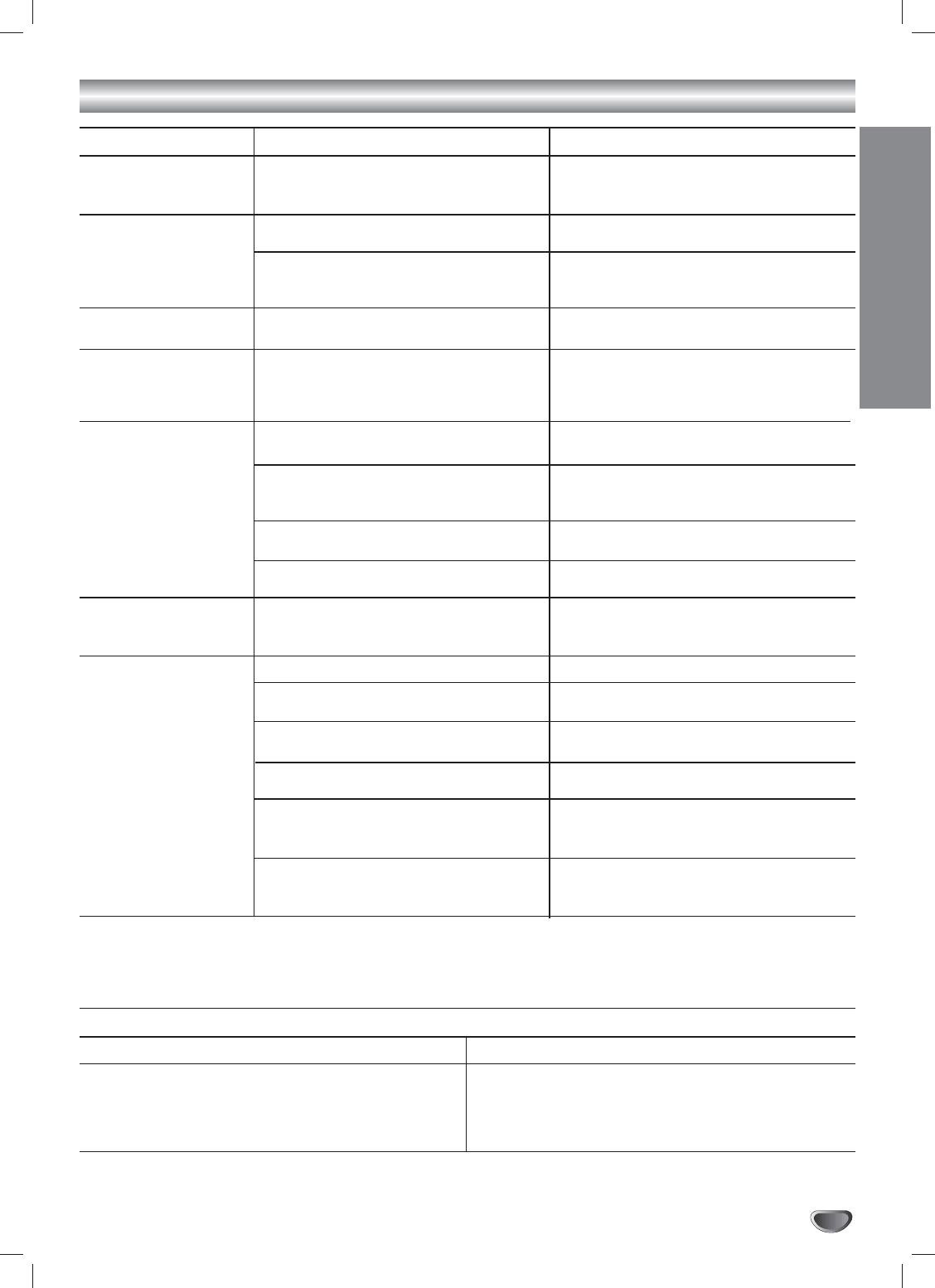
REFERENCE
35
Troubleshooting (Continued)
Symptom
Some channels are
skipped over when
using CH
vv
/
VV
.
Picture and sound of
broadcasting channel
are weak or missing.
Camcorder image is not
shown.
Camcorder image via
A/V input to DVD+VCR
is not shown on TV
screen.
Timer recording is not
possible.
TIMER indicator light
appears after VCR is
turned off.
Stereo Audio Record
and/or Playback is not
present.
Cause
Those channels were deleted with the
CH. ADD/DEL option.
Antenna or cables are loose.
Wrong CHANNEL SOURCE option is
being used.
Camcorder is off.
DVD+VCR SOURCE is not set to LINE.
Clock in VCR is not set to correct time.
VCR is on which disables timer.
Timer has been programmed
incorrectly.
TIMER indicator light does not appear
after programming timer.
VCR is in Timer Recording mode.
TV is not Stereo-compatible.
Broadcast program is not in stereo for-
mat.
DVD+VCR A/V Out jacks are not con-
nected to TV A/V In jacks.
DVD+VCR Audio/Video Out is not
selected for viewing at the TV.
DVD+VCR BROADCAST TYPE mode is
set to SAP or MONAURAL.
Using RF Output with Stereo TV.
Correction
Use ADD/DEL CH. to restore channels.
See “Channel Selection” on page 16.
Tighten connections or replace cable.
Try all CHANNEL SOURCE options.
See “Channel Selection” on page 16 for
details.
Turn camcorder on and operate
properly.
Press INPUT to select LINE input chan-
nel.
Set clock to correct time. See “Setting
the Clock” on page 17.
Turn DVD+VCR off to enable timer.
TIMER indicator light appears in the dis-
play window.
Reprogram Timer. See “Timer
Recording” on page 23.
Reprogram Timer and turn DVD+VCR
off to enable timer.
This is the normal indication that the
VCR is in TIMER mode.
No action is possible.
No action is possible.
Make A/V connections. Stereo is
available only via A/V output from VCR.
Select AUX or A/V source as TV input.
Set BROADCAST TYPE mode to
STEREO. See “Setting the VCR Setup
Menu” on page 16.
Connect TV via audio/video cables and
select AUX or A/V source as TV input.
Moisture Condensation
Moisture condensation can occur:
• When the DVD+VCR is moved from a cold place to a
warm place.
• Under extremely humid conditions.
In locations where moisture condensation may occur:
• Keep the power cord plugged into an AC outlet and
POWER On. This will help prevent condensation.
• When condensation has occurred, wait a few hours
for the VCR to dry before using it.