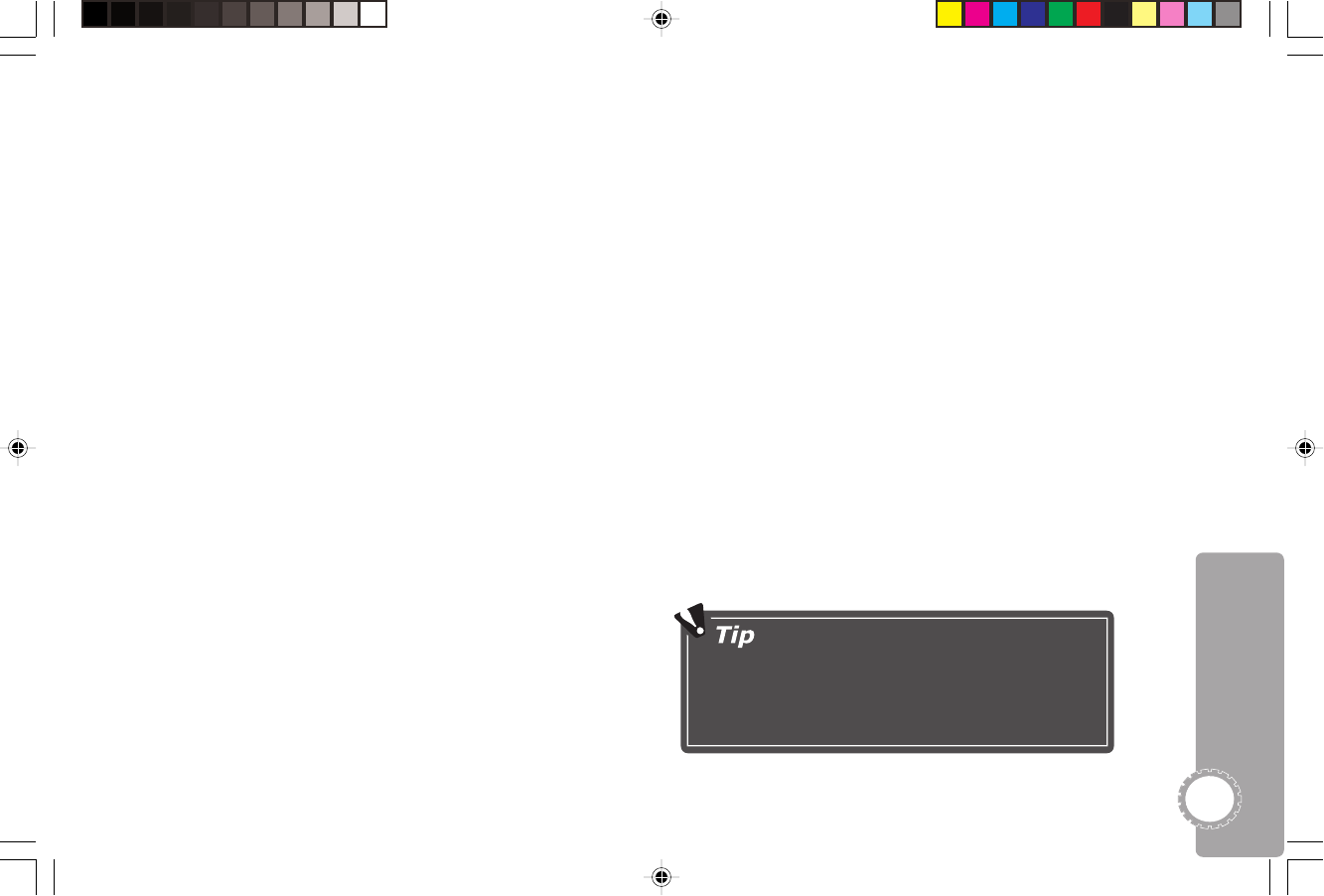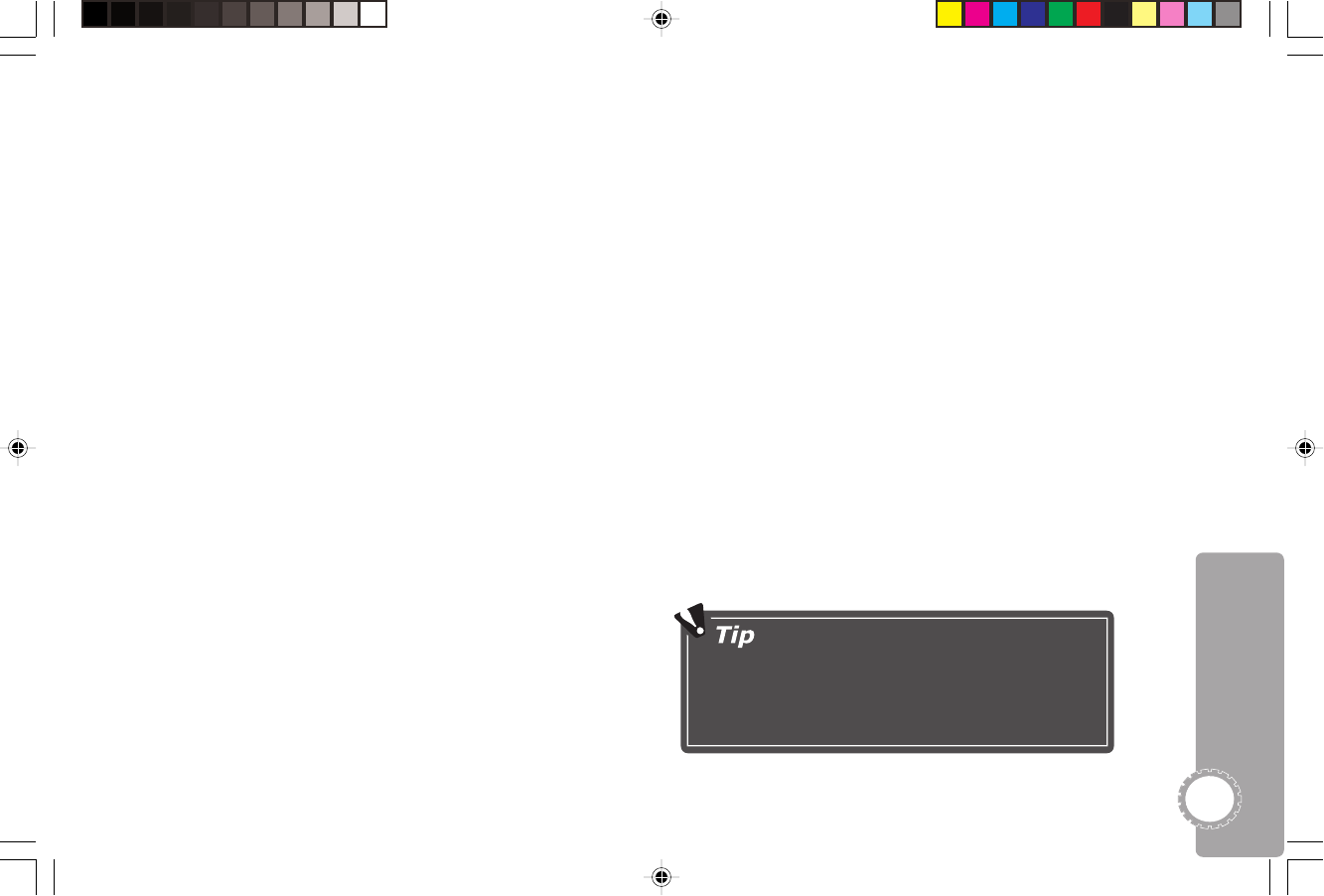
21
• AUDIO - Sets your preferred language for movie
soundtracks. Highlight English, French or Spanish and
press ENTER.
• DISC MENU - Sets your preferred language for DVD
disc menus. Highlight English, French or Spanish and
press ENTER.
• SUBTITLE - Sets your preferred language for DVD
subtitle languages. Highlight English, French or Spanish
and press ENTER.
To Set Subtitle
1 In Stop mode, press SETUP.
•You cannot access MY DVD when a disc is playing.
2 Highlight MY DVD and press ENTER.
3 Highlight SUBTITLE and press the right arrow key.
4 Highlight On or Off and press ENTER.
• ON - Subtitles will be shown (if available).
• OFF - Subtitles will not be shown.
Viewing My DVD Preferences
Whenever you load a DVD, Go Jr. will look for your prefer-
ences on the disc. You will briefly see the My DVD menu on
screen indicating if your TV Display, Language & Subtitle
preferences were found.
Parental Control
The factory default password is “8-8-8-8”. You
must enter this password before you can
enter a new password; see page 22.
The Parental Control feature allows you to block playback of
movies based on their rating.
To Set the Parental Control Rating
1Press SETUP.
2 Highlight PARENTAL and press the right arrow key.
3 Highlight a rating from 1 (most restrictive) to 8 (least
restrictive) and press ENTER. The password screen will
appear.
4 Use the ARROW keys to enter your password:
• Use the UP/DOWN arrow keys to scroll to the desired
number (0-9).
• Use the LEFT/RIGHT arrow keys to move to the next or
previous digit in the password.
•Press ENTER to confirm your new password.
5Press ENTER again to continue.
6Press SETUP to exit. Your rating is now set. Go Jr. will
block playback of any movie rated higher than your
Parental setting.
3 Advanced Settings
DJ530 UG 9-26-03.pm7 9/26/03, 11:37 AM21