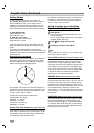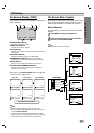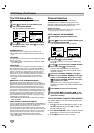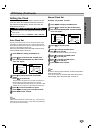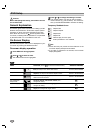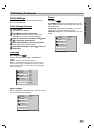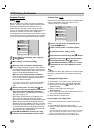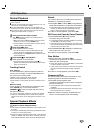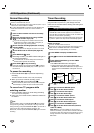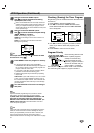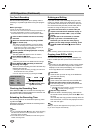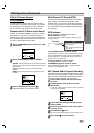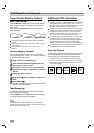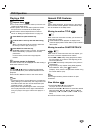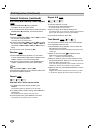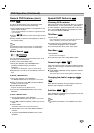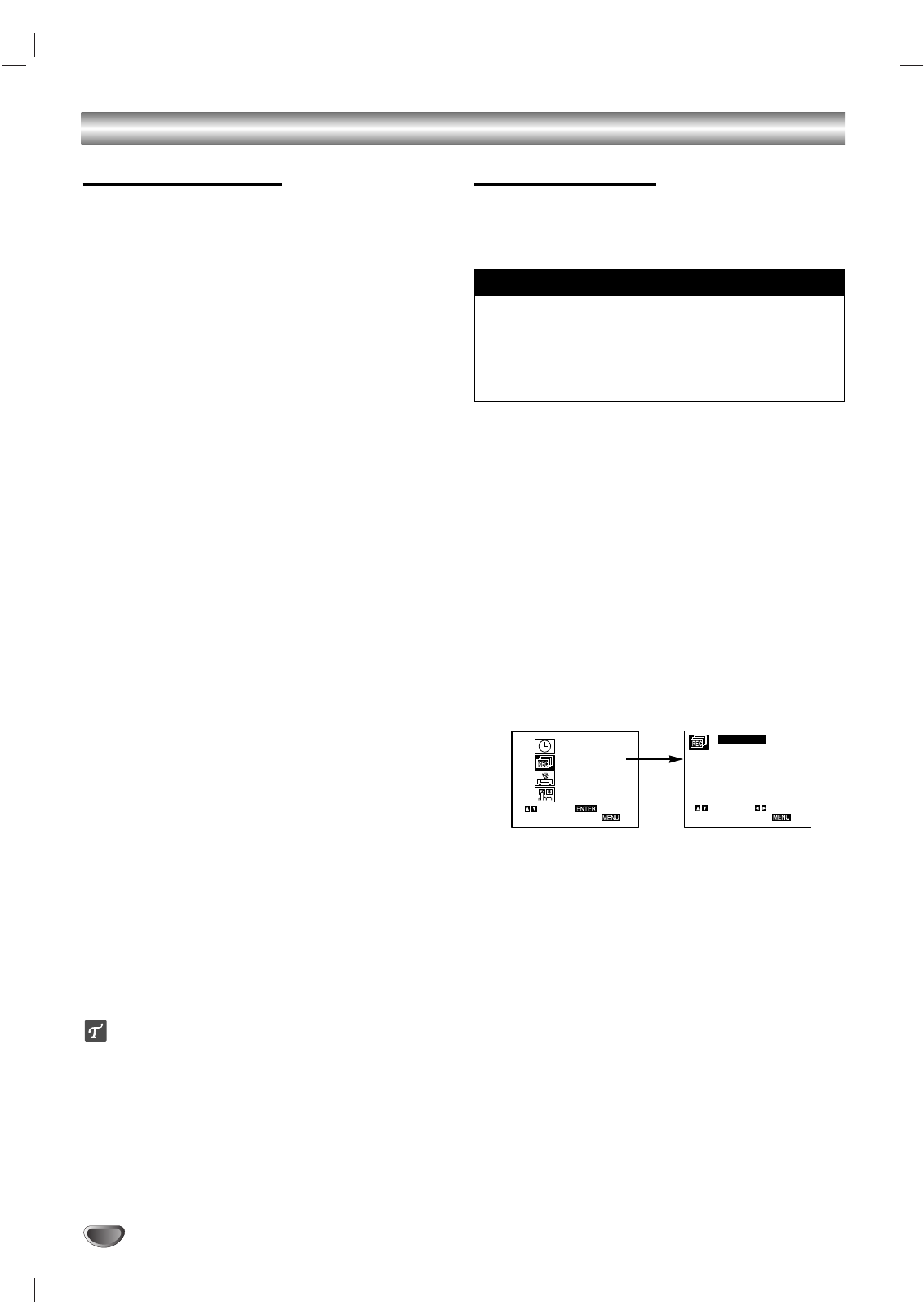
26
VCR Operation (Continued)
Normal Recording
Before you begin:
Power on the DVD+VCR and TV.
Tune the TV to the DVD+VCR output channel (CH 3 or 4) or
set the TV’s source selector to VIDEO.
If a direct AUDIO/VIDEO connection is made between the
DVD+VCR and the TV, set the TV’s source selector to
VIDEO.
11
Insert a video cassette with the record safety
tab intact.
22
Select the desired channel by using CH/TRK
(
vv
/
VV
) or the number keys (0-9).
If you are recording from an external source via the
audio/video input jacks, select LINE1 (rear jacks) or
LINE2 (front jacks) by pressing INPUT.
33
Set the desired recording speed (SP or EP) by
pressing SP/EP.
The DVD+VCR is not designed to record in LP mode.
44
Set the MTS mode as desired (See pages 20,
29).
55
Press REC/OTR (
zz
) once.
Recording will start. (The REC indicator will light on
the front panel display.)
If a cassette with no record safety tab is loaded, the
cassette will be ejected automatically.
66
Press STOP (
xx
) to stop recording.
If the tape reaches the end before STOP (x) is pressed,
the DVD+VCR will automatically stop, rewind, eject, and
turn itself off.
To pause the recording
1 Press PAUSE/STEP (X) to pause the tape during
recording.
The REC indicator will flash on the front panel display.
2 When you want to continue recording, press
PAUSE/STEP (X) or press REC/OTR (
zz
).
After 5 minutes in pause mode, the tape will be stopped
automatically to protect the tape and the video heads.
To record one TV program while
watching another
1 Press TV/VCR to select TV mode during recording.
The VCR indicator disappears.
2 Using your TV’s remote control, select the channel to
be viewed.
Tips
For best results, always use PAUSE/STEP (X) when making
changes during recording. For example, to change channels
during recording, first press PAUSE/STEP (
X) to put the unit in
pause mode. Next, select the desired channel on the
DVD+VCR, and then press PAUSE/STEP (X) again to resume
recording.
Timer Recording
The DVD+VCR can be programmed to record up to 8
programs within a period of 1 year. Simply enter the
channel to be recorded and the starting and ending time
for each recording.
Before you begin:
Power on the DVD+VCR and the TV.
Be sure the TV is set to the DVD+VCR output channel (3 or 4).
Make sure the CHANNEL SOURCE in the CHANNEL
SETUP menu is set appropriately (TV or CATV).
11
Press MENU to display the MAIN menu.
22
Use
vv
/
VV
to choose the TIMER RECORD menu.
33
Press SELECT/ENTER to go to the TIMER
RECORD menu.
The TIMER RECORD menu will appear.
If all programs have already been entered, MAX
NUMBER OF EVENTS SCHEDULED will appear for a
moment and then PROGRAM 1 will appear on the TV
screen.
44
Use
bb
/
BB
to choose the PROGRAM No. (1-8).
55
Use
VV
to choose the MONTH option.
Use
bb
/
BB
to set the desired month.
66
Use
VV
to choose the DAY option.
Use
bb
/
BB
to set the desired day.
77
Use
VV
to choose the START option.
Use
bb
/
BB
to set the desired start time.
88
Use
VV
to choose the STOP option.
Use
bb
/
BB
to set the desired stop time.
99
Use
VV
to choose the CHANNEL option.
Use
bb
/
BB
to set the desired channel (Channel,
LINE1 or LINE2).
Cable Users: If you have CABLE TV and are using a
cable box converter, you must set the channel in this step
to match the cable box output channel (usually CH 3 or 4).
Change channels on the cable box instead of with the
DVD+VCR.
SELECT
TO EXIT PRESS
ENTER
SET CLOCK
TIMER RECORD
CHANNEL SETUP
VCR SETUP
PROGRAM 1
MONTH :
DAY :
START :
STOP :
CHANNEL :
SPEED :
REPEAT :
SELECT
TO EXIT PRESS
ADJUST
If you try to set a timer recording before setting the clock,
PLEASE SET THE CLOCK appears for a moment and
then the SET CLOCK menu appears on the TV screen. Set
the time and date before proceeding.
Make sure a tape is in the DVD+VCR and the record safe-
ty tab is in place or the tape will be automatically ejected.
Things to know before starting