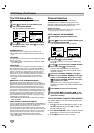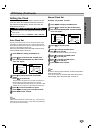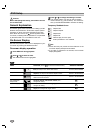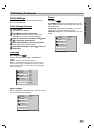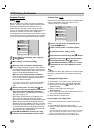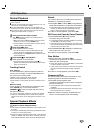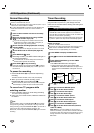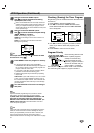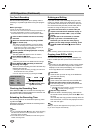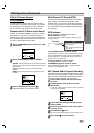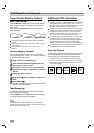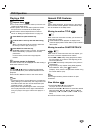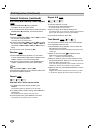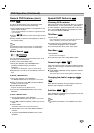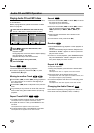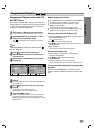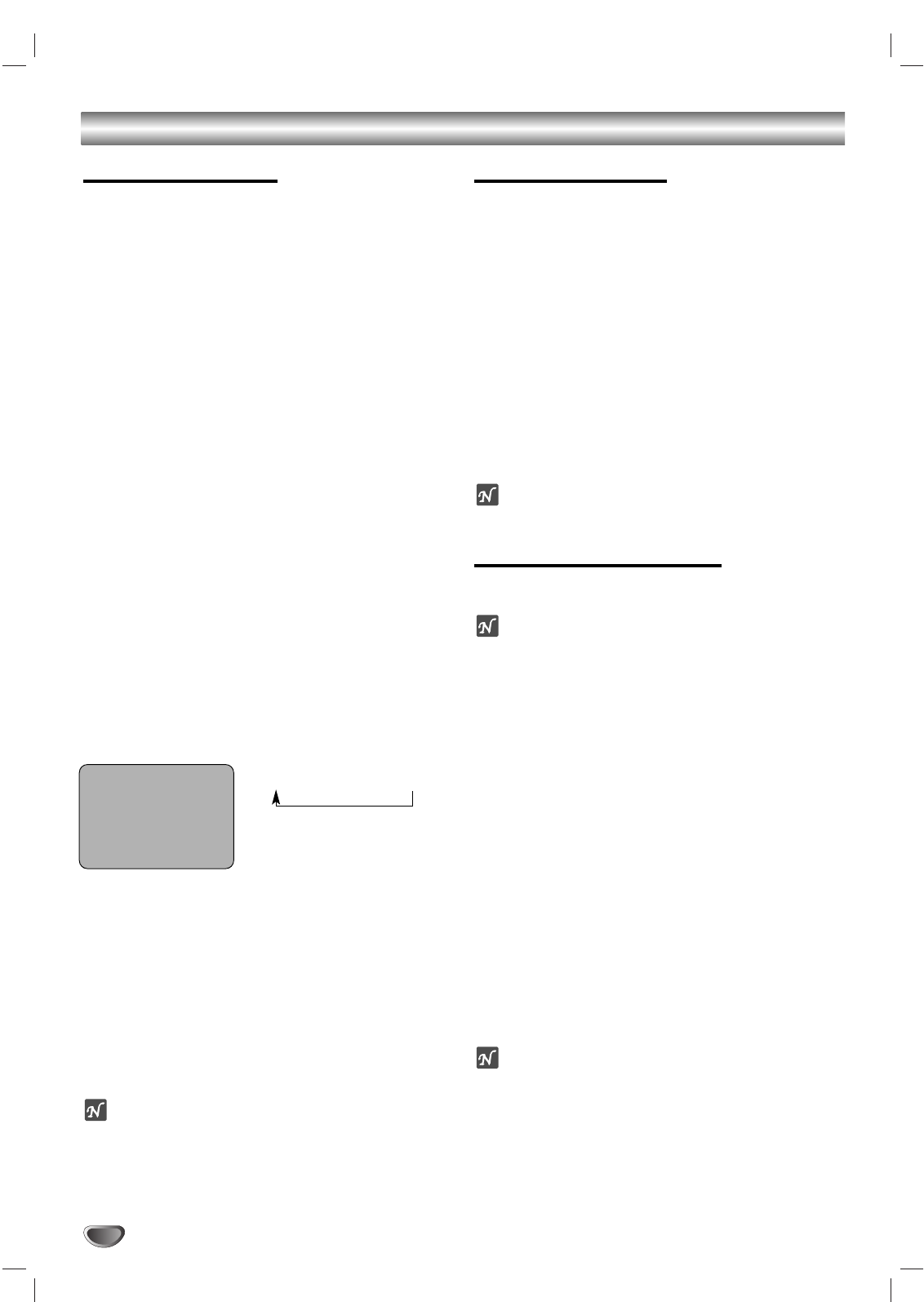
28
VCR Operation (Continued)
One-Touch Recording
One-Touch Recording allows you to quickly make a
recording of a preset length without using the program
timer.
Before you begin:
Power on the DVD+VCR and the TV.
Be sure the TV is tuned to the DVD+VCR output channel (3 or 4).
If a direct AUDIO/VIDEO connection is made between the
DVD+VCR and the TV, set the TV’s source selector to VIDEO.
11
Insert a video cassette with the record safety
tab intact.
22
Select the desired channel by using CH/TRK
(
vv
/
VV
) or number (0-9).
The channel number appears on the TV screen.
If you are recording from an external source via the
audio/video input jacks, select LINE1 (rear jacks) or
LINE2 (front jacks) by pressing INPUT.
33
Set the desired recording speed (SP or EP) by
pressing SP/EP.
The tape speed will appear on the TV screen.
44
Press REC/OTR (
zz
) twice.
The One-Touch Record menu will appear on the TV
screen.
Recording will start and the TIMER indicator will light.
55
Press REC/OTR (
zz
) repeatedly to select the
recording time length.
At the end of the recording, the DVD+VCR will stop
recording and shut off.
During One-Touch Recording, changing the channel on
the DVD+VCR will not be possible.
You can stop the recording by pressing STOP (x).
Checking the Recording Time
Press REC/OTR (z) once to check the recording time.
The recalled setting will be displayed for 6 seconds and
then return to the TV automatically.
Extending the Recording Time
The recording time can be extended anytime by press-
ing REC/OTR (z).
Subsequent presses will increase the recording time in
30-minute increments.
otes
If you press PAUSE/STEP (X) during One-Touch Recording,
the DVD+VCR will enter record pause mode. One-Touch
Recording will be cancelled.
If the DVD+VCR is set to “0H00M”, the DVD+VCR goes to
normal recording mode.
Dubbing and Editing
If you wish to edit or dub recordings from your cam-
corder (or another VCR) to this DVD+VCR, connect
your device to the line inputs on the front or rear pan-
els. These direct A/V jacks will provide better picture
results than using the RF jack on the rear panel.
11
Connect the camcorder’s (or another VCR’s) A/V
outputs to the DVD+VCR as illustrated on page 14.
22
Press INPUT to select LINE 1 (rear) or LINE2
(front).
33
Play the tape in the camcorder (or another
VCR). If you have a TV attached to your
DVD+VCR, you can see the video playing.
44
When you are ready to begin recording, press
the DVD+VCR’s REC/OTR (
zz
) button once to
start.
ote
Before recording, please confirm the recording start position.
Copying from DVD to VCR
The DVD+VCR allows you to copy the contents of a
DVD to a VHS tape with a press of the COPY button.
ote
If the DVD you are attempting to copy is copy protect-
ed, you will not be able to copy the disc (“LOCK” is
displayed on the front panel display). It is not permit-
ted to copy Macrovision encoded DVDs.
11
Insert Disc
Insert the disc you wish to copy in the DVD deck
and close the disc tray.
22
Insert VHS Tape
Insert a blank VHS video tape into the VCR deck.
33
Press the COPY button on the front panel.
The DVD will go into play mode and the VCR will
go into record mode.
If the DVD disc menu appears, you may need to press
PLAY (
NN
) manually to begin copying.
44
Stop the Copy Process
When the DVD is finished playing, press VCR on
the remote control and then press STOP (x) to end
the copy.
You must stop the Copy process manually when the
DVD movie ends, or the unit may replay and record
over and over again.
ote
When you stop the DVD playback during copying, the record-
ing on VCR is stopped automatically.
ONE-TOUCH RECORD
CHANNEL 2
SPEED SP
START NOW
LENGTH 0H30M
0H30M ..... 9H00M ➝ 0H00M
Length Display
(each additional press of
REC/OTR (
zz
) increases record-
ing time 30 minutes)