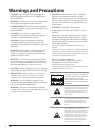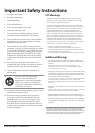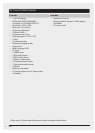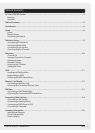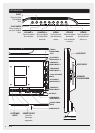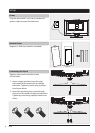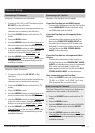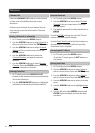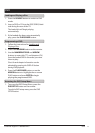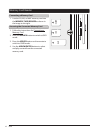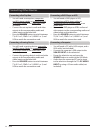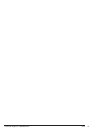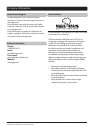GPX10
Press the CHANNEL LIST button on the remote
to view a list of available channels on the
television.
If there are no channels in your channel list, you
may need to re-run the Auto Scan for Channels.
(see page 9)
1. In TV mode, press the MENU button.
2. Use the ARROW buttons to select Channel in
the on-screen menu. Press the ENTER button.
3. Use the ARROW buttons to select Channel
Setting in the on-screen menu. Press the
ENTER button.
4. Use the ARROW buttons to select the
Channel Number you want to save as a
favorite.
5. Use the ARROW buttons to select Favorite
Channel. Press the ENTER button to save the
selected channel as a favorite.
1. In TV mode, press the MENU button.
2. Use the ARROW buttons to select Parental
Control in the on-screen menu. Press the
ENTER button.
3. The default passcode for the parental lock is:
0 0 0 0
From the V-CHIP settings you can lock TV and
movies that have specic ratings.
Use the Front Panel Lock to lock the buttons on
the television. (The remote will still work if the
Front Panel Lock is checked)
1. In TV mode, press the FAVORITES LIST
button on the remote to access your favorites
list on the television.
2. Use the ARROW/ENTER buttons to highlight
and select a channel from the favorites list.
Television
Channel List
Saving a Channel as a Favorite
Parental Controls
Viewing Favorites
1. In TV mode, press the MENU button.
To exit the TV menu, press the EXIT button on
the remote.
1. In TV mode, press the MENU button.
2. Use the ARROW buttons to select Setup in
the on-screen menu. Press the ENTER button.
3. Use the ARROW buttons to select Clock in
the on-screen menu. Press the ENTER button.
4. Use the ARROW buttons to select your time
zone.
5. Use the ARROW buttons to highlight Setup
Time.
6. Use the left and right ARROW buttons and
ENTER button to adjust and save the date
and time.
Accessing the TV Menu
Setting the Clock