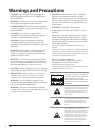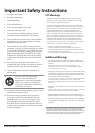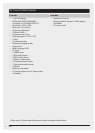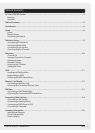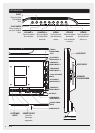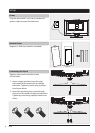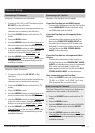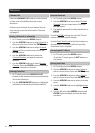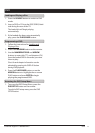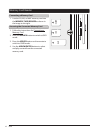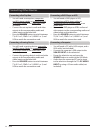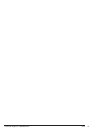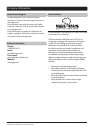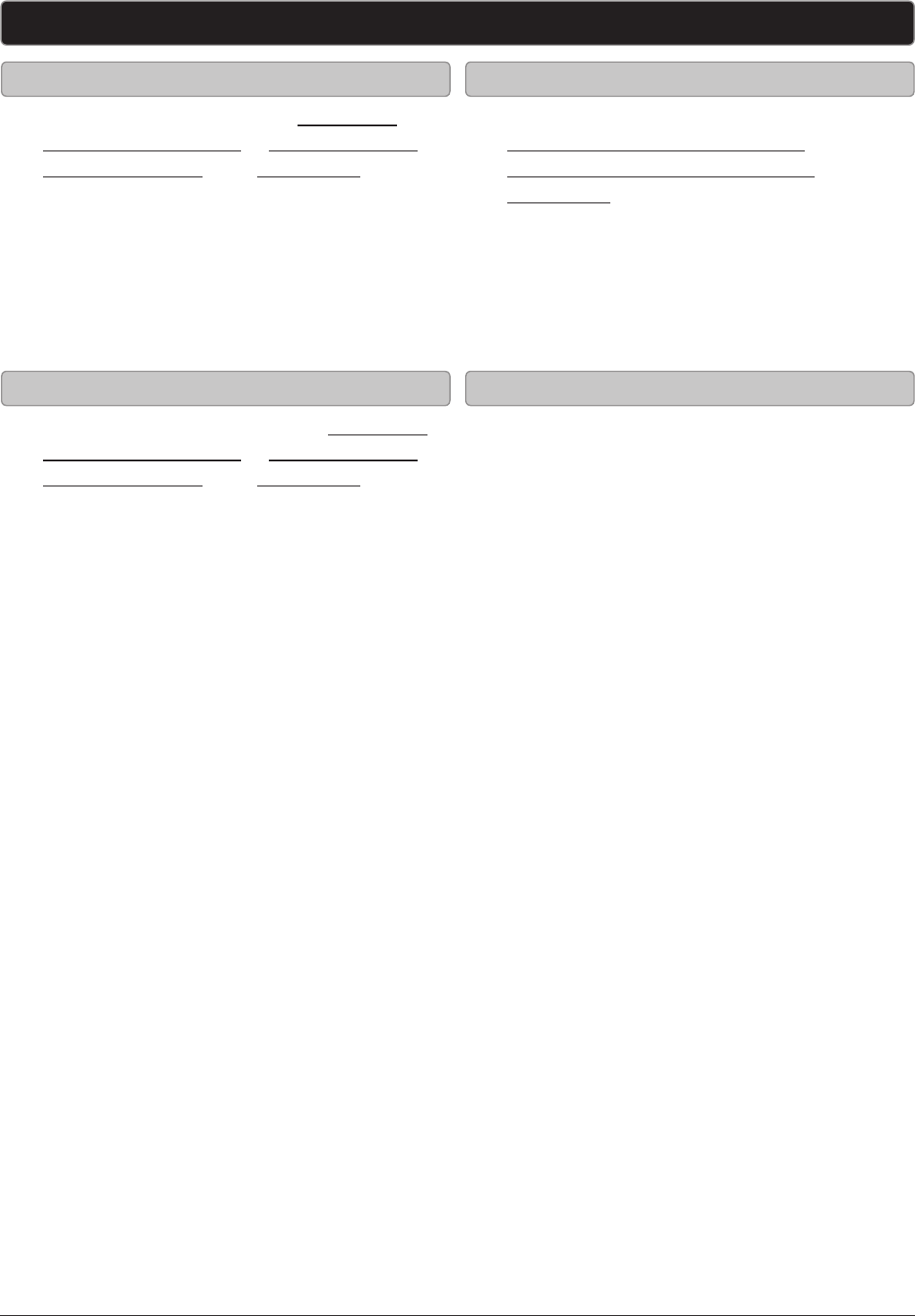
GPX14
Connecting Other Devices
• You will need: a set-top box, composite
and RCA stereo cables or component and
RCA stereo cables or an HDMI cable. (not
included)
• Connect the set-top box’s audio and video
outputs to the corresponding audio and
video inputs on the television.
• Press the SOURCE button to switch between
TV, AV 1 or 2, YPbPr 1 or 2, HDMI 1 or 2, and
VGA to match the connection used.
• You will need: a DVD player or VCR,
composite and RCA stereo cables or
component and RCA stereo cables or an
HDMI cable.
• Connect the DVD player or VCR’s audio and
video outputs to the corresponding audio and
video inputs on the television.
• Press the SOURCE button to switch between
TV, AV 1 or 2, YPbPr 1 or 2, HDMI 1 or 2, and
VGA to match the connection used.
• You will need: a gaming device, composite
and RCA stereo cables or component and
RCA stereo cables or an HDMI cable. (not
included)
• Connect the gaming device’s audio and video
outputs to the corresponding audio and
video inputs on the television.
• Press the SOURCE button to switch between
TV, AV 1 or 2, YPbPr 1 or 2, HDMI 1 or 2, and
VGA to match the connection used.
• You will need: a PC with a VGA output, and a
VGA cable. (not included)
• Connect the computer’s VGA output to the
VGA/PC INPUT on the television.
• Power the television on and press the
SOURCE button to switch to the VGA Mode.
• Audio from the connected PC can be input
to the television through the TV’s PC AUDIO
INPUT by using a 3.5mm audio cable (not
included).
Connecting a Set-Top Box Connecting a DVD Player or VCR
Connecting a Gaming Device
Connecting a Computer