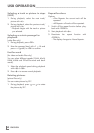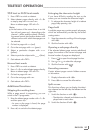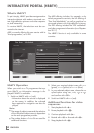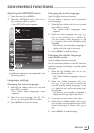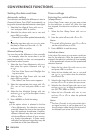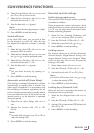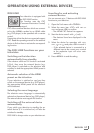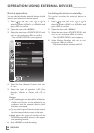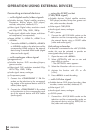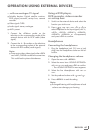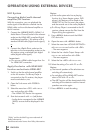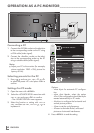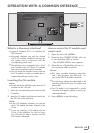ENGLISH
58
OPERATION USING EXTERNAL DEVICES
-----------------------------
Device operation
You can decide whether external devices should
react to your television's remote control.
1 Press »
«, use »
V
«, »
Λ
«, »
<
« or »
>
« to
select the preset »HDMI1« to »HDMI4« and
press
»OK«
to confirm.
2 Open the menu with »MENU«.
3 Select the menu item »SOURCE SETUP« with
»
V
« or »
Λ
« and press
»OK«
to confirm.
– The »SOURCE SETUP« menu appears.
4 Select the line »Remote Control« with »
V
«
or »
Λ
«.
5 Select the type of operation (»RC Pass-
through«, »Deck« or »Tuner« with »
<
« or
»
>
«.
Notes:
7
»RC Passthrough« can be used for all devices.
»Deck« and »Tuner« can be selected in ac-
cordance with the external device which
has been connected.
7
Try out which type of remote control opera-
tion the external device reacts to the best.
7
Read about the scope of functions of the
DIGILINK-compatible device in the respec-
tive operating manual.
6 Press »MENU« to end the setting.
Switching the device to standby
This option switches the external device to
standby.
1 Press »
«, use »
V
«, »
Λ
«, »
<
« or »
>
« to
select the preset »HDMI1« to »HDMI4« and
press
»OK«
to confirm.
2 Open the menu with »MENU«.
3 Select the menu item »SOURCE SETUP« with
»
V
« or »
Λ
« and press
»OK«
to confirm.
– The »SOURCE SETUP« menu appears.
4 Select »Device Standby« with »
V
« or »
Λ
«
and press
»OK«
to confirm.
– The external device switches itself off.
Source
HDMI1
Device Selection
GRUNDIG DVD
Remote Control
RC Passthrough
Device Standby
Exit
Back
SOURCE SETUP
DIGILINK
20.09.2010
15:46