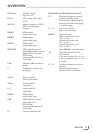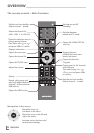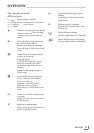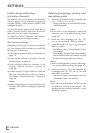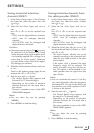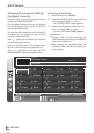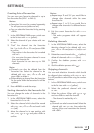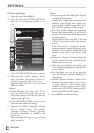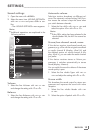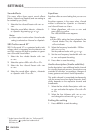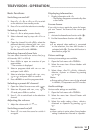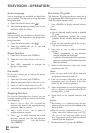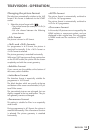17
ENGLISH
SETTINGS
-----------------------------------------------------------------------------------------------------------------------------------------
Creating lists of favourites
You can save your favourite channels in up to
four favourites lists (FAV 1 to FAV 4).
Notes:
7
Favourites lists must be created separately
for all input sources (cable and air).
7
You can select the favourites list by pressing
»FAV«.
1 In the »PROGRAM TABLE« menu, switch over
to the list view with »
« (yellow).
2 Select the channel of your choice with »
V
«
or »
Λ
«.
3 “Push” the channel into the favourites
lists 1 to 4 with »
<
« or »
>
« and press »OK«
to confirm.
– The position in the favourites list is marked
with »✔«.
– You can enter the same channel in more
than one favourite list.
–
Each favourite list can store up to 255
channels.
Note:
7
Channels can also be deleted from the
favourites lists. Select
the
channel to be
deleted with »
V
«, »
Λ
«, »
<
« or »
>
«
and
press »OK« to delete it.
7
When deleting a channel from the favourites
list, the order within the favourites list will be
updated.
4 Press »MENU« to end the set-up.
Sorting channels in the favourite list
You can change the order of channels in the
favourites list.
1 In the »PROGRAM TABLE« menu, select the
favourites list »1« to »4«.
2 Select the channel which should be moved
with »
V
«, »
Λ
«, »
<
« or »
>
« and mark it with
»
« (red).
3 Move the channel to its new position with
»
V
«, »
Λ
«, »
<
« or »
>
« and press »OK« to
confirm.
Notes:
7
Repeat steps 2 and 3 if you would like to
change other channels within the same
favourites list.
7
Repeat steps 1 to 3 if you would like to
change other channels in a different favour-
ites list.
4 Exit the current favourites list with »
«
(blue).
– The entire programe table will appear
again.
Deleting channels
1
In the
»PROGRAM TABLE«
menu, select the
television channel to be deleted with
»
V
«,
»
Λ
«
,
»
<
« or »
>
«
and press
»
« (red)
to con-
firm.
2 Delete the current channel with »
« (yellow);
delete all channels with »
« (blue).
3 Confirm the deletion process with »
«
(green).
4 Quit the deletion process with »
<
«.
Skipping channels
You can mark television channels which should
be skipped when selecting with »
Λ
« or »
V
«.
It is still possible to select them using the number
buttons.
1 In the »PROGRAM TABLE« menu, switch over
to the list view with »
« (yellow).
2 Select the preferred channel with »
V
«
or »
Λ
«.
3 Select the column »Skip« with »
<
« or »
>
«
and use »OK« to mark the channel.
– The channel is marked by »✔«.
Note:
7
Channels can also be reactivated. Select the
channel with »
V
« or »
Λ
«, then select the
column »Skip« and reactivate the channel
with »OK«.