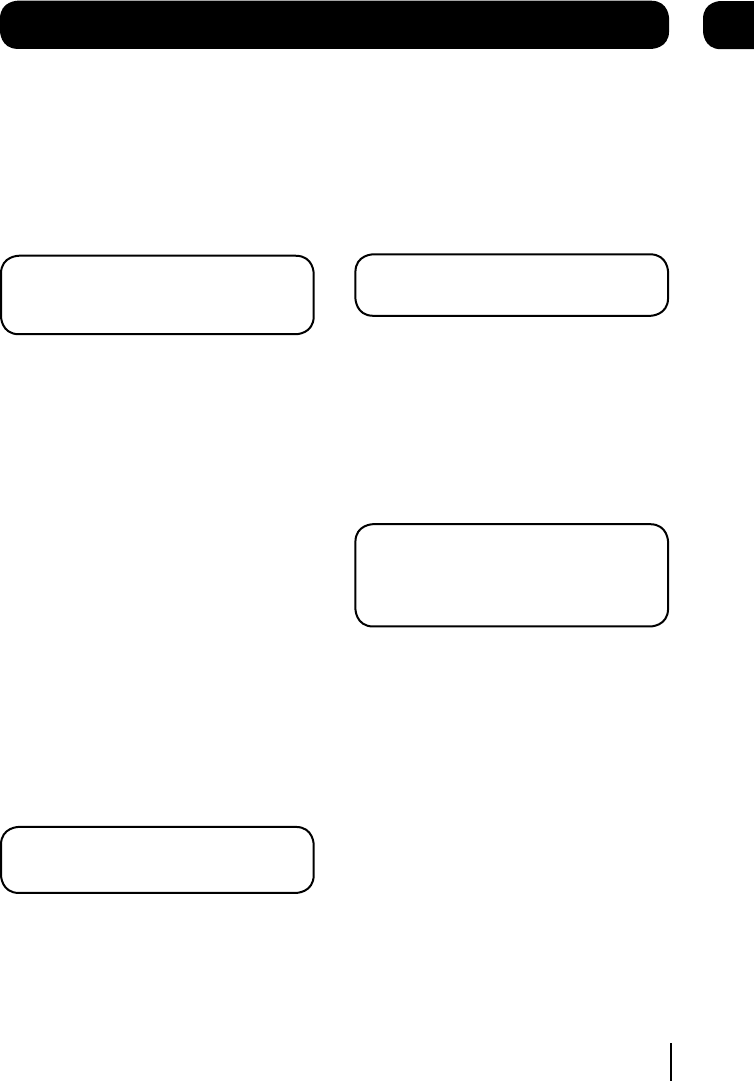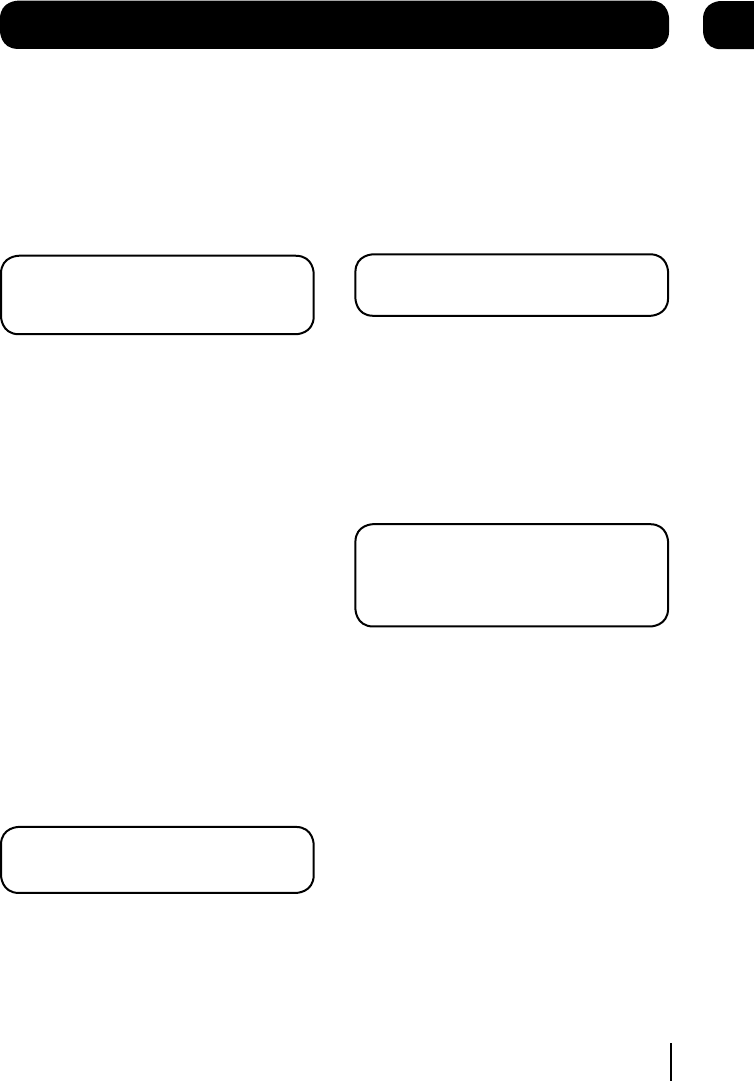
The library window
Watching a recording
Programmes that have finished recording are
marked as ‘Recorded’.
Use the [p], [q], buttons to select a
programme that you want to watch.
Press the [OK] button to start playback.
DON’T FORGET! You can start to watch back
a programme that is recording and don’t
have to wait for it to finish.
Previewing a recording
You can preview a recorded programme in the
preview window in the recordings library. The
status will show as ‘Playing’.
Series Link
A series link will record all programmes in
a series. For example if you set it to record
Eastenders on a Monday and series link was set,
then each new episode of Eastenders will be
recorded automatically.
To set a series link, choose the programme to
be recorded in the guide and press the record
button [R].
Press the [LIB] button and choose the scheduled
programme using the [p], [q], buttons.
Press the [GREEN] button to set series link.
DON’T FORGET! Not all programmes are
part of a series.
Protecting a recording
You can protect a recording from being
accidentally deleted by protecting it.
Use the [p], [q], buttons to select a recording
that you want to protect.
Press the [RED] button to protect.
DON’T FORGET! Your recording will not be
overwritten or deleted when protected.
To unprotect a recording, highlight the protected
recording using the [p], [q], buttons and then
press the [RED] button.
Deleting a recording
Use the [p], [q], buttons to select a recording
that you want to delete. Press the [BLUE] button
to delete.
DON’T FORGET! To delete a protected
recording, you need to unprotect it first.
See the section above about ‘Protecting a
recording’.
14
07