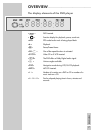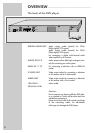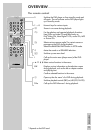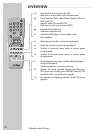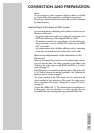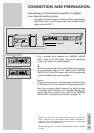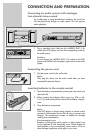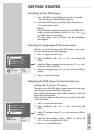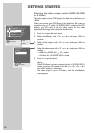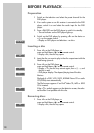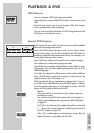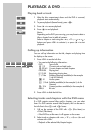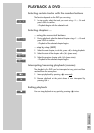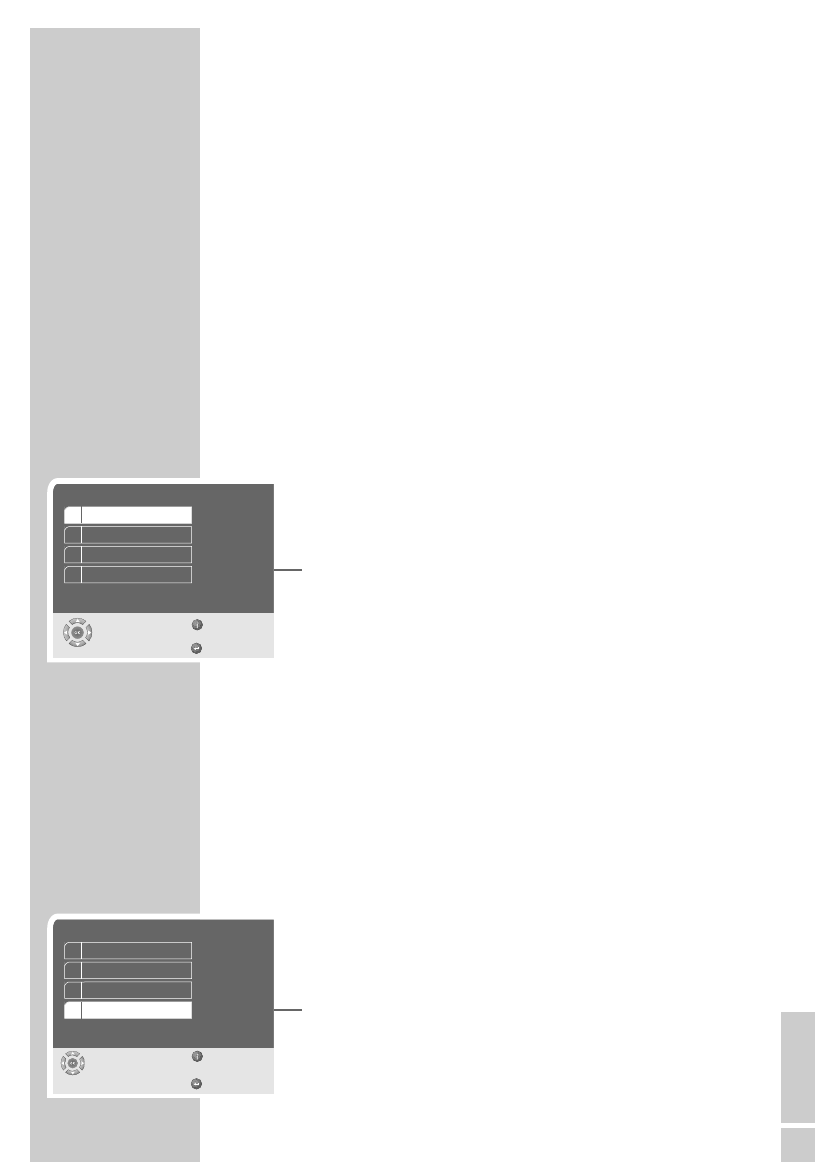
ENGLISH
15
Switching on the DVD player
1 Press »
ON/OFF
« on the DVD player to switch it to standby.
– The red indicator on the DVD player lights up.
2 Switch on the DVD player by pressing »
ə« on the device, or
»
9
« on the remote control.
Notes:
If the DVD player has been connected to the »S-VIDEO OUT«
socket, no picture will appear. Press the »i«, »5«, »2«, »
A
«
and »OK« buttons in succession.
The video output is set to »S-Video«, and the »Installation«
menu appears.
Selecting the language of the screen menu
With this you set the language of the DVD player’s screen menu.
You can choose between various languages.
1 Press »i« to open the main menu.
2 Select »Installation« with »S« or »A« and activate with
»OK«.
3 Select the »Player language« line by pressing »S« or »A«
and press »OK« to activate it.
4 Select your language using »S« or »A« and press »OK« to
confirm.
5 Press »i« to finish the setting.
Adapting the DVD player to the television set
Setting the TV system (TV norm)
The colour norm of the DVD player’s screen menus has to be adap-
ted to the format of your television or flat screen.
Select »NTSC« for televisions with the NTSC standard, or »PAL« for
those with the PAL standard.
Select »Auto« for televisions with multi-norm, and the TV norm follo-
ws that on the disc.
1 Press »i« to open the main menu.
2 Select »Installation« with »S« or »A« and activate with
»OK«.
3 Select »TV standard« using »S« or »A« and press »OK« to
activate it.
4 Select the desired setting (»Auto«, »NTSC« or »PAL«) with
»S« or »A« and confirm with »OK«.
5 Press »i« to switch off the menu.
GETTING STARTED
_______________________________
Installation
Select
Exit
and choose
Back
1 Player language
2 Video Output
3 Factory Default
4 TV standard
English
RGB
Reset
PAL
Installation
Select
Exit
and choose
Back
1 Player language
2 Video output
3 Factory default
4 TV standard
English
RGB
Reset
PAL