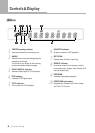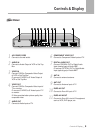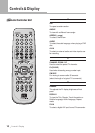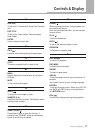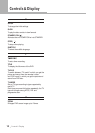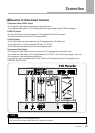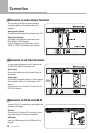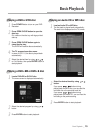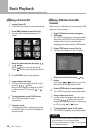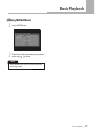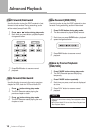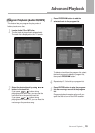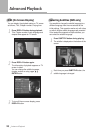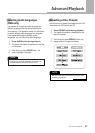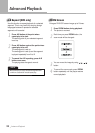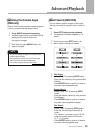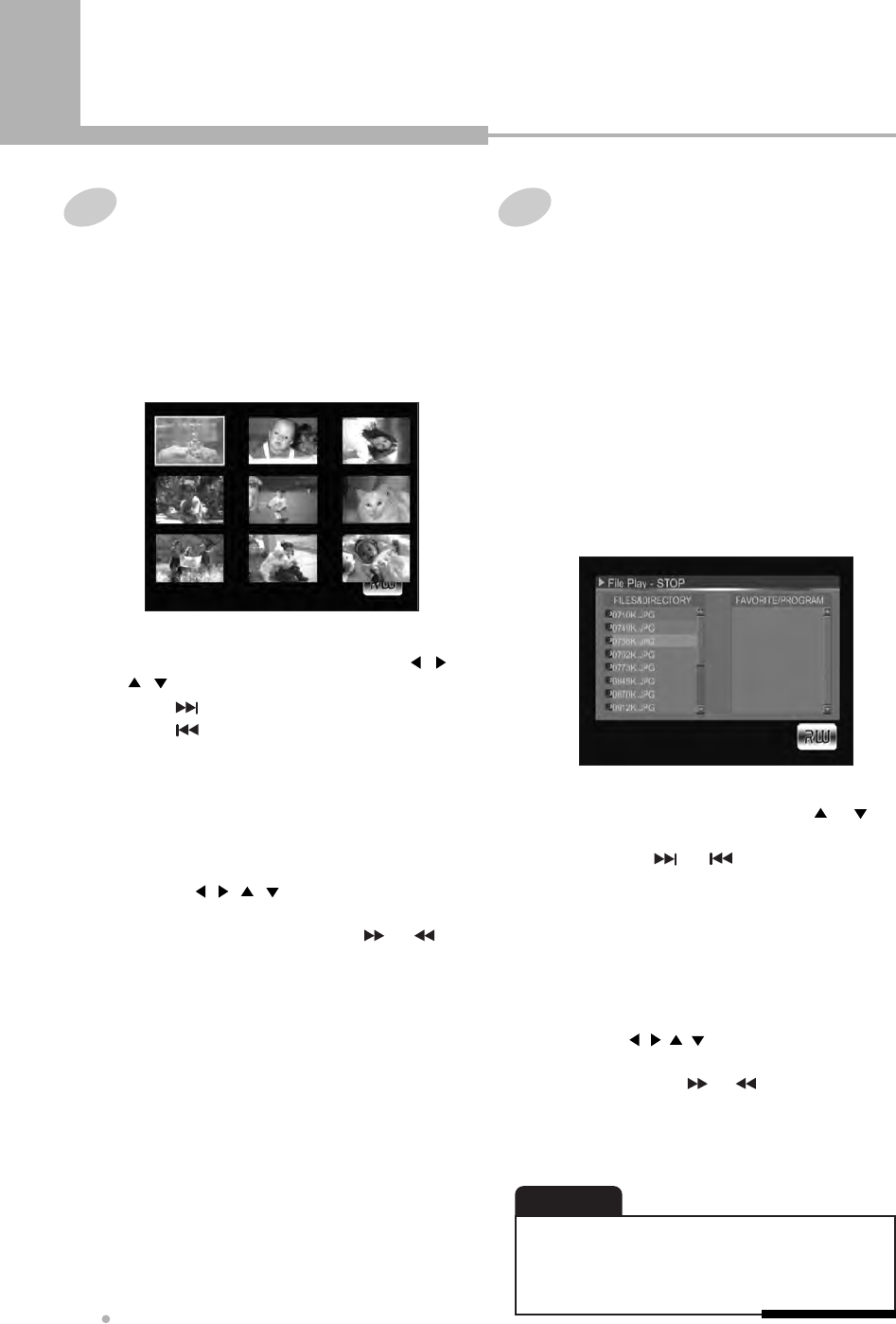
Basic Playback
Basic Playback
16
1
Load a Picture CD.
The JPEG file is played in order automatically.
Playing a Picture CD
2
Press MENU button to see the file list.
You can see 9 thumbnail pictures on TV
screen.
3
Select the desired picture by using , ,
, button.
Press button to see the next file list.
Press button to see the previous file list.
4
Press ENTER button to start playback.
6
To start playback, press PLAY button.
The JPEG file is played in order
automatically.
7
Transition mode
17 slideshow transition modes are provided.
Use ANGLE button to switch the slideshow
transition mode.
5
Image rotation and zoom
You can rotate the image to the left or right
by using , , , button.
Also you can enlarge the image up to 400%
or reduce it up to 12% by using or
button.
1
Press DV IN button twice to change to
USB mode.
The JPEG file is played in order automatically
after loading a JPEG file from USB memory.
It takes a few minutes to load the data
depending on the data volume in USB memory.
Playing JPEG files from USB
memory
2
Press STOP button to see th file list.
The file list is displayed on the TV screen.
3
Select the desired file by using or
button.
If you press or button, you can see
the next file list or the previous file list.
4
Press ENTER button to start playback.
The JPEG file is played in order automatically.
6
To start playback, press PLAY button.
The JPEG file is played in order automatically.
5
Image rotation and zoom.
You can rotate the image to the left or right
by using , , , button. Also you can
enlarge the image up to 400% or reduce it up
to 12% by using or button.
Make sure your USB memory is connected to USB
IN jack on the front panel.
• If the size of a file is over 1.5MB or the length of file name
is over 8 characters, it may not be played back.
• This DVD recorder supports only USB 1.1 and it can read
up to 128MB USB memory.
NOTE