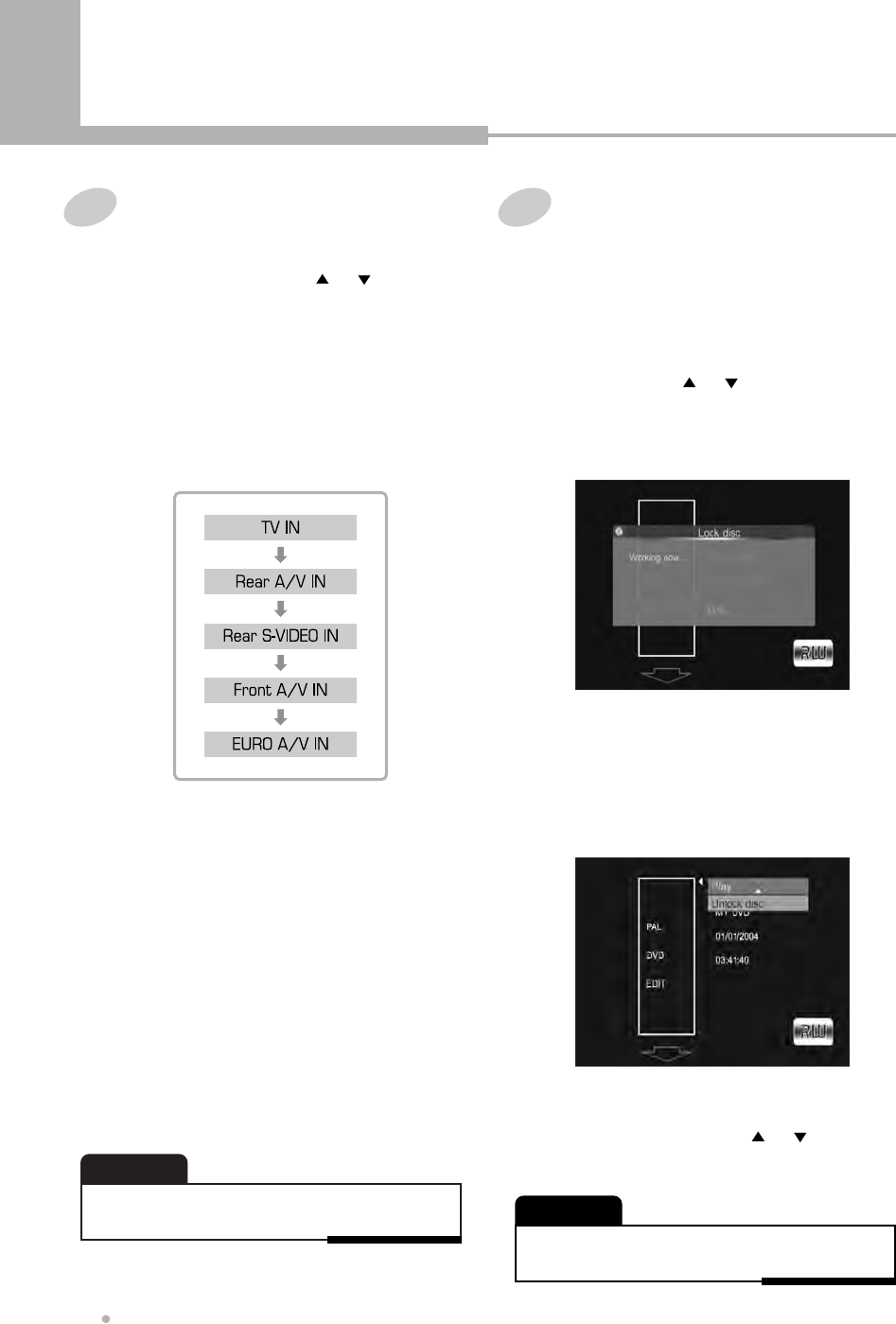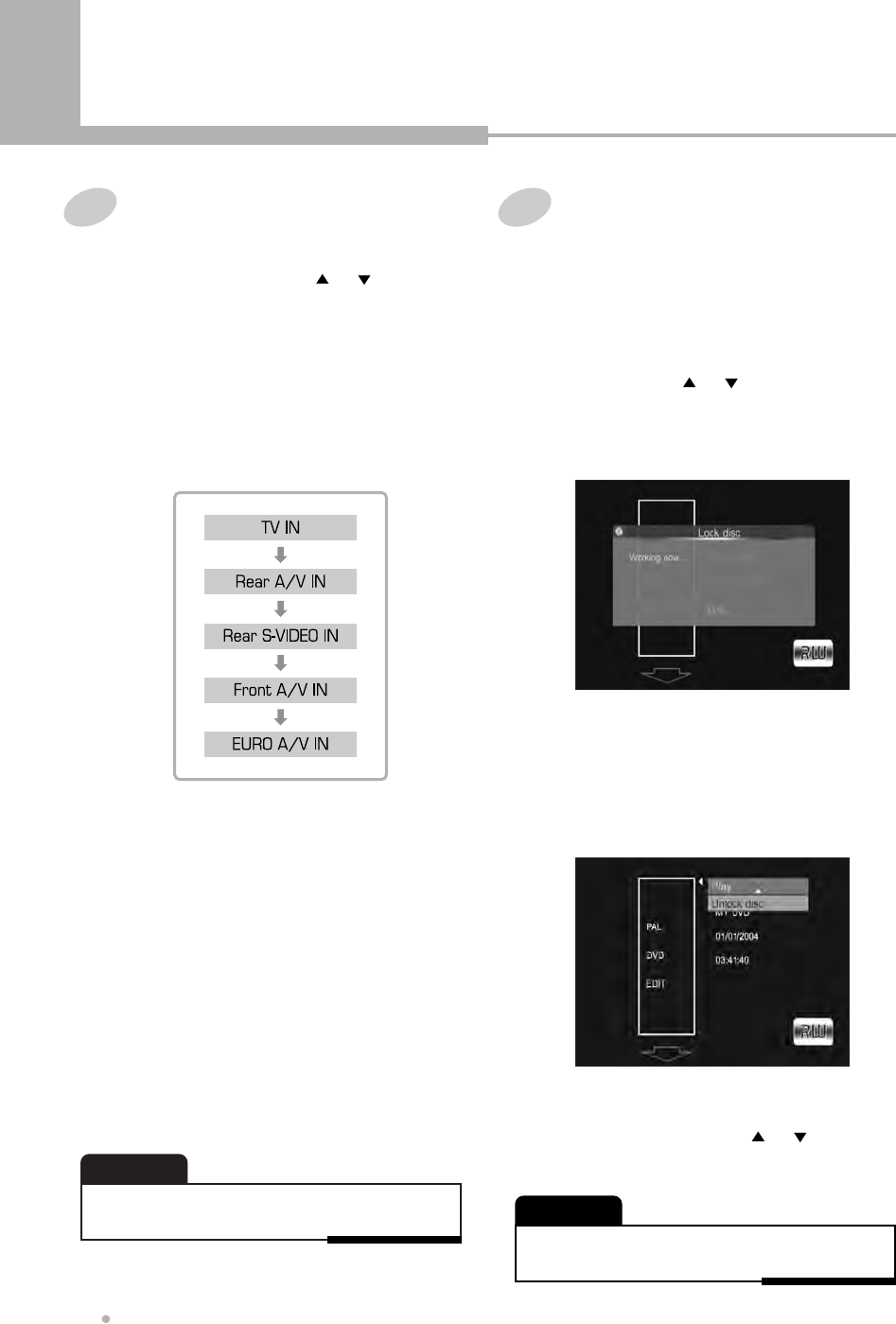
Editing
30
1
Press ENTER button after selecting
“Overwrite disc” by using or button.
2
It will be changed from DVD mode to AV
input mode.
4
Press REC MODE button to select the record
quality.
6
Press STOP button to stop your recording.
5
Press REC button to start your recording.
It starts to record from the beginning of the
disc.
Overwrite disc (DVD+RW only)
3
Press AV IN button to choose the A/V
input you want to record.
Every time this button is pressed, A/V input is
changed :
• Recorded programs will be erased from the beginning if
overwritten.
NOTE
• You have to lock your DVD+RW disc to play back it in
other DVD recorders.
NOTE
1
Press ENTER button after selecting “Lock
disc” by using or button.
It takes 2~3 minutes to lock the disc.
If the disc is locked, you can not make any
changes any more except play it back.
Lock disc (DVD+RW only)
You can lock your current disc to play back it in
other DVD recorders. If you do not lock your
DVD+RW, you can only play back it in this DVD
recorder.
2
If you want to unlock the locked disc,
insert a locked DVD+RW disc on the disc
tray.
Press EDIT-DISC button, the Disc Edit menu
will show on the screen.
3
Press ENTER button after selecting
“Unlock disc” by using or button.
It takes a few minutes to unlock the disc.
Editing
If you want to record the TV program, select
TV IN.
And choose the station you want to record by
pressing
CHANNEL – or CHANNEL +
button.