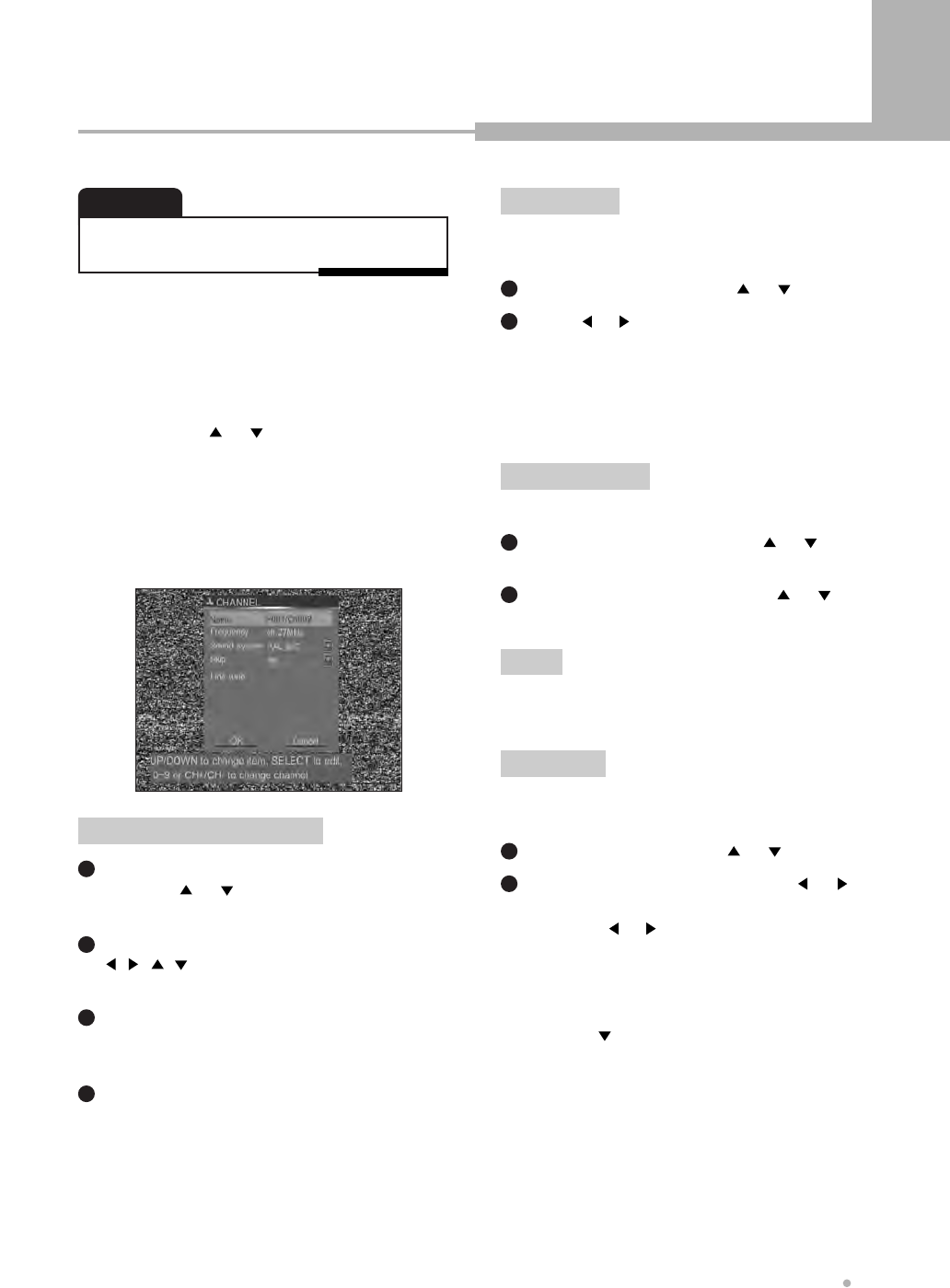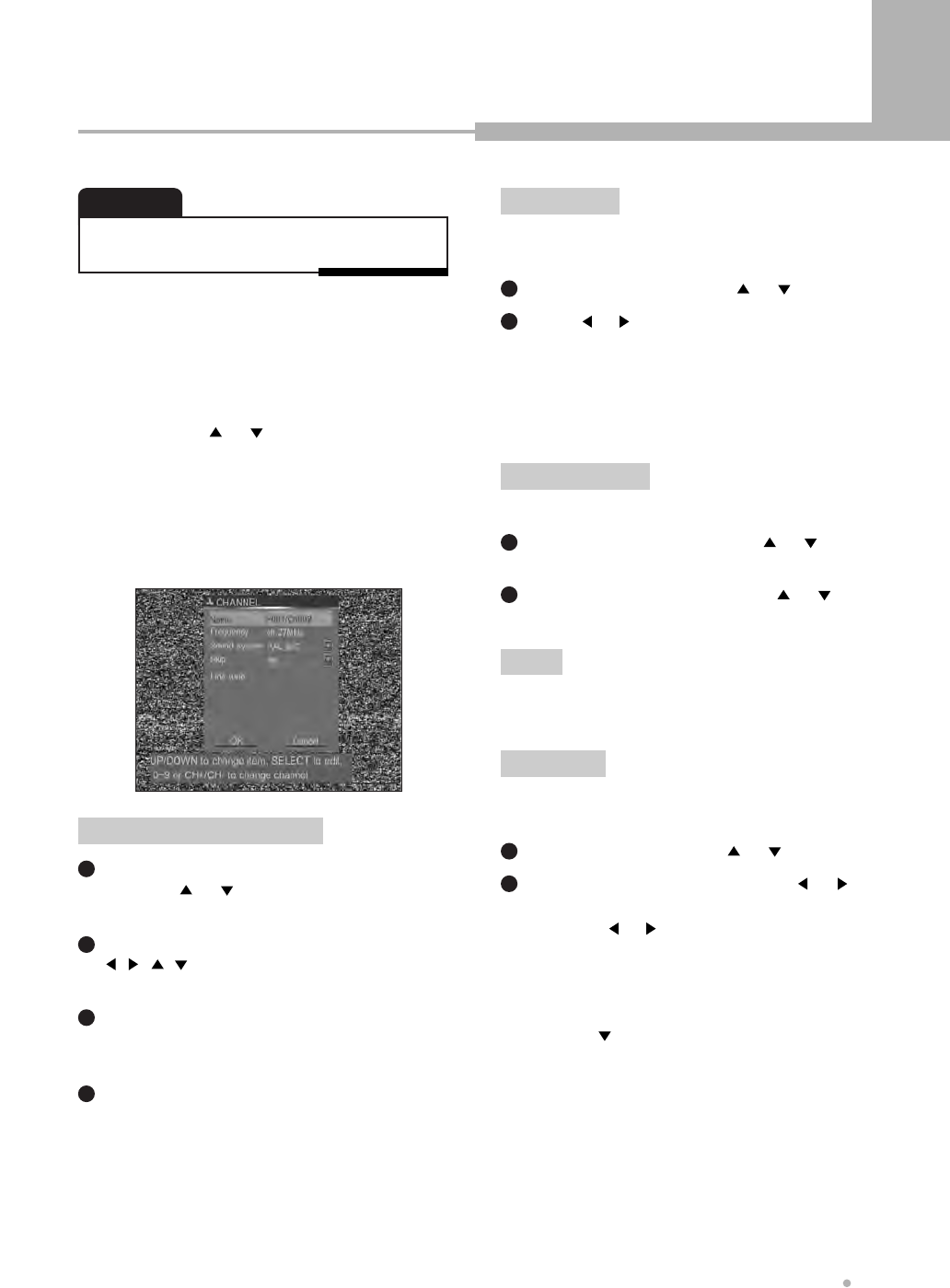
Using the Setup Menu
39
Using the Setup Menu
3
MODIFY CHANNEL INFORMATION
(If there is no captured channel, this feature
is not available.)
• Performing a new channel search will erase and replace
all previously stored channels.
NOTE
3-1
Press ENTER button after selecting
“Modify channel information” by
pressing or button.
The information of the current channel will
show on the screen.
3-2
Select the channel you want to modify by
pressing
CHANNEL - or CHANNEL +
button.
Press ENTER button after selecting “Name”
by using or button.
The keyboard will show on the screen.
1
Select a letter which you want to input by using
, , , button, and press
ENTER button
to confirm it.
2
Repeat step 2.
The maximum length of the channel name is up
to 5 characters.
3
The control bars of the last line in the
keyboard is for edit command.
If the inputting of letters is finished, press
ENTER button after selecting “OK”.
4
Editing the channel name
Select “Frequency” by using or button.
1
Select “Fine tune” by using or button.
1
Press or button, and it starts to search
channels automatically.
If the broadcasting is found during searching, it
stops to search.
If you want to stop searching, press
STOP
button.
2
Tune the channel fine by pressing or
button.
Each time or button is pressed, the
channel frequency decreases or increases by
50KHz.
2
3-3
Press ENTER button after selecting “OK”
using button if all the settings are correct.
If you want to skip a captured channel, select
“Yes”.
Skip
If the captured signal is bad, you can search the
channel again.
Frequency
Set the sound system used for the current channel.
Sound system
If the captured signal is not good, you can tune the
channel fine.
Fine tune
Select “Sound system” by using or
button, and press
ENTER button.
1
Select the sound system by using or
button, and press
ENTER button.
2