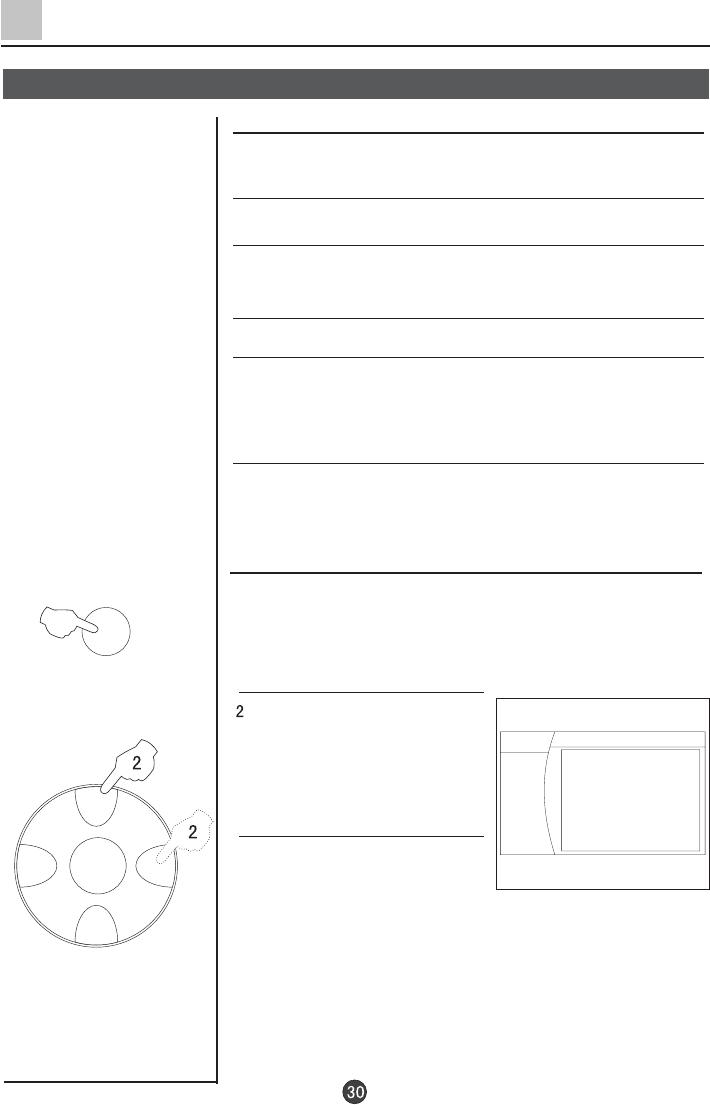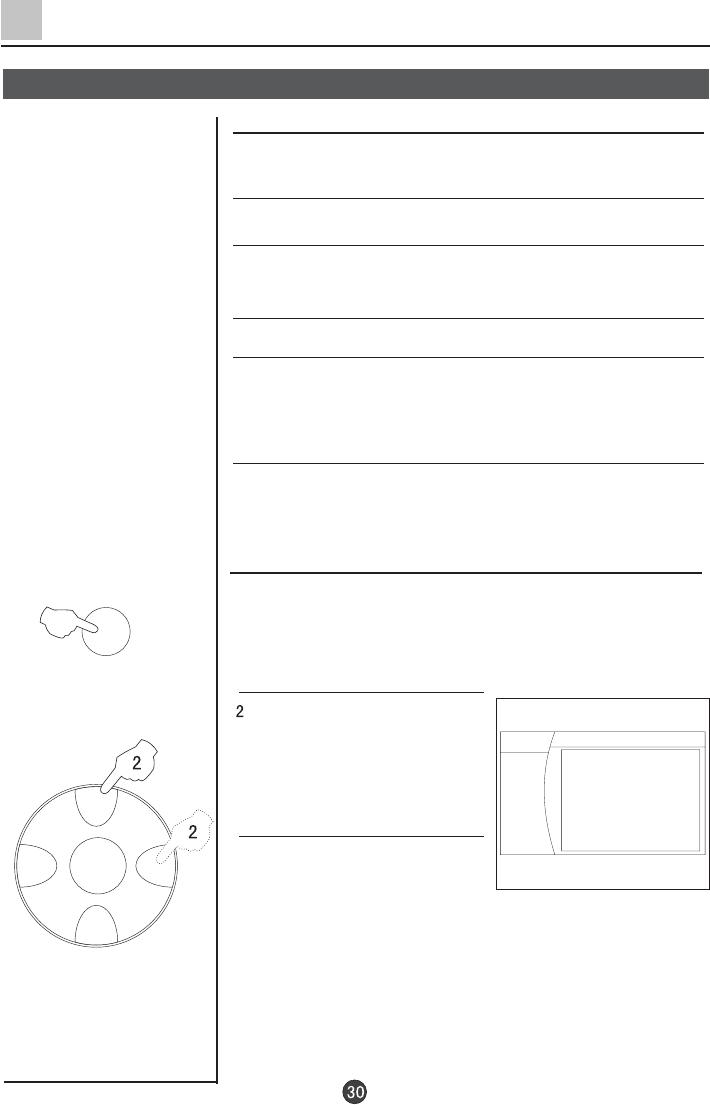
CH+
CH-
VOL- VOL+
MENU
TV/AV
1. Press the TV/AV button,
then press CH+/-buttons to
select the PC input m ode.
P ress the VOL-/+ buttons to
confirm .
. Press the MENU button to move
the indicator to " Advan", and press
VOL+ button to enter the sub-m enu.
3.Press the CH+/- buttons to move
the indicator to the desired options,
then press the VOL+/- buttons to
adjust
the effect of the screen .
1.Firs t, click on Settings on the Window s start
m enu and click on "C ontro l Panel".
2.D ouble click on the Display icon.
3.Click on the Settings tab on the display
dialog-box.
4.Adjust the re so lution to 640X480 pixels
5.Click the Advanced button and click the M onitor
tab on the
dialog-box. Set the vertical-frequency
to 60H z and then click
the OK button.
6. C onnect the PC to the TV set by the VGA terminal.
Others Functions (Continued)
VGA input adjustm ent
Setting the PC software
VGA input adjustm ent
MENU
H-Position 0
V-Position 0
H-Range 0
V
PCC 0
KEY 0
TCC
0
BCC 0
-Range 0
Picture
Sound
Advan
Setup
Timer