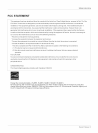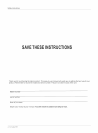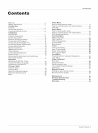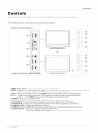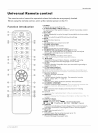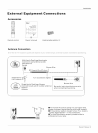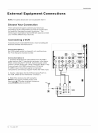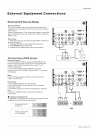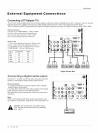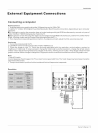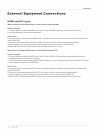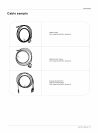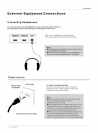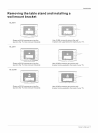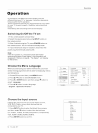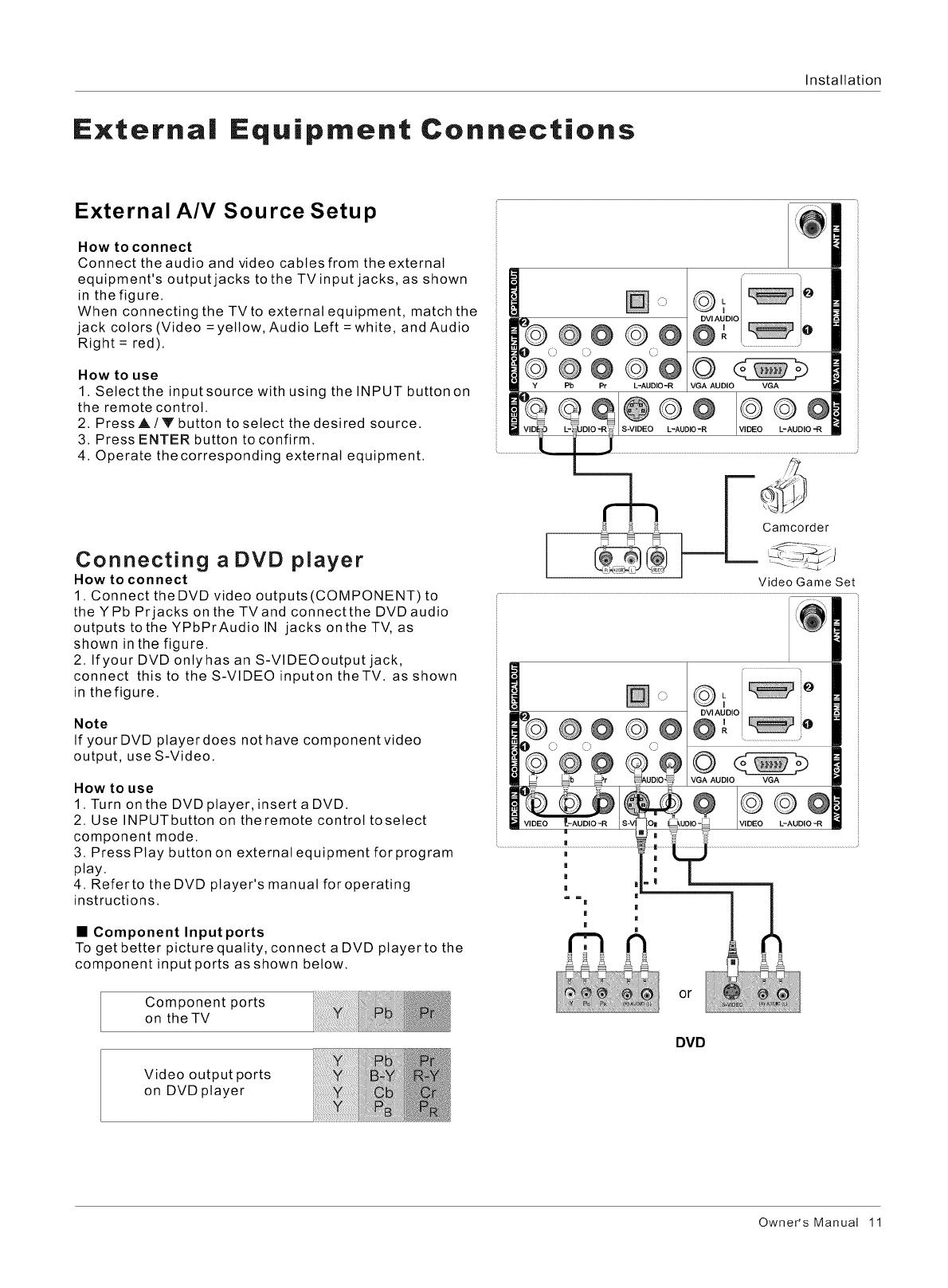
nstaltation
Externa| Equipment Connections
External A/V Source Setup
How to connect
Connect the audio and video cables from the external
equipment's output jacks to the TVinput jacks, as shown
in the figure.
When connecting the TVto external equipment, match the
jack colors (Video = yellow, Audio Left =white, and Audio
Right = red).
How to use
1. Select the input source with using the INPUT button on
the remote control.
2. PressA/V button to select the desired source.
3. Press ENTER button to confirm.
4. Operate the corresponding external equipment.
Connecting a DVD player
How to connect
1. Connect the DVD video outputs(COMPONENT) to
the YPb Prjacks on the TVand connect the DVDaudio
outputs tothe YPbPrAudio IN jacks onthe TV, as
shown in the figure.
2. Ifyour DVD onlyhas an S-VlDEOoutput jack,
connect this to the S-VIDEO inputon theTV, as shown
in the figure.
Note
If yourDVD ptayerdoes not have component video
output, use S-Video.
How to use
1. Turn on the DVD player, insert a DVD.
2. Use INPUTbutton on theremote control toselect
component mode.
3. Press Play button on external equipment forprogram
play.
4. Referto the DVD player's manual foroperating
instructions.
• Component Inputports
To get better picture quality, connect a DVD playerto the
component input ports as shown below.
Component ports
on the TV
Video output ports
on DVD player
@@@@
0 0 C::
@@@@
Pb Pr L-AUD!O-R
O
VGA AUDIO VGA
@oo 12G@
S-VIDEO L-AUDIO -R L-AUDIO -R
der
Video Game Set
] o
@@@@
O
VGA AUDIO VGA
2Go
L-AUDIO "R
or
DVD
Owner's Manual 11