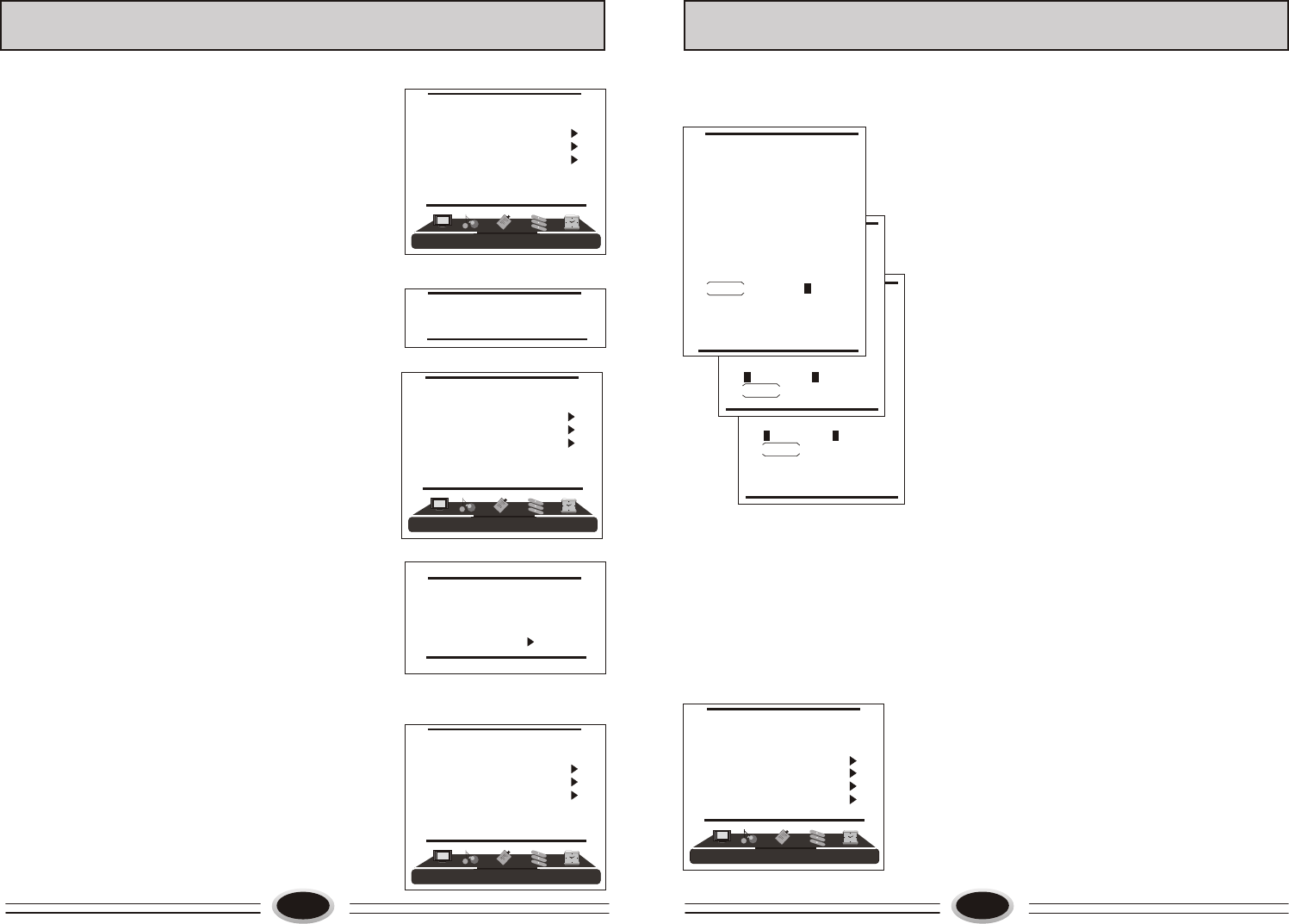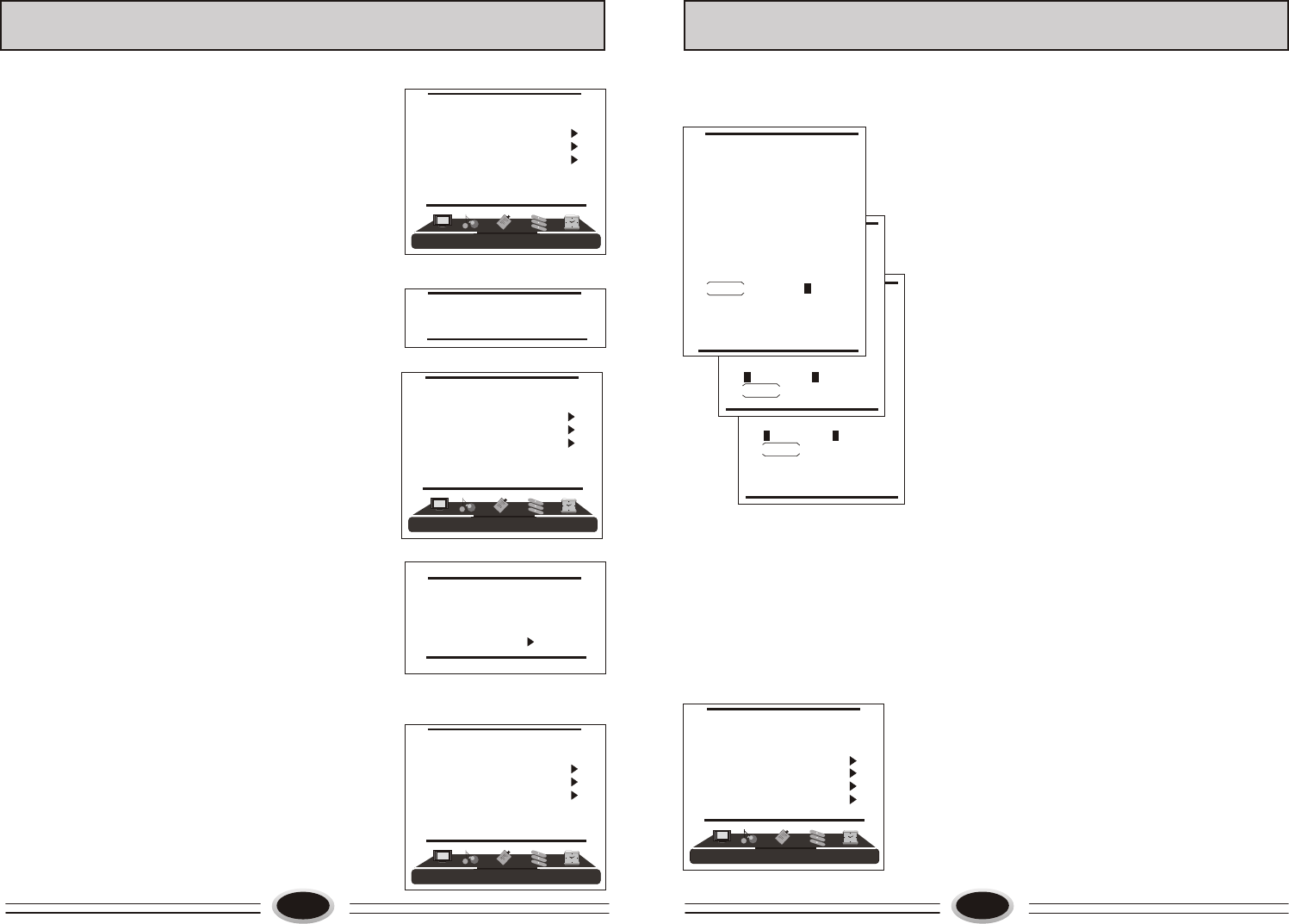
001
002
003
004
005
006
007
008
009
010
COPY
OK CANCEL
MENU RETURN
[CH+/-] SELECT
[S.STD] PAGEUP
[P.STD] PAGEDOWN
13
TV PROGRAM SETTING
INSERT
1.Press CH+/- button to select the channel you need
insert, press VOL+/- button to drag the channel you
need move.
2.Press CH+/- button to select the position you need
insert. Press VOL+/- button to insert the selected
channel in this position, during operating, press
green button to cancel insert.
3.For example: insert the channel 5 before channel 2,
you can first press CH+/- button to select channel5,
then press VOL+/- button to drag channel 5, then
press CH+/- button to select channel 2, press
VOL+/- button to insert this position and save, the
program in channel 5 is before the program in
channel 2.
4.Using this function can arrange the program order
as you like.
DELETE
1.Press CH+/- button to select the channel you need
delete, press blue button to delete the current channel.
2.During operating, if you want to cancel delete, press
green button to exit, after setting, press red button to
save.
3.The deleted channel will disappear from the channel
list completely, you can’t use CH+/- button or one
digit selection button to select this channel.
COPY
1.Press CH+/- button to select the channel you need
copy, press yellow button to copy the current channel.
2.Press CH+/- button to select the channel you need
copy to, press red button to save. During operating
press green button to cancel copy.
3.The copied channel may have same setting as the
original copied channel.
001
002
003
004
005
006
007
008
009
010
DELETE
OK CANCEL
MENU RETURN
001
002
003
004
005
006
007
008
009
010
INSERT
MENU RETURN CANCEL
[CH+/-] SELECT
[VOL+/-] OK
[S.STD] PAGEUP
[P.STD] PAGEDOWN
COUNTRY
1.Press MENU button to make the main menu display.
2.Press VOL+/- button to select TUNING menu, press
CH- button to enter.
3.Press CH+/- button to select COUNTRY item.
4. Press VOL+/- button to select the country you live in.
TUNING
PROGRAM NUMB. 11
COLOUR SYS. PAL
SOUND SYS. D/K
FINE TUNE
MANUAL SEARCH
AUTO SEARCH
EDIT PROGRAM
COUNTRY CHINA
16
FUNCTION SETTING
BLUE SCREEN
1.Press MENU button to make the main menu display.
2.Press VOL+/- button to select FUNCTION menu,
press CH- button to enter.
3.Press CH+/- button to select BLUE SCREEN item.
4.Press VOL+/- button to select ON or OFF.
OSD SETTING
1.Press MENU button to make the main menu display.
2.Press VOL+/- button to select FUNCTION menu,
press CH- button to enter.
3.Press CH+/- button to select OSD SETTING item,
press VOL+/- button to enter the sub-menu.
4.Press CH+/- button to select DURATION item,
5.Press VOL+/- button to adjust the pause time, and
you can adjust the time from 5s to 60s.
6.Press CH+/- button to select the HALF TONE
item, the larger the value, the higher the
half tone will be.
7.Press MENU button to save and exit.
IMAGE POSITION
1.Press MENU button to make the main menu display.
2.Press VOL+/- button to select FUNCTION menu,
press CH- button to enter.
3.Press CH+/- button to select IMAGE POSITION item,
press VOL+/- button to enter the sub-menu.
4.Press CH+/- button to select H-POSITION or
V-POSITION item, press VOL+/- button to adjust the
image position in horizontal or vertical direction.
5.Press CH+/- button to select AUTO item, pressing
VOL+ button can adjust the image position
automatically. If the arrow changes from green to yellow,
it shows that the automatic adjustment finishes.
6.In VGA mode, if you don’t get a satisfactory automatic
adjustment effect, you can select PHASE, CLOCK to
adjust the image properly.
ADVANCE
Using this function can improve the quality and
expressive force of image.
1.Press MENU button to make the main menu display.
2.Press VOL+/- button to select FUNCTION menu,
press CH- button to enter.
3.Press CH+/- button to select ADVANCE item,
press VOL+/- button to enter the sub-menu.
DURATION 15S
HALF TONE 50
H-POSITION 48
V-POSITION 31
PHASE 100
CLOCK 55
AUTO
FUNCTION
LANGUAGE ENGLISH
BLUE SCREEN OFF
OSD SETTING
IMAGE POSITION
ADVANCE
TXT LANGUAGE WEST
FUNCTION
LANGUAGE ENGLISH
BLUE SCREEN OFF
OSD SETTING
IMAGE POSITION
ADVANCE
TXT LANGUAGE WEST
FUNCTION
LANGUAGE ENGLISH
BLUE SCREEN OFF
OSD SETTING
IMAGE POSITION
ADVANCE
TXT LANGUAGE WEST