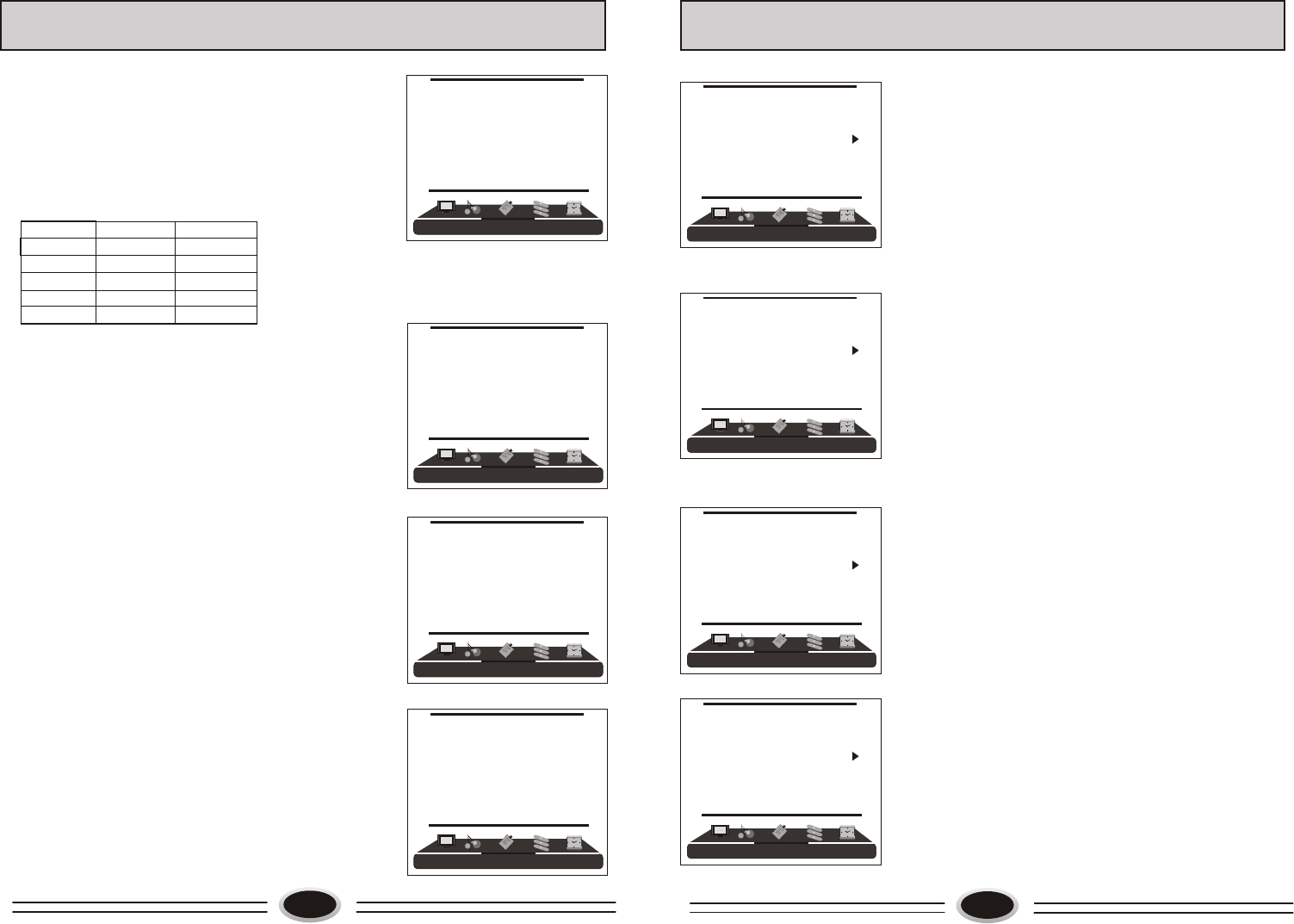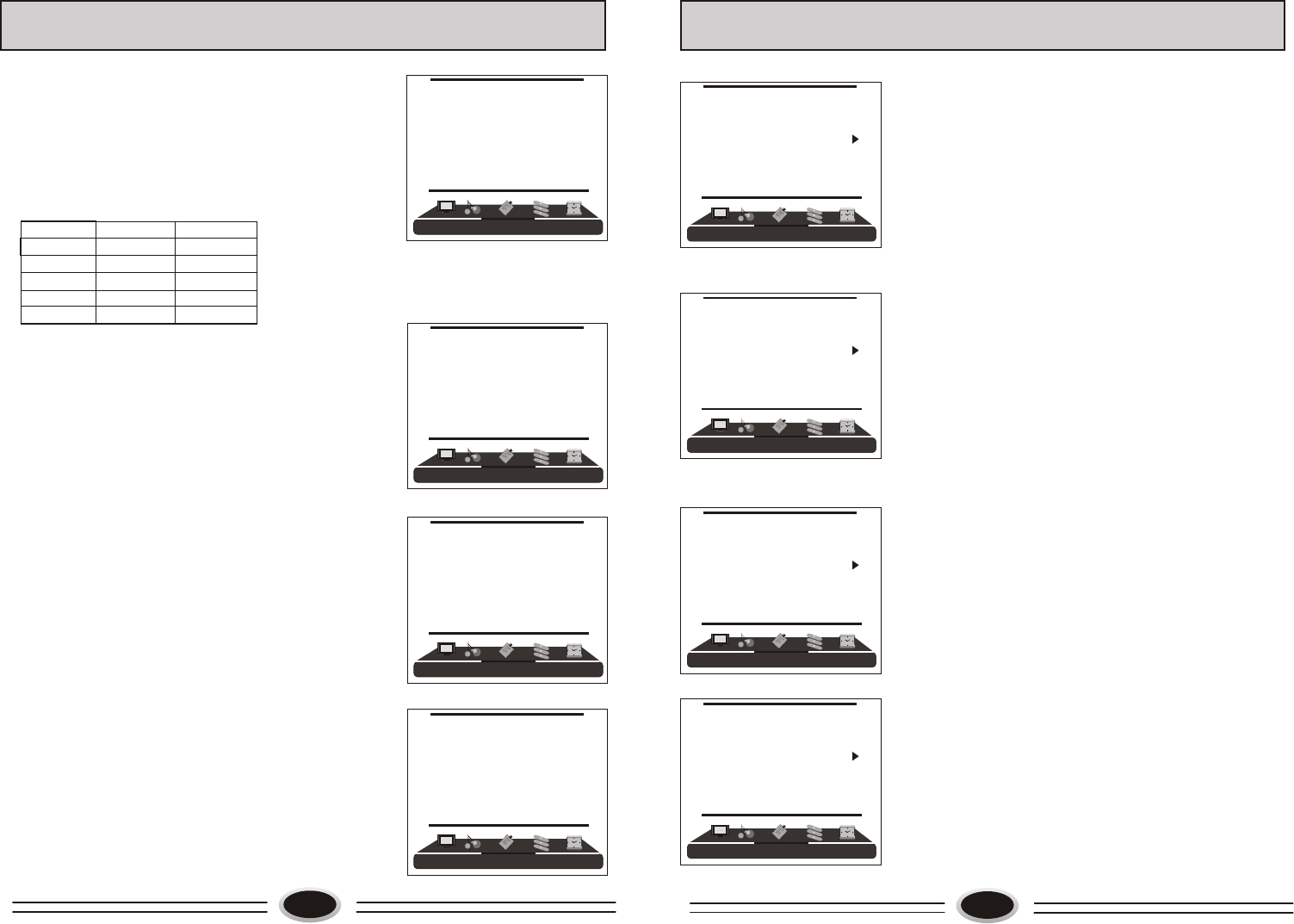
15
AUDIO CONTROL
AUDIO MODE
1.Press MENU button to make the main menu display.
2.Press VOL+/- button to select AUDIO menu, press
CH- button to enter.
3.Press CH+/- button to select AUDIO MODE item.
4.Press VOL+/- button to select STANDARD, NEWS,
PERSONAL or MUSIC.
Note: You can also press S.STD button on the remote
control to select the sound modes.
BALANCE
1.Press MENU button to make the main menu display.
2.Press VOL+/- button to select AUDIO menu, press
CH- button to enter.
3.Press CH+/- button to select BALANCE item.
4.Press VOL+/- button to adjust the value.
AUTOMATIC VOLUME CONTROL
1.Press MENU button to make the main menu display.
2.Press VOL+/- button to select AUDIO menu, press
CH- button to enter.
3.Press CH+/- button to select AUTO VOLUME item.
4.Press VOL+/- button to select ON or OFF.
EQUALIZER
1.Press MENU button to make the main menu display.
2.Press VOL+/- button to select AUDIO menu, press
CH- button to enter.
3.Press CH+/- button to select EQUALIZER item.
4.Press VOL+/- button to enter.
5.Press CH+/- button to select different frequency.
6.Press VOL+/- button to adjust.
SURROUND
1.Press MENU button to make the main menu display.
2.Press VOL+/- button to select AUDIO menu, press
CH- button to enter.
3.Press CH+/- button to select SURROUND item.
4.Press VOL+/- button to select OFF or ON.
DIGITAL BASS
1.Press MENU button to make the main menu display.
2.Press VOL+/- button to select AUDIO menu, press
CH- button to enter.
3.Press CH+/- button to select DIGITAL BASS item.
4.Press VOL+/- button to select ON or OFF.
AUDIO
AUDIO MODE STANDARD
BALANCE 50
AUTO VOLUME ON
EQUALIZER
SURROUND OFF
DIGITAL BASS ON
AUDIO
AUDIO MODE STANDARD
BALANCE 50
AUTO VOLUME ON
EQUALIZER
SURROUND OFF
DIGITAL BASS ON
AUDIO
AUDIO MODE STANDARD
BALANCE 50
AUTO VOLUME ON
EQUALIZER
SURROUND OFF
DIGITAL BASS ON
AUDIO
AUDIO MODE STANDARD
BALANCE 50
AUTO VOLUME ON
EQUALIZER
SURROUND OFF
DIGITAL BASS ON
1.Press MENU button to make the main menu display.
2.Press VOL+/- button to select PICTURE menu,
press CH- button to enter.
3.Press CH+/- button to select the item that needs
adjust.
4.Press VOL+/- button to adjust the selected item, the
detailed adjustment is as following table.
The table of picture item adjustment effect
SET YOUR FAVOURITE PICTURE MODE
14
IMAGE CONTROL
VIDEO MODE
1.Press MENU button to make the main menu display.
2.Press VOL+/- button to select PICTURE menu,
press CH- button to enter.
3.Press CH+/- button to select VIDEO MODE item.
4.Press VOL+/- button to select STANDARD, SOFT,
PERSONAL or BRIGHT.
STANDARD: common mode.
SOFT: the image effect is soft.
PERSONAL: set the image effect you like.
BRIGHT: suitable for sport image.
Note: You can also press P.STD button on the remote
control to select the picture modes.
COLOUR TEMPERATURE
1.Press MENU button to make the main menu display.
2.Press VOL+/- button to select PICTURE menu,
press CH- button to enter.
3.Press CH+/- button to select COLOUR TEM. item.
4.Press VOL+/- button to select NORMAL, COOL,
COOLER, WARMER or WARM.
ZOOM
1.Press MENU button to make the main menu display.
2.Press VOL+/- button to select PICTURE menu,
press CH- button to enter.
3.Press CH+/- button to select ZOOM item.
3.Press VOL+/- button to select , ZOOM1, ZOOM2,
FILM, PANORAMA, FULL or 4:3 .
Note: Hue is only valid in N system.
*
Items
VOL- VOL+
Contrast
Brightness
Saturation
Hue
Sharpness
Weak
Strong
Dark
Bright
Light
Thick
Green
Red
Blur
Sharp
PICTUREPICTURE
VIDEO MODE SOFT
CONTRAST 45
BRIGHTNESS 45
HUE 50
SATURATION 45
SHARPNESS 50
COLOUR TEM. NORMAL
ZOOM FULL
PICTUREPICTURE
VIDEO MODE SOFT
CONTRAST 45
BRIGHTNESS 45
HUE 50
SATURATION 45
SHARPNESS 50
COLOUR TEM. NORMAL
ZOOM FULL
PICTUREPICTURE
VIDEO MODE SOFT
CONTRAST 45
BRIGHTNESS 45
HUE 50
SATURATION 45
SHARPNESS 50
COLOUR TEM. NORMAL
ZOOM FULL
PICTUREPICTURE
VIDEO MODE SOFT
CONTRAST 45
BRIGHTNESS 45
HUE 50
SATURATION 45
SHARPNESS 50
COLOUR TEM. NORMAL
ZOOM FULL