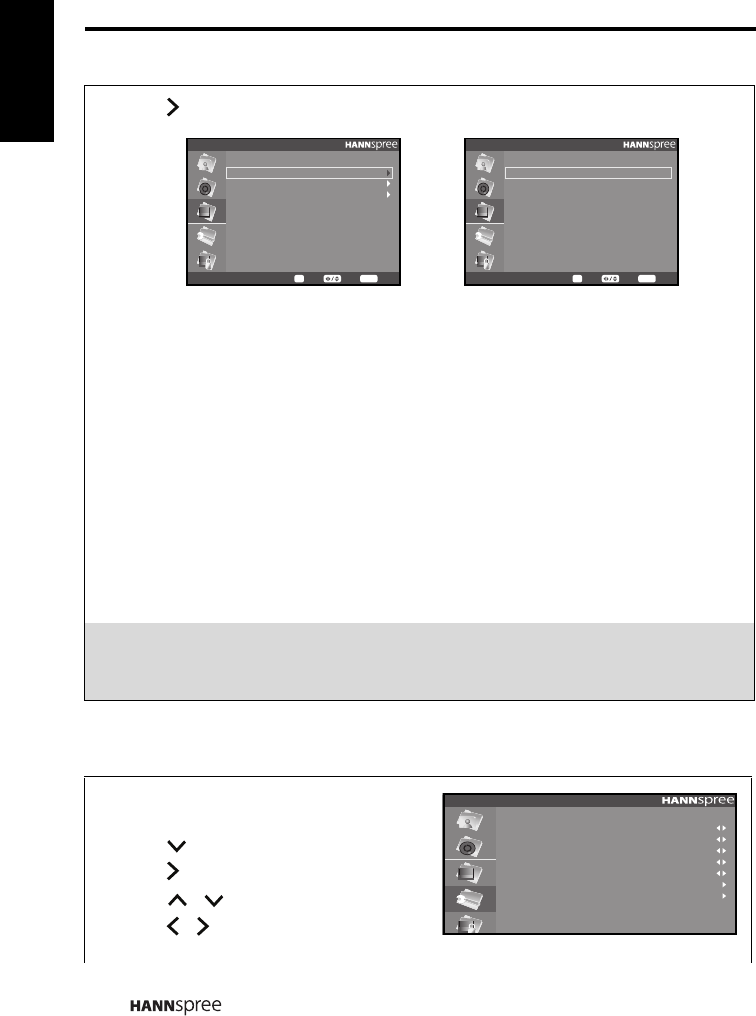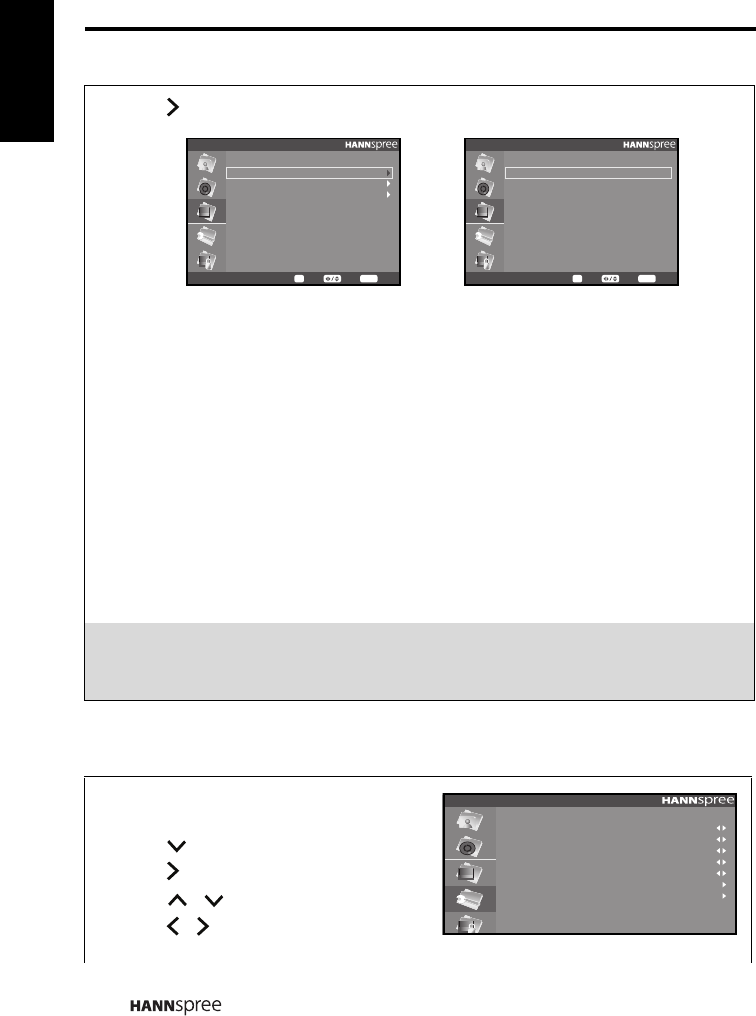
English
28
3.5 Adjusting TV Settings
9 Press to enter the Channel Edit menu, the Channel Editor allows you to edit the
detailed items, including Name, Skip, and Reorder for each channel.
• To change the channel name, select Name, and input the channel name you prefer
using the numeric buttons 0 ~9 on the remote control. Refer to the following list for the
displayed letter for each corresponding press of the numeric buttons. Press OK.
1 1 6 6, M, N, O, m, n, o
2 2, A, B, C, a, b, c 7 7, P, Q, R, p, q, r
3 3, D, E, F, d, e, f 8 8, T, U, V, t, u, v
4 4, G, H, I, g, h, i 9 9, W, X, Y, Z, w, x, y, z
5 5, J, K, L, j, k, l 0 0, Space
• The Preferred Subtitle can be set to English, French, German, Italian, Spanish,
Portuguese, Dutch, Polish and Off.
• The Subtitle Type can be set to Normal and Hearing Impaired.
• The Digital Teletext Language can be set to English, French, German, Italian,
Spanish, Portuguese, Dutch and Polish.
Notes:
1. The Channel Settings are only available in TV mode.
2. If the country you are in are not listed in Country option, set the default value to
Other.
1 Press MENU to enter the OSD Main Menu
screen.
2 Press to select the Setting menu entry.
3 Press to enter the Setting submenu.
4 Press / to select an item.
5 Press / to change the scales or
options settings.
Channel Edit
Back
MENU
SelectEnter
OK
Name
Skip
Reorder
Name
Back
MENU
SelectEnter
OK
1
2
3
4
5
6
7
8
9
10
Analog
Analog
Analog
Analog
Analog
Analog
Analog
Analog
Analog
Analog
Setting
Aspect
HDMI Scan Info
Menu Language
Blue Mute
Sleep
SCART
Reset Setting
Auto
Auto
English
On
Off