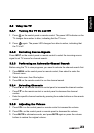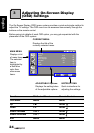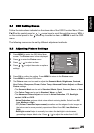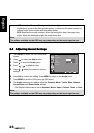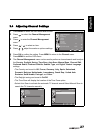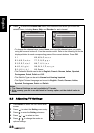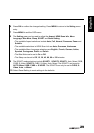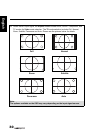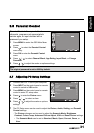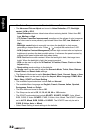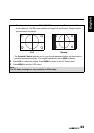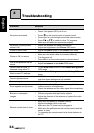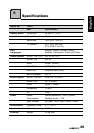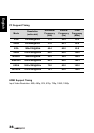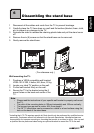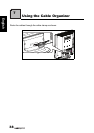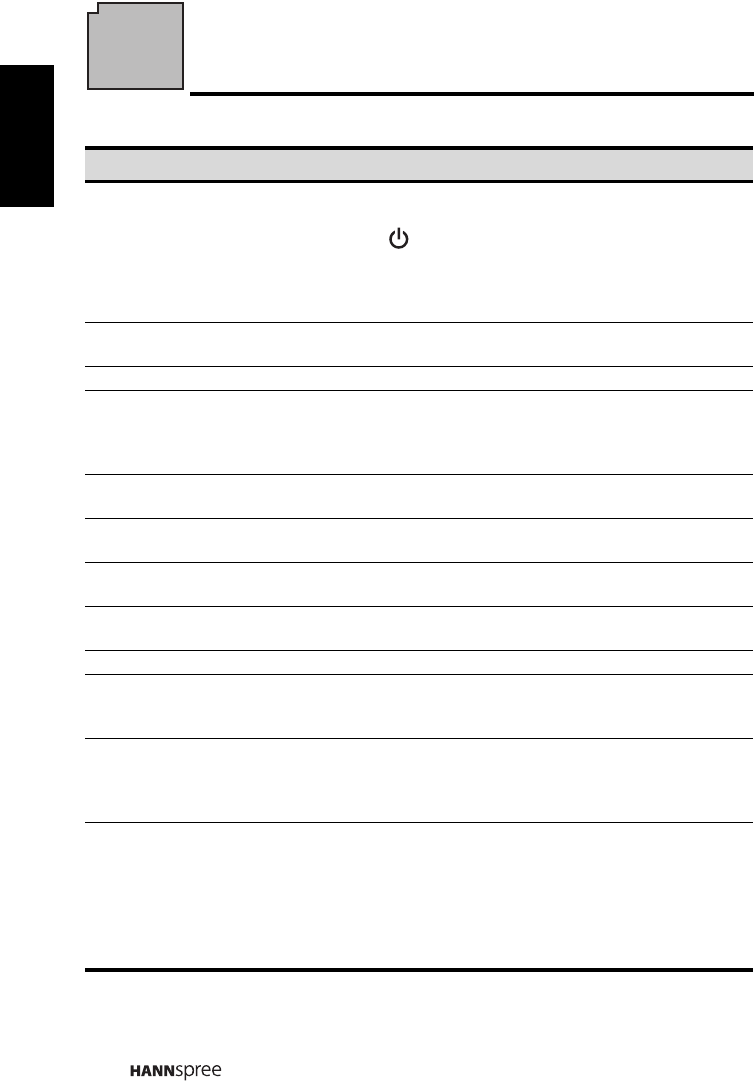
34
English
4
Troubleshooting
Situation Solution
No picture and sound.
• Connect the power cord properly.
• Check if the power LED is on or not.
• Press on the control panel or remote control.
• Press Input to cycle through connected video sources.
•Press
PS or PT to switch to other TV programs.
• Make sure all cables are connected properly.
No picture, or poor picture,
sound is OK.
• Check the antenna and cable connections.
• Adjust the brightness in the Picture OSD menu.
Picture is not in color. • Adjust the colour option in the Picture OSD menu.
Picture is OK, no sound.
• Make sure the source device is functioning properly.
• Make sure the audio cable is connected securely.
• Turn the mute off.
•Press VOL + on the control panel or remote control.
One of the speakers has no
sound.
• Adjust the balance in the Audio OSD menu.
Cannot receive some TV
channels using cable TV.
• Try the Auto Scan function in the Channel Management
OSD menu.
Want to reset TV settings.
• Use the Reset Setting function in the Setting OSD
menu.
Cannot operate menus.
• If OSD items are colored in gray, the system is in a state
such that those settings are not available.
Screen image turns over. • Make sure the video signal cable is connected properly.
Snow appears on the screen.
• Adjust the location of the antenna, placing it far from
roads or sources of interference.
• Check the antenna and the video signal line connections.
Blurred or overlapped
images.
• Adjust the sharpness setting.
• Choose programs with high quality signals.
• Adjust the direction of the antenna or replace the video
signal cable.
Remote control doesn’t work.
• Make sure the battery is inserted correctly.
• Replace the battery with a new one.
• Make sure the TV power cord is plugged in.
• Make sure the path between the remote control and the
sensor is clear.
• Try operating the remote control at a closer distance to
the TV.