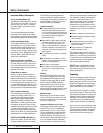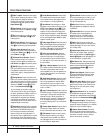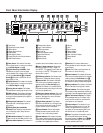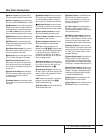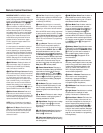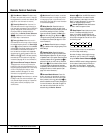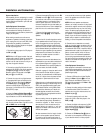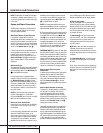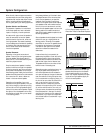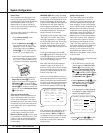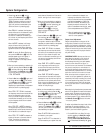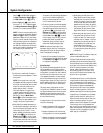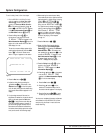●
●
●
●
●
●
v Clear/Macro 4 Button: This button may
be used to store and recall a macro; it may also
be programmed for use with other devices. (See
page 28 for nore information on macros.)
w Preset Up/Down: When the tuner is in
use, these buttons scroll through the stations
that have been programmed into the AVR 500’s
memory.When some source devices, such as
CD players,VCRs and cassette decks, are
selected using the Device Control Selectors
bc, these buttons will normally function
as chapter step or track advance.
x Tuning Up/Down:When the tuner is in
use, these buttons will tune up or down through
the selected frequency band. If the Tuner Mode
button o has been pressed so that the AUTO
indicator R is illuminated, pressing and holding
the buttons for three seconds will cause the
tuner to seek the next station with acceptable
signal strength for quality reception.When the
AUTO indicator R is NOT illuminated, pressing
these buttons will tune stations in single-step
increments. (See page 24 for more information.)
y Forward/Reverse Transport Buttons:
These buttons do not have any functions for
the AVR, but they may be programmed for the
forward/reverse play operation of a wide variety
of CD or DVD players, and audio or video-
cassette recorders. (See page 27 for more
information on programming the remote.)
z Night Mode: Press this button to activate
the Night mode.This mode is available in spe-
cially encoded digital sources, and it preserves
dialog (center channel) intelligibilty at low
volume levels.
` Multiroom: Press this button to activate
the Multiroom system or to begin the process
of changing the input or volume level for the
second zone. (See page 26 for more information
on the Multiroom system.)
28
Delay/Prev Ch.: Press this button to
begin the process for setting the delay times
used by the AVR 500 when processing surround
sound.After pressing this button, the delay
times are entered by pressing the Set button
i and then using the
⁄
/
¤
buttons g to
change the setting. Press the Set button again
to complete the process. (See page 18–19 for
more information.)
29
›
Button: Press this button to change a
setting or selection when configuring many of the
AVR’s settings.
30
Speaker Select: Press this button to
begin the process of configuring the AVR 500’s
Bass Management System for use with the type
of speakers used in your system. Once the button
has been pressed, use the
⁄
/
¤
buttons g to
select the channel you wish to set up. Press the
Set button i and then select another channel
to configure.When all adjustments have been
completed, press the Set button twice to exit the
settings and return to normal operation. (See
page 16 for more information.)
31
Surround Mode Selector: Press this
button to begin the process of changing
the surround mode. After the button has
been pressed, use the
⁄
/
¤
buttons g to
select the desired surround mode. (See page 21
for more information.) Note that this button is
also used to tune channels when the TV is
selected using the Device Control
Selector b. When the AVR 500 remote is
being programmed for the codes of another
device, this button is also used in the “Auto
Search” process. (See page 27 for more infor-
mation on programming the remote.)
32
Volume Up/Down: Press these buttons
to raise or lower the system volume.
33
Sleep Button: Press this button to place
the unit in the Sleep mode.After the time
shown in the display, the AVR 500 will auto-
matically go into the Standby mode. Each press
of the button changes the time until turn-off in
the following order:
Press and hold the button for two seconds to
turn off the Sleep mode setting.
Note that this button is also used to change
channels on your TV when the TV is selected
using the Device Control Selectors bc.
When the AVR 500 remote is being programmed
for the codes of another device, this button is
also used in the “Auto Search”process. (See
page 27 for more information on programming
the remote.)
90
min
80
min
70
min
60
min
50
min
40
min
30
min
20
min
10
min
5
min
1
min
OFF
12 REMOTE CONTROL FUNCTIONS
Remote Control Functions