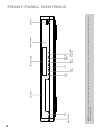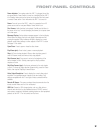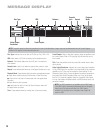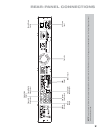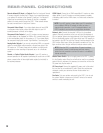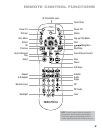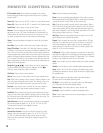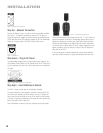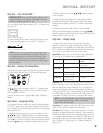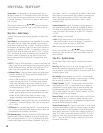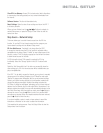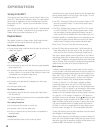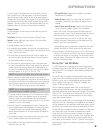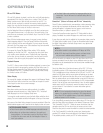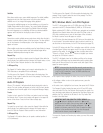Figure 6 – Remote IR Input and Output
Step Six – Network Connection
Connect the Network Jack to a router or Ethernet-compatible controller.
See Figure 7. The network connection is used for BD-Live discs to
access the Internet for updates to the disc content and special features.
A USB drive with at least 1GB capacity is required for BD-Live functionality.
Select the “Storage” option in the USB Function Select menu.
Figure 7 – Network Jack
Step Seven – Plug In AC Power
To avoid possible damage from a transient power surge at plug-in, turn
off the Master Power Switch. Plug the female end of the AC Power cord
into the receptacle (see Figure 8), and the male end into an unswitched
AC outlet.
Figure 8 – Master Power Switch and AC Power Input
Step Eight – Insert Batteries in Remote
The BDP 1 remote control uses two AA batteries (included).
To remove the battery cover located on the back of the remote, lift the
tab until the latch releases, and lift the battery cover up. To replace the
cover, insert the two small tabs at the top of the cover into the recesses
at the top of the battery compartment, and lower the cover, pressing the
latch at the bottom until it snaps shut.
Insert the batteries as shown in Figure 9, observing the correct polarity.
Figure 9 – Remote Battery Compartment
Point the remote toward the front panel of the BDP 1. The IR receiver is
located immediately to the right of the Message Display. Make sure no
objects are blocking the remote’s path. Bright lights, fluorescent lights
and plasma video displays may interfere with the remote’s functioning.
The remote has a range of about 20 feet (6 meters), depending on the
lighting conditions. It may be used at an angle of up to 30 degrees to
either side of the BDP 1.
If the remote seems to operate intermittently, make sure the batteries
have been inserted correctly, or replace both batteries with fresh ones.
16
INSTALLATION