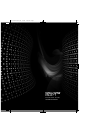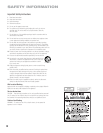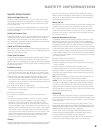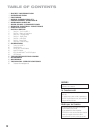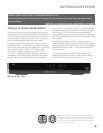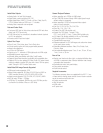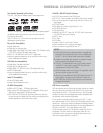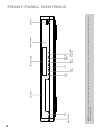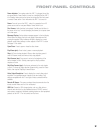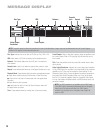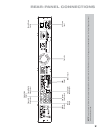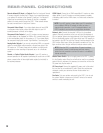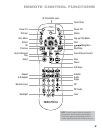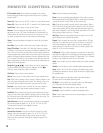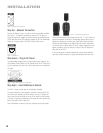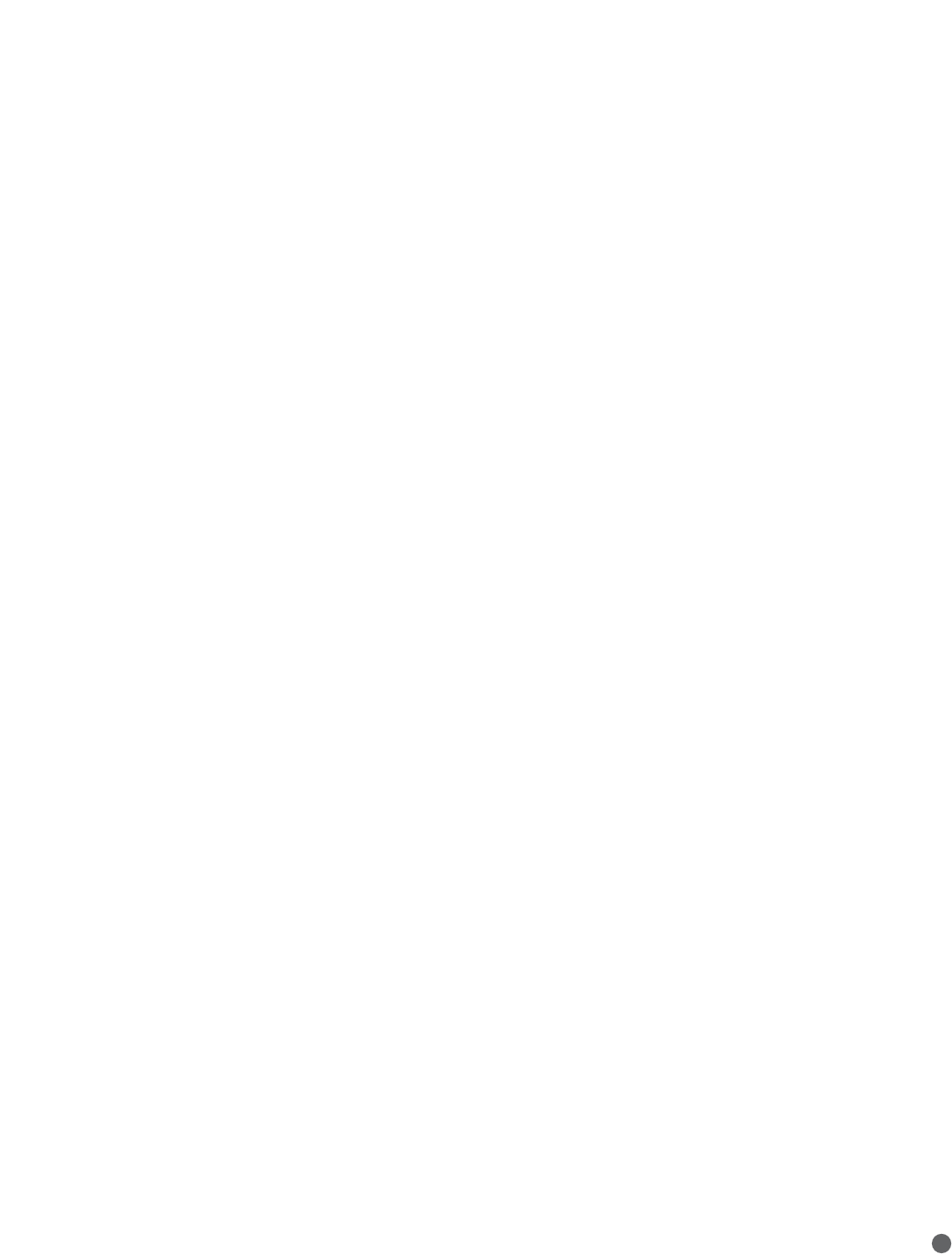
9
FRONT-PANEL CONTROLS
Power Indicator: Turns amber when the BDP 1 is plugged in and the
rear-panel Master Power Switch is turned on, indicating that the BDP 1
is in Standby mode and may be turned on using either the front-panel
or remote Power switch. Turns white when the BDP 1 is turned on.
Power: Press to turn on the BDP 1, when it is connected to an AC
power source and the rear-panel Master Power Switch is on.
Disc Drawer: Holds the discs to be played. Carefully seat all discs in
the recess in the tray. To avoid damaging the drawer, do not press down
on it when open.
Message Display: Various status messages appear in the text display.
When content is playing, the track and chapter information and the
running time appear. Other indicators will light to display the current
playback mode, video settings or other aspects of the BDP 1’s status.
See page 10 for details.
Open/Close: Press to open or close the disc drawer.
Play/Pause (
›
II): Press to start, pause or resume playback.
Stop (
n
): Press to stop playback. When a video is playing, press it
once for Resume mode, and twice to fully stop playback.
Skip Reverse (
I
‹‹
): Press once to return to the beginning of the
current chapter or track. Quickly press again to skip to previous
chapters or tracks.
Skip/Step Forward (
››
I): Each press advances to the next chapter
or track. For frame-by-frame advance (forward only), press the Pause
Button, then tap the Skip/Step Forward Button.
Video Output Resolution: Press to display the current video output
resolution. Each additional press changes to the next setting. Only
settings compatible with the TV and type of video connection will be
available.
Remote IR Sensor: This sensor receives infrared commands from the
remote control. Make sure that it is not blocked.
USB Port: Connect a USB storage device, such as a flash drive or
external hard-disc drive, to play additional content. DO NOT connect
card readers, computers, keyboards, pointing devices or other peripheral
products to the BDP 1. Do not connect an iPod here.