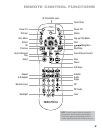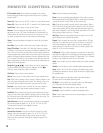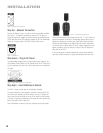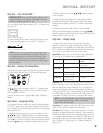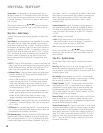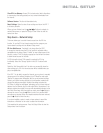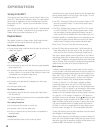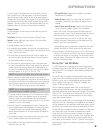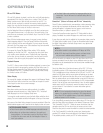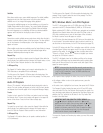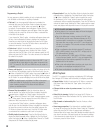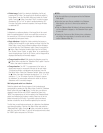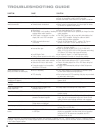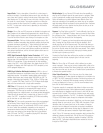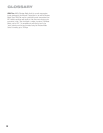21
OPERATION
If a disc is already in the drawer when the unit is turned on and the
Auto Play setting is on, it will begin playing. If the disc was stopped
using the Resume function and the unit was not turned off, playback
will begin from the point where it was stopped. If the disc was stopped
by pressing the Stop Button twice, the disc will begin playing from its
beginning. If the unit is turned off, the disc will begin playing from the
beginning, unless it is a BD disc that offers Resume functionality.
Playback Control
To control playback, use the transport controls, which are shown on
pages 8 and 13.
Front Panel: Play/Pause, Stop, Skip Reverse, Skip/Step Forward.
Remote: Previous, Next/Step, Search Reverse, Play, Search/Slow
Forward, Pause and Stop.
• To begin playback, press the Play Button.
• To momentarily pause playback and freeze the current picture frame,
press the Pause Button. To resume playback after pressing the Pause
Button, press the Play Button.
• To move forward or backward through the tracks or chapters on a
disc, press the Skip Forward/Reverse Buttons on the front panel or
the Previous/Next Buttons on the remote.
• To move forward or backward through a disc at fast speed, press
the Search Forward/Reverse Buttons on the remote. Fast search will
continue until the Play Button is pressed. Each additional press of
the Search Forward/Reverse Buttons will cycle through the available
fast-search speeds: 2x, 4x, 8x, 16x, 32x, 64x, 128x.
NOTE: Fast search is not available using the front-panel controls.
• When a video disc is playing, move forward through the disc in
slow motion by first pressing the Pause Button and then pressing the
Search/Slow Forward Button. Each additional press of the button will
cycle the player through one of the forward slow-play speeds: 1/2x,
1/4x, 1/8x. Press the Play Button to resume normal playback.
NOTE: There is no audio playback during fast or slow play.
Slow-motion play is not available in reverse.
• To advance frame by frame while a BD or DVD video disc is playing,
press the Pause Button. Each additional press of the front-panel
Skip/Step Forward or remote Next/Step Button will advance one
frame. Press the Play Button to resume normal play. Frame-by-frame
movement in reverse is not available.
• When the “Angle On” message appears on screen, it indicates that
there is multiple-camera angle information on the disc being played.
To change the angle, press the Angle Button repeatedly until the
desired angle view appears. An on-screen message will indicate the
current view.
• To illuminate the buttons on the remote control so that they may be
seen in low-light conditions, press the Backlight Button.
• The availability of the Repeat, Repeat A-B and Random functions
depends on the type of disc:
n
BD and DVD discs: Repeat play is available on some discs.
Random play is not available.
n
Audio CD discs: Repeat Track, Repeat Disc and Repeat A-B
are available. Random play and programmed playlists are not
available.
n
Data CD discs and USB drives: Repeat Playlist and Random
Play of a playlist are available. Repeat A-B is not available.
While a DVD or audio CD is playing, press the Repeat Button to
repeat one chapter or track. The next press will change the mode to
repeat the title or disc. Press again to turn off Repeat mode.
To repeat content stored on a data CD or USB drive, first create
a playlist, then select a Repeat mode from the popup menu. See
pages 23 and 24 for more information.
To play audio data tracks in random order (Random Play), first create
a playlist, then select the “Shuffle” option from the popup menu.
• To jump directly to a chapter, title or time on a BD or DVD disc, or to
a track on a CD, press the Find Button. Press the Find Button again
to change to the Chapter or Time prompt. Use the Numeric Keys to
enter the number of the desired title, chapter, track or time. Press the
OK Button to execute the jump.
Blu-ray Disc
™
and DVD Media
The DVD-Video disc was a leap beyond the previous videocassette
technology, and the Blu-ray Disc (BD) format surpasses DVD technology.
However, the BDP 1 was designed to be backwards-compatible with
your DVD library.
BD and DVD discs are capable of holding extremely large amounts
of data, which offers the producer the opportunity to include additional
features on a disc, such as multiple-language and surround sound
tracks; subtitling; movie trailers and “making of” featurettes; and
director- or cast-commentary tracks.
With the additional processing power of Blu-ray Disc players, the
producer may add interactive games, and video commentaries to be
played along with the main feature using picture-in-picture (PIP) technology.
When the BDP 1 is connected to the Internet and a BD-Live disc is
loaded, you may be able to download updates to the disc content or
access other interactive features.
One of the main benefits of Blu-ray Disc technology is the high-definition
digital audio and video. Depending on the capabilities of your television
and the components in your audio/video home theater system, you will
immediately notice superior sound and picture when playing BD discs.
BD and DVD discs are divided into titles and chapters. Each title makes
up a feature, such as the main movie or supplementary materials.
Longer titles, such as the main feature, are divided into chapters to
allow immediate access to almost any portion of the movie. Most discs
include a scene selection submenu that contains thumbnail views of
each chapter for easy selection. The BDP 1 offers the Find function to
jump to any title, chapter or time location, as described in the Playback
Basics section.