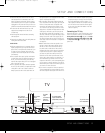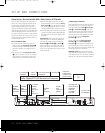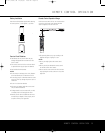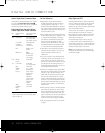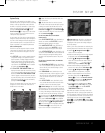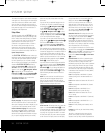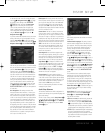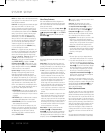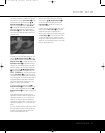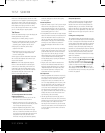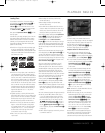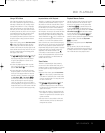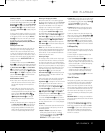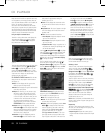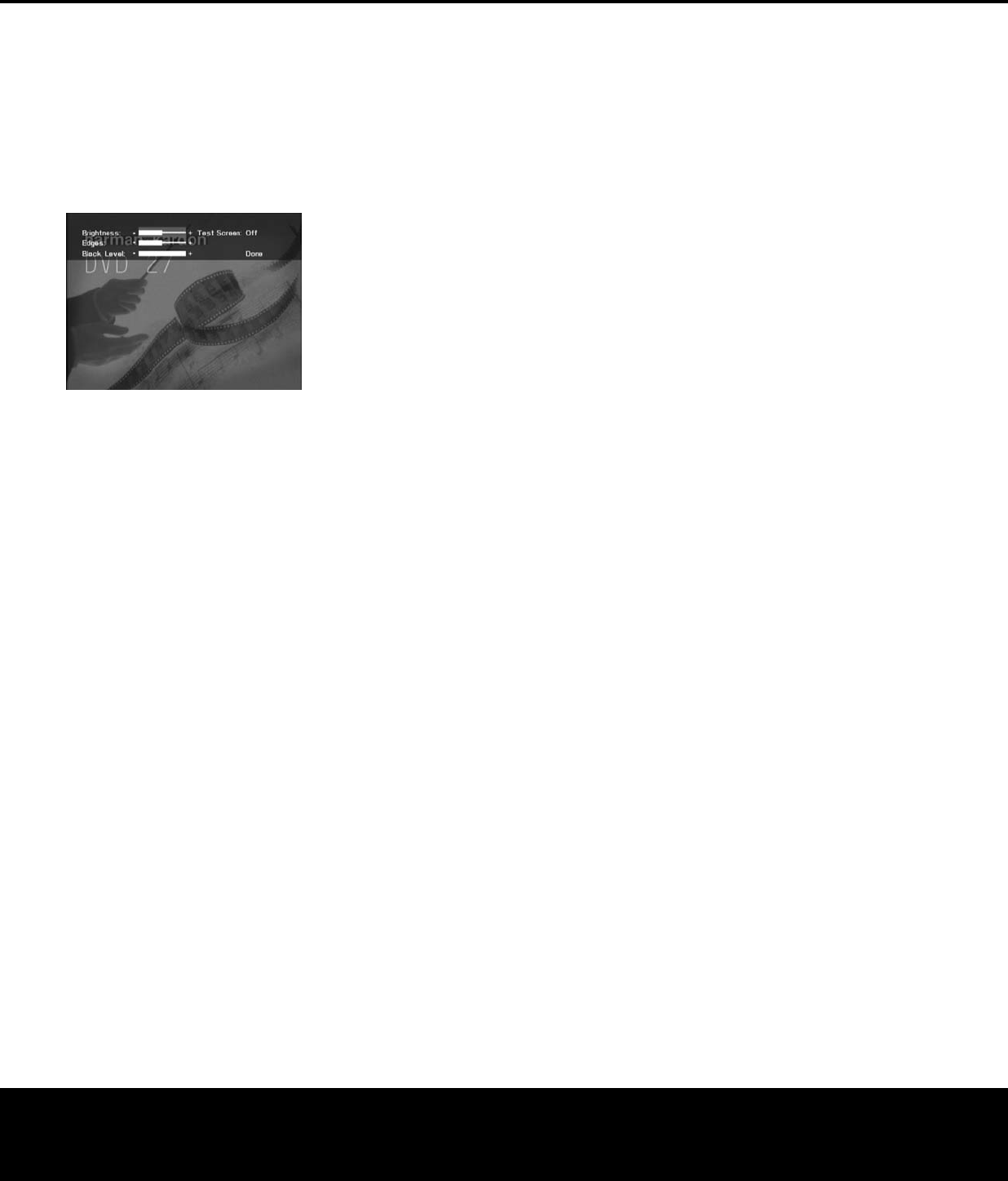
and controls. The banner is accessed from the Video
Setup submenu. Press the
Setup Button j to dis-
p
lay the Setup menu, and then press the
⁄
¤
Navigation Buttons n until the Video Setup sub-
menu icon is highlighted. Press the
Enter Button
s to access the Video Setup submenu, then scroll
d
own to the Video Adjustment line and press the
E
nter Button
s a
gain. Select
O
n
t
o display the
Video Adjustments banner. The Setup screen will dis-
appear from view.
Figure 8
To change any of the video adjustments shown, first
press the
⁄¤ Navigation Buttons n so that
the parameter’s setting bar is highlighted. Use the
›
Navigation Button n to increase the setting or the
‹ Navigation Button n to decrease the setting.
Changes to any of the settings may be made while a
test disc is playing, or you may use the internal test
signal by pressing the
⁄¤ Navigation Buttons
n until the word OFF is highlighted next to the
TEST SCREEN line. To activate the test signal,
press the
Enter Button s and note that a special
combination test signal, including both color bars and
gray scale along with 100% black and white fields, will
be displayed behind the video adjustments banner.
See the
Test Screen section on page 22 for more
guidance in making picture adjustments.
To adjust the Brightness setting, use the
⁄¤
Navigation Buttons n until the area between the
“–“ and “+” signs is highlighted, then use the
‹›
Naviga
tion Buttons
n to increase or decrease the
setting.
When adjusting the Black Level setting
,
only two
adjustments are available: either the complete bar will
appear
,
which provides a full
“0 to 100” black level
setting, or “full”, which complies with standards for
video with what is called “setup”; or only a thin line will
appear, which represents a “7.5 to 100” black level
setting.
T
o remove the banner from the screen so that only the
test screen appears, simply wait a few seconds, and
the banner will disappear. Press any button on the
remote to restore the banner to view
.
When you have finished making your video adjust-
ments, press the
⁄
¤
Navigation Buttons n
u
ntil the word Done is highlighted, and press the
Enter Button s. The DVD 27 will return to the
Video Setup submenu.
In order to recall the video adjustments menu, you will
need to press the
Setup Button j and navigate
through the menu system as described above.
When you have finished using the Setup menus, press
t
he
S
etup Button
j t
o clear the screen. If a DVD
is loaded, the splash screen will appear. If any other
type of disc is loaded, the Player Information menu will
appear
. You may now proceed to page 23 to learn the
basics of operating the DVD 27.
SYSTEM SETUP
SYSTEM SETUP 21
DVD 27 (120V) OM 12/20/05 2:18 PM Page 21