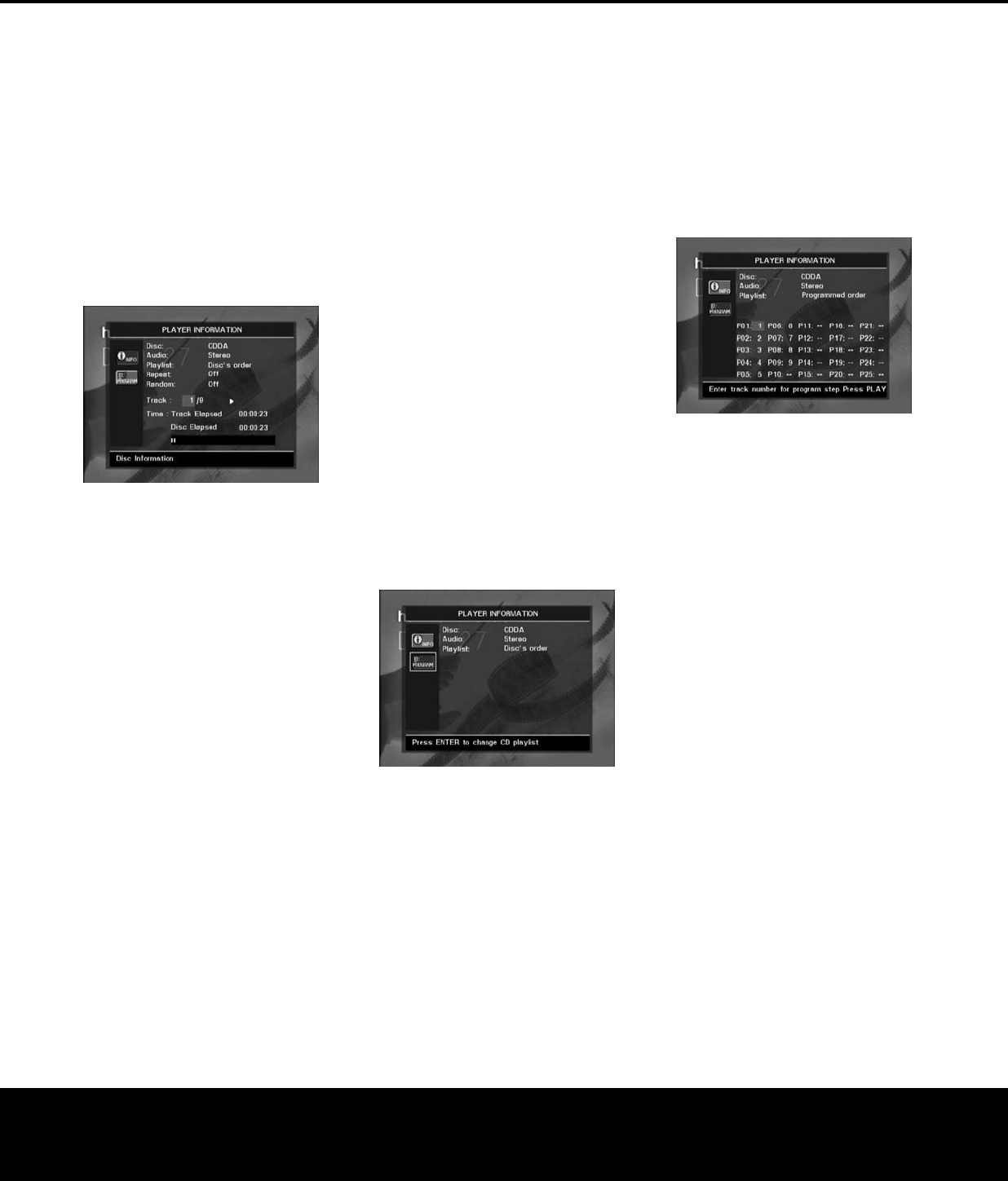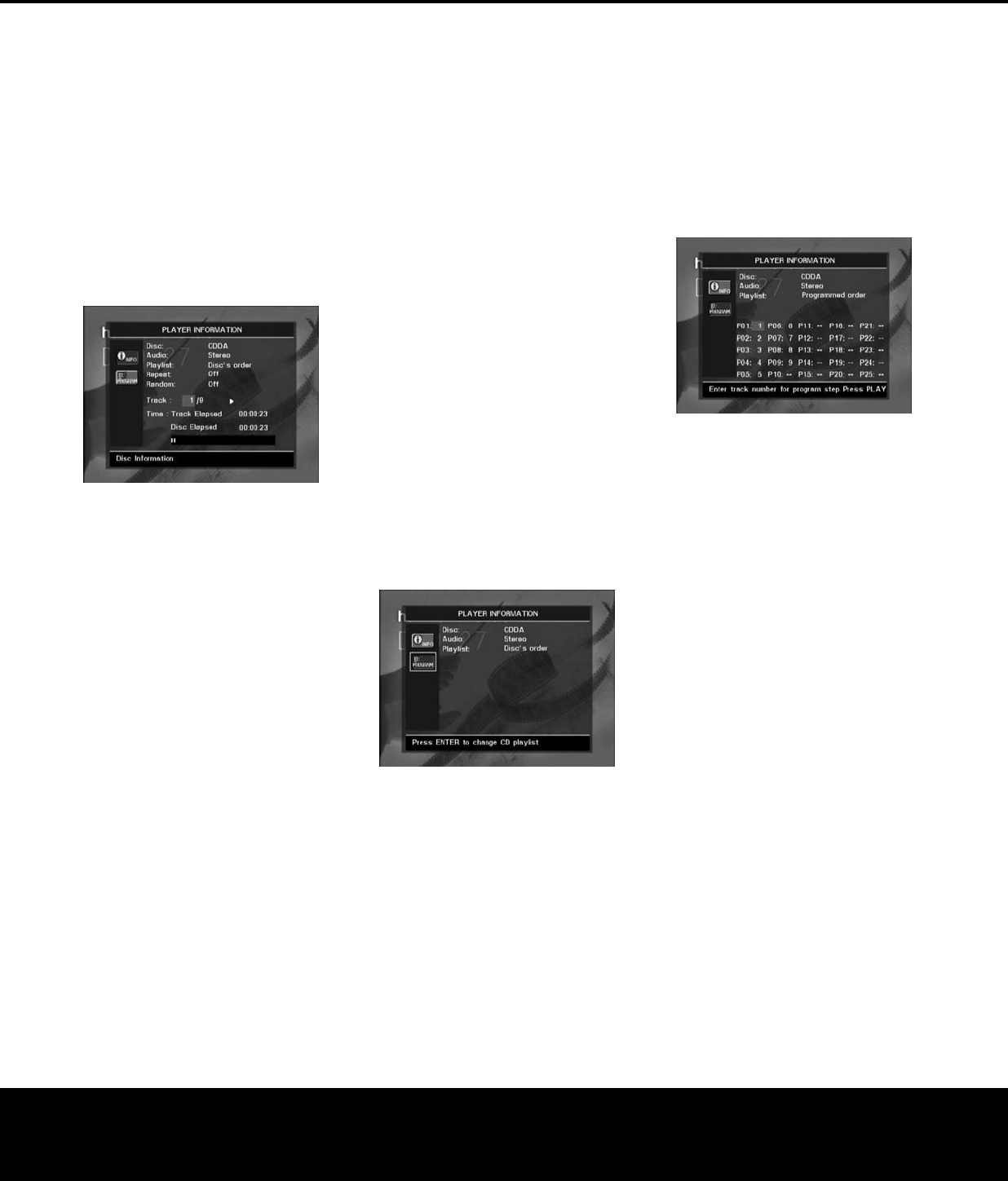
CD PLAYBACK
28 CD PLAYBACK
Many functions of the DVD 27 operate the same way
for CD playback as for DVD play; however, there are
s
ome important differences. When a CD is loaded, the
DVD 27 will automatically display the Player
Information menu. Status banners are not available
during CD play. A greater variety of playback options
a
re available during CD play, including Random play
a
nd programmed playlists. These and other features
unique to CD play are described in this section.
Using the Player Information Menu
The DVD 27’s Player Information menu displays disc
infor
mation and enables you to program playback
modes. Press the
Info Button i to display the
Player Information menu (Figure 14).
Figure 14
The Player Information Menu has two submenus which
may be accessed by using the
⁄¤ Navigation
Buttons
n to highlight the submenu’s icon, and
pressing the
Enter Button s to select it. These
submenus are different from the Setup menus in that
many items are for display only and cannot be
changed using the menu system.
PLAYBACK INFO Submenu: This submenu
displays basic disc and playback mode information
(see Figure 14).
■ Disc: This line displays the disc type
,
such as
CDDA (Compact Disc Digital Audio).
■ Audio:
This line displays the type of audio recorded
on the disc, usually Stereo.
■ Playlist: For CDs only, you may choose to play
the tracks in order as they appear on the disc
,
or you may program a playlist containing some
or all of the tracks in the order in which you wish
to hear them. This line indicates which of these
two modes has been selected. In order to
change this setting, you will need to access the
PROGRAM submenu as described below.
■ Repeat: With this line highlighted, press the
Enter Button s to activate Repeat mode
.
Each
press will change the repeat mode from Repeat 1
(to repeat one track) to Repeat All (to repeat all
tracks on the disc) to Repeat Off
.
■ Random: With this line highlighted,
press the
Enter Button s to activate Random mode.
Each press will toggle between turning the
Random play on or off.
■ Track: This line displays the current track on the
left, and the total number of tracks on the disc to
the right.
■
P
lay Mode Icon:
T
his icon will appear to the right
of the Track display and will indicate the current
playback mode.
■ Time: This section consists of three lines:
•
Track Elapsed: Displays the elapsed or remain-
ing time of the current track.
•
D
isc Elapsed:
D
isplays the elapsed or remain-
ing time of the disc.
•
Elapsed Time Bar: Displays in graphical form a
temperature bar reflecting the percentage of the
disc that has been played.
Use the
⁄
¤
Navigation Buttons n to highlight
either Track Elapsed or Disc Elapsed, and each press
of the
Enter Button s will toggle between the
elapsed and remaining settings. The time displayed to
the right and in the front-panel
Information Display
@ will change accordingly.
The Time Search function enables you to start play-
back at any point in the program. Use the
⁄¤
Navigation Buttons n to highlight the time display.
Press the
Numeric Keys R followed by the Enter
Button
s to select a new point in the track from
which to commence play.
Figure 15
PROGRAM Submenu: This submenu lets you
program a playlist. The
PROGRAM submenu is
only accessible for CDs (see Figure 15).
■ Disc: This line displays the disc type.
■ Audio: This line displays the type of audio record-
ed on the disc
,
usually Stereo
.
■ Playlist: With this line highlighted, press the Enter
Button
s to change the order in which the
tracks are played from the order in which they
appear on the disc (
Disc’s
order
)
to a playlist order which you may program
(
Programmed order). A list of pro-
gram steps and the track programmed for each
step will appear at the bottom of the screen.
Y
ou
may enter a track number using the
Numeric
Keys
R and then press the ¤ Navigation
B
utton
D t
o program another track. Use the
⁄¤‹
›
Navigation Buttons D to select the
desired program steps. Note that you may not
enter a track more than once in the playlist, if it
a
ppears in an earlier step. However, you may use
t
he Repeat function while the playlist is playing.
After you have finished programming the playlist,
press the
Play Button 3v to begin play. See
page 33 for more information.
Figure 16
When you have finished viewing the Player menus,
press the
Info Button i to remove the displays
from the screen and return to normal play.
Selecting a Track
To select a track, make sure the Player Information
menu is on screen. Press the
Info Button i to
activate it if necessary. Next, press the
⁄¤‹ ›
Navigation Buttons D so that the Track Number
is highlighted. Use the Numeric Keys R to enter
the desired track, and press the
Enter Button I
to begin playing the new track.
To select a specific track on a CD at any time during
playback, simply press the number corresponding to
the track you wish to listen to using the
Numeric
Keys
R. You may also move one by one through
the chapters at any time by pressing the
Skip
Reverse (Previous)/Skip Forward (Next) Buttons
56AO.
When you press the
Previous A
or Skip Reverse 6 button once, the player will
return to the start of the current track. Additional
presses of either button will step back through the
available tracks, one at a time.
NOTE: When a JPEG, MP3 or Windows Media disc is
playing, a special screen will appear. (See page 30 for
more information.)
Repeat Play
The DVD 27 offers several repeat functions for CDs
that allow you to take advantage of the capacity of the
unit for unattended playback:
•
Repeat Program: Repeats the current playlist if
Programmed Order has been selected at the Playlist
setting.
28 CD PLAYBACK
DVD 27 (120V) OM 12/20/05 2:18 PM Page 28