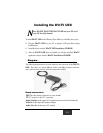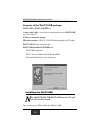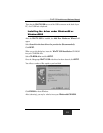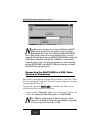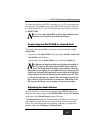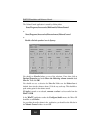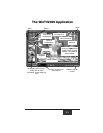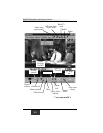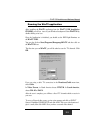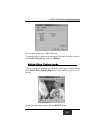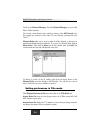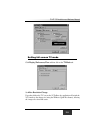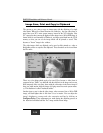Running the WinTV application
After installing the WinTV application from the WinTV USB Installation
CD-ROM, you will see icons on your Windows background. Start WinTV32 by
double clicking on its icon.
Once the Application is initialized, you should see the RED light illuminate on
the WinTV USB.
You can also click on Start/Programs/HauppaugeWinTV and then click on
the WinTV32 icon.
The first time you run WinTV, you will be asked to scan for TV channels. Click
OK.
If you are using a cable TV connection, in the Broadcast/Cable menu item,
select Cable.
In Video Format, in North America choose NTSC M. In South America,
choose PAL M or PAL N.
After the scan is complete, you will have a list of TV channels which are active in
your area.
WinTV-USB Installation and Reference Manual
2-3
To set up a External video source: go into suite manager and click on INPUT
Sources. Highlight COMPOSITE and click ADD. Pick your video format and
give it a name, then click ADD. Now you have a external video channel.