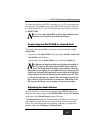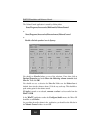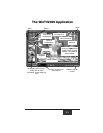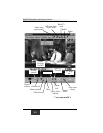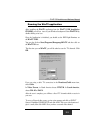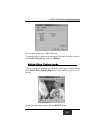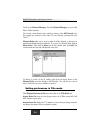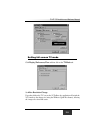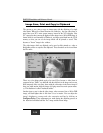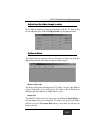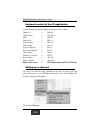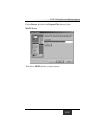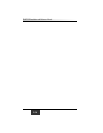button in the middle of the WinTV window and moving it to the new position.
Then let it go! Move the WinTV window in TitleMode by clicking and holding
your mouse button on the Title Bar (where it says Hauppauge WinTV32), hold-
ing it down and dragging it to the new position.
You can set a different size and a different place on your VGA screen for the
WinTV window in TitleMode and NoTitleMode. Then by simply clicking
with the right mouse button, the window will switch from one saved size and place
on the screen to the other! Try clicking your right mouse button several times in the
middle of the TV window and see what happens.
To set the window size, “grab” a corner of the WinTV window with your mouse
(hold down the left mouse button when it is on one of the corners of the window)
and then drag it to the preferred size, then release the mouse button.
For example, if you would like to watch without the tool/menu bars in a small cor-
ner of the Windows screen, click the right mouse button inside the video window
and the tool/menu bars will disappear. Then drag the window to its preferred size
and location on the Windows screen. Now click the right mouse button inside the
window and the application will now save the correct size and location on screen
for NoTitleMode. Every time you select the NoTitleMode by right clicking in
the window, the window will resize and move to the saved position.
To select which bars and indicators are shown when in the TitleBar and
NoTitleBar modes, click on View. You can eliminate the status bar and the tool-
bar in the TitleMode or add the status bar in the NoTitleMode.
Setting up your TV channels
To set up the TV channels in the application, click on
Configure/Channels/SuiteManager:
WinTV-USB Installation and Reference Manual
2-7