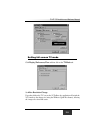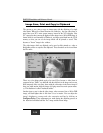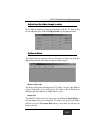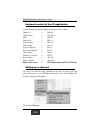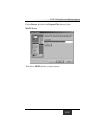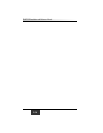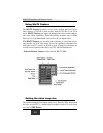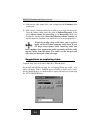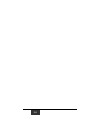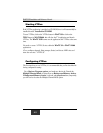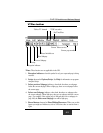The WinTV-Capture program can use several different types of color formats
when capturing video clips. For highest capture performance, choose the YUY2
OR RGB formats. These give excellent capture image quality and frame rate, but
will give slow performance on playback of 320x240 image size videos.
YUY2 OR RGB formats are also good if you plan to edit your video clips with
Adobe Premiere or MediaStudio, and plan to compress the digital videos using
Cinepak or Indeo. If you do not plan to edit your videos and want good playback
performance, choose a smaller image size (160x120). Capture and playback perfor-
mance is determined by your system configuration, including CPU and hard disk
speed.
Setting the number of frames per second captured
To set the number of frames per second captured, click on File/CaptureSetup:
The number of video buffers will depend upon how much RAM you have in your
system. The maximum number of buffers is 1000.
After setting the video format, the number of frames per second and possibly creat-
ing a new file name (by clicking on File/SetCaptureFile), you can start captur-
ing video by clicking on the Capture Video icon.
Using Audio with -Capture
To capture audio along with video, the WinTV USB must be connected to a
sound board capable of saving sound clips. To connect the USB to a sound board
do the following:
WinTV-USB Installation and Reference Manual
3-3