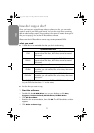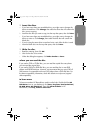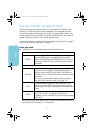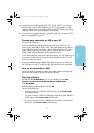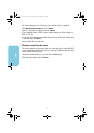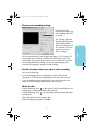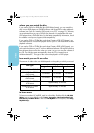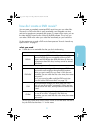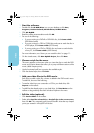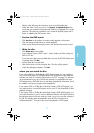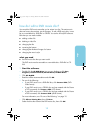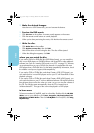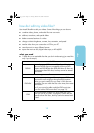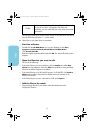10
video
1 Start the software.
a Double-click the
HP DVD Writer
icon on your desktop or click
Start,
Programs, Hewlett-Packard, HP DVD Writer, HP DVD Writer.
b Click
HP MyDVD.
c Read the media recommendation and click
OK.
d Do one of the following:
■
If you are writing to a DVD+R or DVD+RW disc, click
Create a DVD.
(DVD-Video format)
■
If you are writing to a CD-R or CD-RW disc and want to watch the disc in
a DVD player, click
Create a VCD.
(VCD format)
■
If you are writing to a CD-R or CD-RW disc and want to watch the disc
on any PC, click
Create a DVD.
(cDVD format)
For more information, see “where you can watch the disc” on page 11.
e On the wizard screen, click
New MyDVD Project,
then click
Next.
2 Choose a style for the menu.
This menu appears on the screen when you insert the disc to watch the DVD
movie and contains buttons that allow you to jump to different sections of the
movie (called chapter points).
a Use the horizontal scroll bar to preview the available styles.
b Click the desired style, then click
Finish.
3 Add your video files to the DVD movie.
Each time you add a video file, a button is added to the DVD movie’s menu.
To add files, do one of the following:
■
To transfer video from your camcorder or VCR to your hard drive, click
Capture
on the toolbar.
■
To add files that already exist on your hard drive, click
Get Movies
on the
toolbar or drag and drop files from Windows Explorer to the menu.
4 Edit the video (optional).
a Click
Send to Editor
in the toolbar.
b Select either
Send the selected clip
or
Send all clips in the current menu,
then click
OK.
This command opens Arcsoft ShowBiz.
Note that any chapter
points you created in HP MyDVD will be lost.