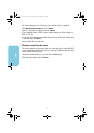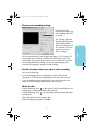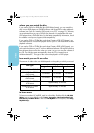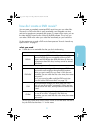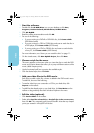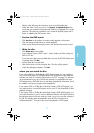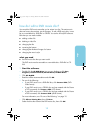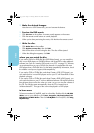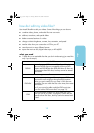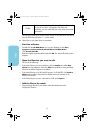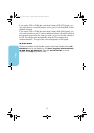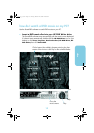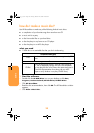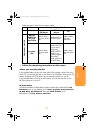14
video
2 Make the desired changes.
Note that on a cDVD format disc, you can’t rename the buttons.
3 Preview the DVD movie.
a Click
Preview
on the toolbar. A remote control appears on the screen.
b Click the remote control buttons to control playback.
c When you’re done previewing the movie, click the
X
on the remote control.
4 Write the disc.
a Click
Make Disc
on the toolbar.
b Click
Update current disc,
then click
OK.
c Wait for the drive to finish writing the disc. The disc will be ejected.
d When the dialog box appears, click
OK.
where you can watch the disc
If you used a DVD+R or DVD+RW disc (DVD-Video format), you can watch the
disc in most DVD players or DVD-ROM drives with PowerDVD or other playback
software (see “how do I watch a DVD movie on my PC?” on page 19).
However,
we recommend that you use a DVD+R disc because it’s compatible with more
DVD players than a DVD+RW disc.
For the latest compatibility information, check
the website
www.hp.com/support/dvd-compatibility.
If you used a CD-R or CD-RW disc
and chose Create a VCD (VCD format), you
can watch the disc in most DVD players and on your PC with PowerDVD or other
playback software.
If you used a CD-R or CD-RW disc and chose Create a DVD (cDVD format), you
can watch the video on your PC with no additional software. HP MyDVD places a
free software player on the disc when you write it so you can view the contents of
the CD. The software starts automatically when the CD is inserted into a
Windows-based PC. This type of disc cannot be played in a DVD player.
to learn more
To learn more about HP MyDVD, read its online help. Double-click the
HP DVD
Writer
icon on your desktop or click
Start, Programs, Hewlett-Packard, HP
DVD Writer, HP DVD Writer.
Then click
HP MyDVD.
In HP MyDVD, click
Help,
MyDVD Help.