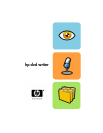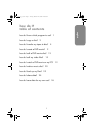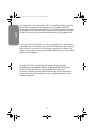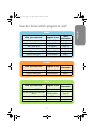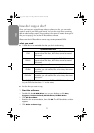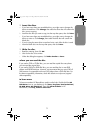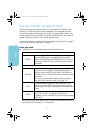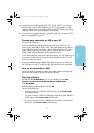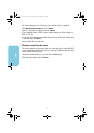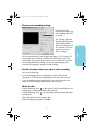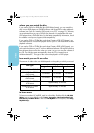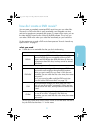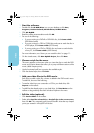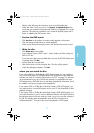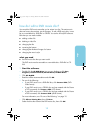5
video
■
To transfer from an analog tape (Hi8, VHS, S-VHS, VHS-C), you need an
analog video capture card installed in your PC. For information on video
capture hardware that is compatible with your HP DVD Writer drive, please
view the website
www.hp.com/support/dvd-capture.
■
To transfer from a digital video tape (Digital 8, Mini DV), you need a 1394
port or card installed in your PC.
1 Connect your camcorder or VCR to your PC.
Do one of the following:
■
If you are transferring from an analog tape (Hi8, VHS, S-VHS, VHS-C),
connect your camcorder or VCR to your video capture card using either an
A/V cable (which has 3 connectors—yellow, white and red) or an S-video
cable and the right/left (red/white) audio connectors of the A/V cable.
Using S-video will provide higher quality video than A/V.
If your camcorder has mono audio rather than stereo, you may want to use a
Y-connector so that sound will come from both speakers on your TV or PC
when you watch your movie.
■
If you are transferring from a digital video tape, plug your camcorder into
the 1394 port on your PC using the cable that came with your camcorder.
2 Turn on the camcorder or VCR.
For the HP MyDVD software to find the device that contains your tape, the
device must be turned on before you start the software.
3 Start the software.
a Double-click the
HP DVD Writer
icon on your desktop or click
Start,
Programs, Hewlett-Packard, HP DVD Writer, HP DVD Writer.
b Click
HP MyDVD.
c Read the media recommendation and click
OK.
d Do one of the following:
■
If you are writing to a DVD+R or DVD+RW disc, click
Create a DVD.
(DVD-Video format)
■
If you are writing to a CD-R or CD-RW disc and want to watch the disc in
a DVD player, click
Create a VCD.
(VCD format)
■
If you are writing to a CD-R or CD-RW disc and want to watch the disc
on any PC, click
Create a DVD.
(cDVD format)