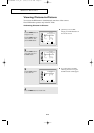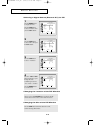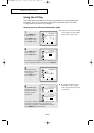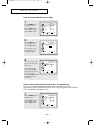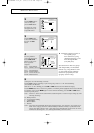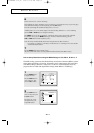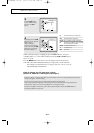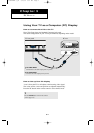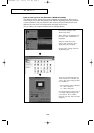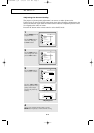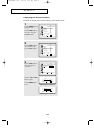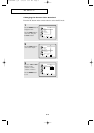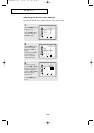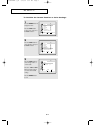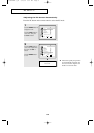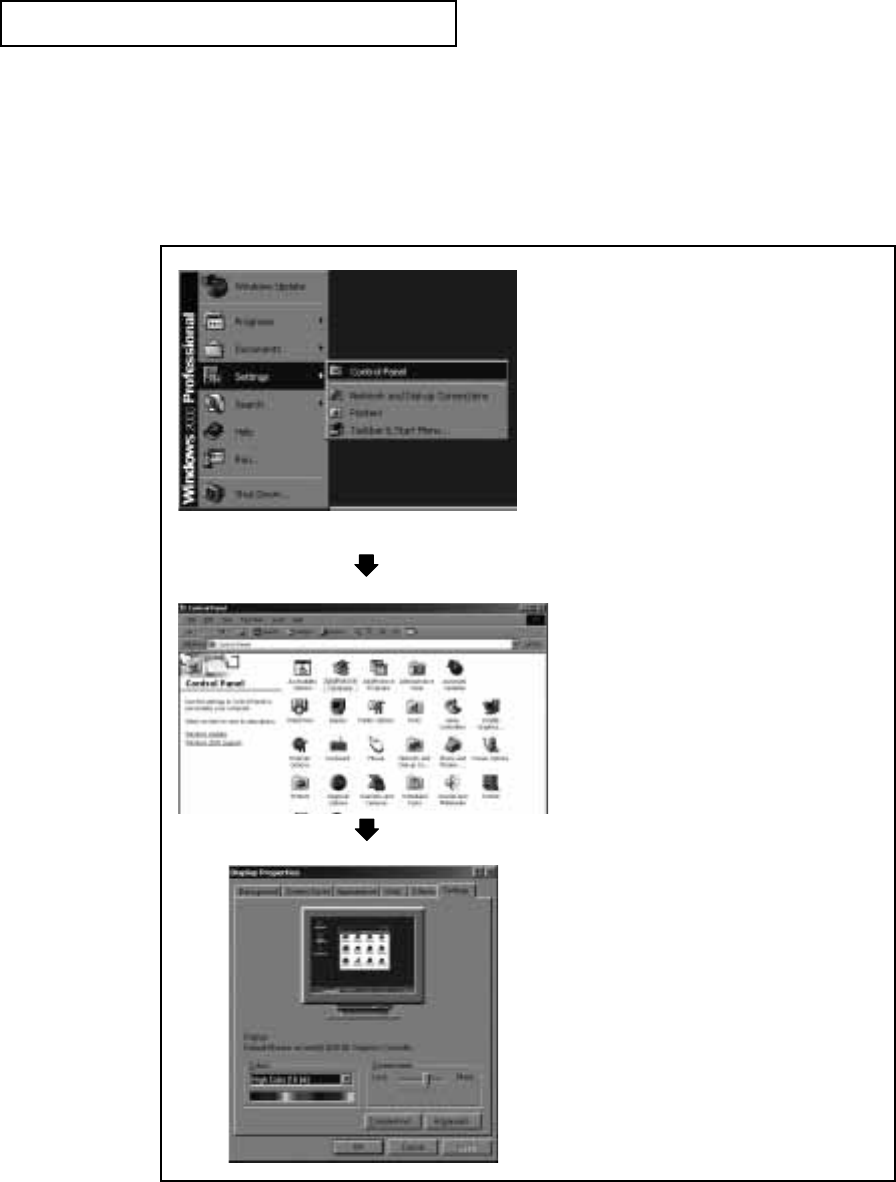
5.2
PC DISPLAY
How to Set up Your PC Software (Windows 2000)
The Windows display-settings for a typical computer are shown below. However, the
actual screens on your PC will probably look different, depending upon your particular
version of Windows and your particular video card. Even if your actual screens look
different, the same, basic set-up information will apply in most cases.
(If not, contact your computer manufacturer or Samsung Dealer.)
First, click on “Settings” on the
Windows start menu.
While “Settings” is highlighted, move
the cursor so that “Control Panel” is
highlighted.
When the control panel screen
appears, click on “Display” and a
display dialog-box will appear.
Navigate to the “settings” tab on the
display dialog-box.
The two key variables that apply the
TV-PC interface are “resolution” and
“colors.” The correct settings for these
two variables are:
* Size (sometimes called “resolution”):
15” - 1024 x 768 pixels
17” - 1280 x 1024 pixels.
If a vertical-frequency option exists on
your display settings dialog box, the
correct value is “60” or “60 Hz.”
Otherwise, just click “OK” and exit the
dialog box.
09-CHAPTER 5_en 2/25/03 9:21 AM Page 2