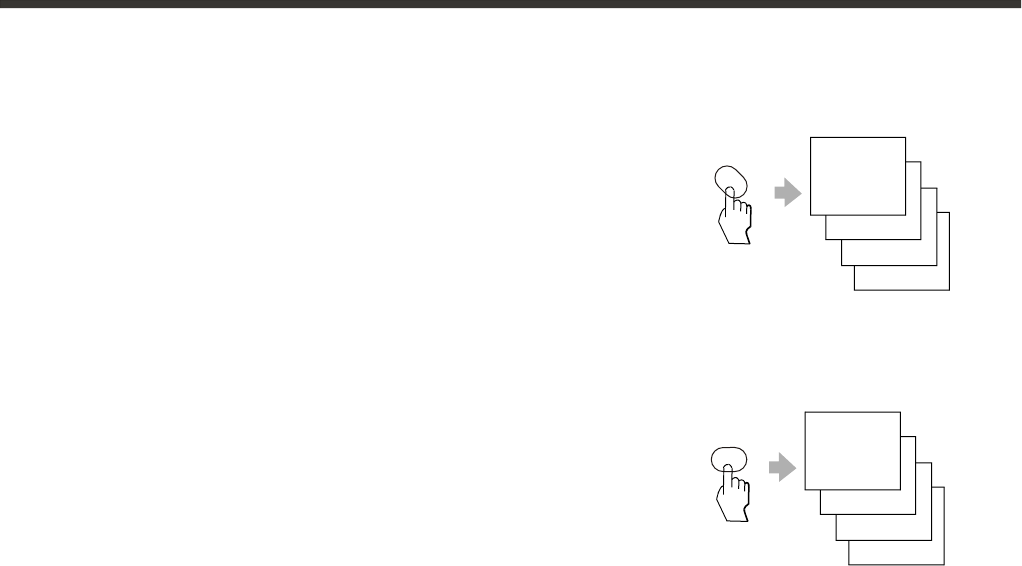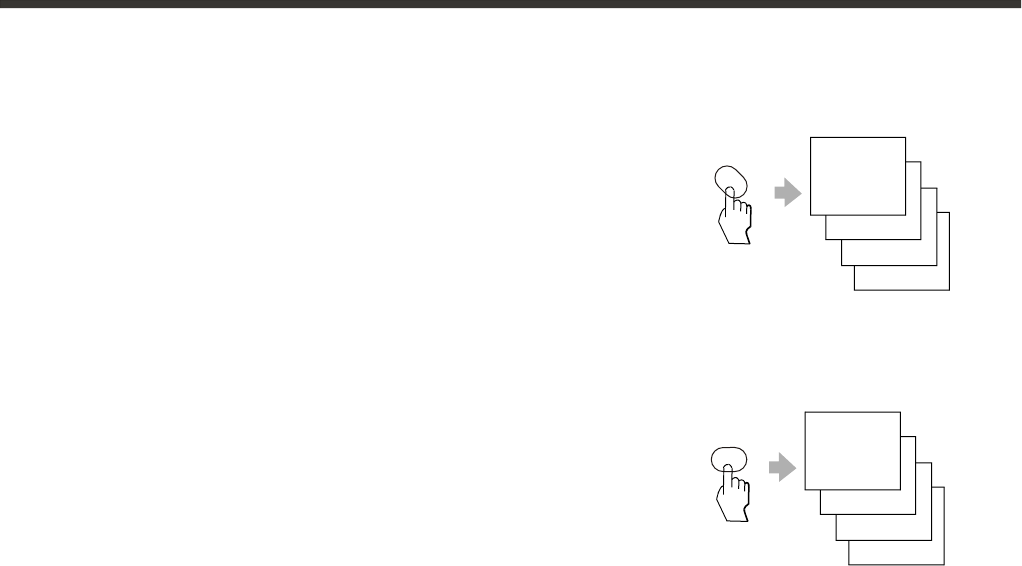
Shortcut keys operation
Selecting the picture mode
You can select the picture quality instantly from among three preset
modes and one user-set mode. Press the P.MODE button on the remote
control repeatedly to select the desired picture quality.
Selecting the sound mode
You can select the sound effect instantly from among three preset
modes and one user-set mode. Press the S.MODE button on the
remote control repeatedly to select the desired sound effect.
Selecting NICAM/MONO broadcasts
You can enjoy watching TV while you listen to high-fidelity stereo sound with the NICAM feature.
Press the I/II button on the remote control to switch among MONO, STEREO, DUAL I/II, NICAM STEREO or NICAM
DUAL I/II.
User
Bright
P.MODE
Normal
Soft
User
Music
S.MODE
Norma
Speech
Scanning all available channels
You can scan all available channels by press the SCAN button on the remote control. And you can press the SCAN
button again to stop the scanning procedure.
-10-
Using TELETEXT
You can set Teletext function by press the TXT button on the remote control.