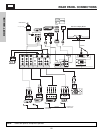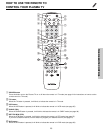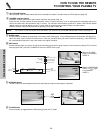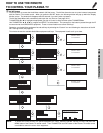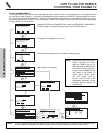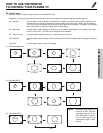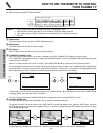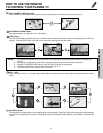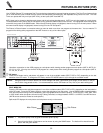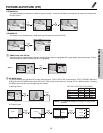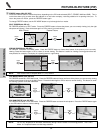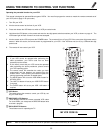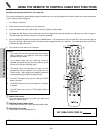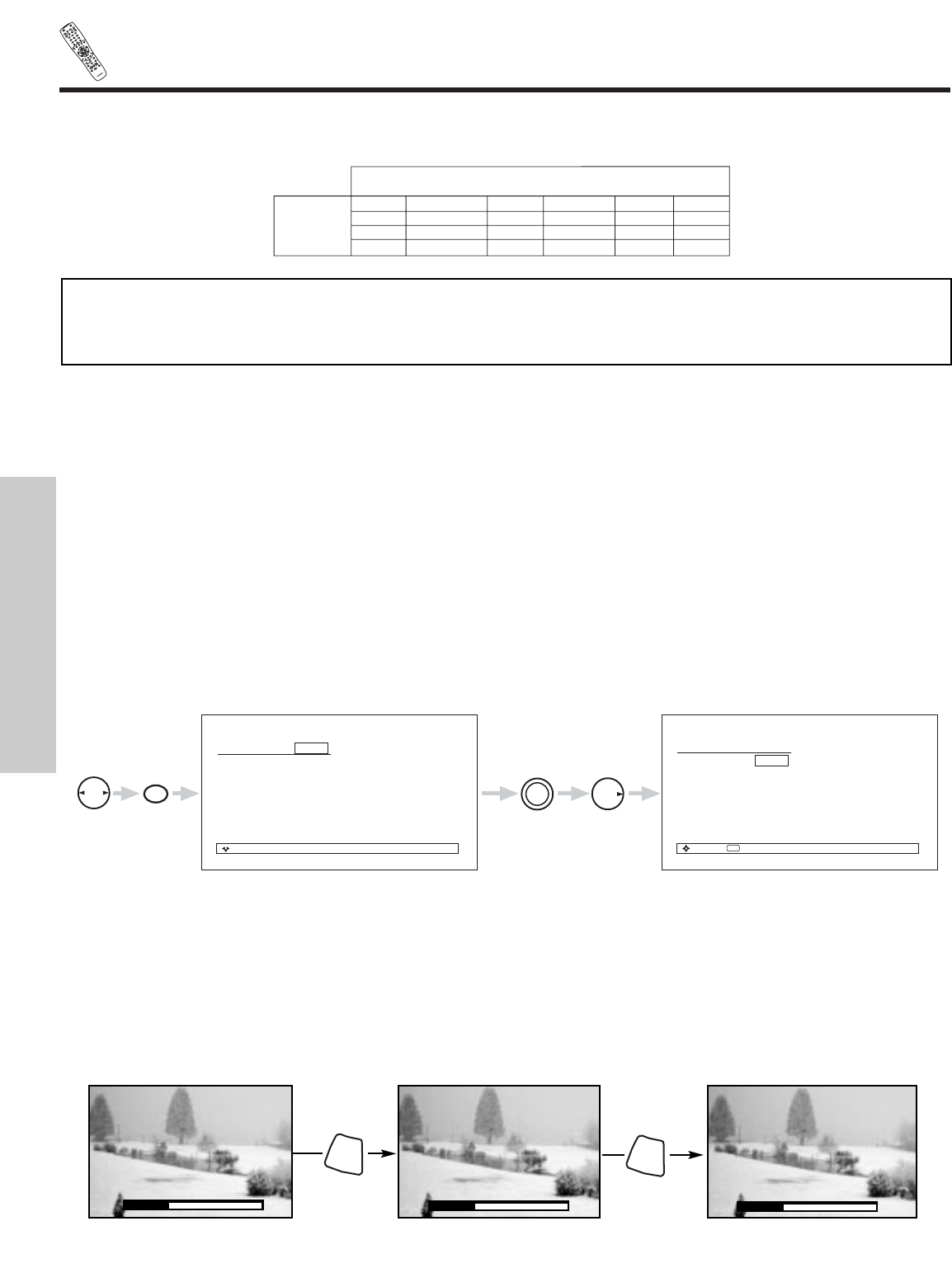
POW
ER
TV
VCR
C
B
L
D
VD
1
2
4
5
6
3
7
8
9
0
IN
F
O
S
LE
EP
A
/V
N
ET
E
XI
T
MENU
CH
VO
L
MUTE
PIP PIP C
H
S
W
AP
FR
EE
ZE
PI
P
MO
D
E
PIP A
C
C
E
S
S
V
I
DEO
S
OURC
E
W
IZ
ARD
R
E
C
S
E
LECT
TV/
RG
B
A
S
PE
C
T
STB
AN
T
L
A
S
T
C
H
V
C
R
PL
US
+
S
VC
S
G
U
I
D
E
/
T
V
S
C
H
D
V
I
D
1
V
I
D
2
V
ID
3
V
I
D
4
V
ID
5
TA
P
E
CD
A
MP
M
OD
E
CLU-5723
T
S
I
30
THE REMOTE CONTROL
HOW TO USE THE REMOTE TO CONTROL
YOUR PLASMA TV
ቱ VIDEO button
Press this button to directly access the VIDEO adjustment menu.
ቲ MENU button
The MENU button will start the On-Screen Display.
ታ EXIT button
When in MENU mode, this button will exit all On-Screen Displays.
ቴ THUMB STICK/SELECT button
All the On-Screen Display features can be set or adjusted by using the THUMB STICK (Except for numeric entries).
The THUMB STICK will highlight functions or adjust and set different features. Press the THUMB STICK toward desired direction
and press down to SELECT.
When no on-screen displays are on the TV screen, use THUMB STICK ̇ or ̈ to access the Favorite Channels feature.
To add channels to Favorite Channels, use the number keys to enter the channel number. Use THUMB STICK ̈ to highlight “Add”,
then press SELECT to store the channel to the Favorite Channel feature. A maximum of 14 channels can be registered to memory.
When registering more than 14 channels, the oldest registered channel will be the first to be deleted.
To delete (Del) the channel from the Favorite Channel, use THUMB STICK ̆ , ̄ to highlight the channel, then THUMB STICK ̈
to highlight Delete (Del) and press SELECT to delete.
To view a Favorite Channel use THUMB STICK ̆ , ̄ to highlight the channel and press SELECT to view.
(4) RGB (Analog Input) ASPECT DISPLAY MODE.
Others SVGA/XGA(4) VGA 480p 720p 1080i
X REAL REAL REAL(1) X X
NORMAL NORMAL NORMAL NORMAL(1) X X
FULL FULL FULL FULL(1) FULL(2,3) FULL(2,3)
ASPECT
MODE
AVAILABILITY
RGB (Analog) INPUT SIGNAL
For numbers in ( ), please see corresponding note below.
NOTES: 1. Lack of raster can be seen in RGB (Analog) when a 480p signal is input.
2. AUTO ADJUST function (see page 73) is not available in 720p and 1080i input signal.
3. FULL aspect mode, only 95% of information can be displayed (5% is treated as overscan).
4. 50” Only.
Favorite Channels
Move
Ant A 8
A6
A3
- - - - -
- - - - -
- - - - -
- - - - -
- - - - -
THUMB
STICK
THUMB
STICK
Add
SEL
Select
Favorite Channels
Move
Ant A 8
A8
A6
A3
- - - - -
- - - - -
- - - - -
- - - - -
Del
8
THUMB
STICK
SELECT
ት VOLUME, MUTE button
Press the VOLUME up (̆) or down (̄) button until you obtain the desired sound level.
To reduce the sound to one half of normal volume (SOFT MUTE) to answer the telephone, etc., press the MUTE button. Press the
MUTE button again to turn the sound off completely (MUTE). To restore the sound, press the MUTE button one more time, or press
the VOLUME Up (̆) button.
Closed Captioning will display when MUTE/SOFT MUTE is on and Closed Caption is set to AUTO (See page 65).
Volume 8
Mute 8
Soft Mute 8
MUTE
MUTE