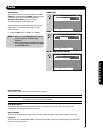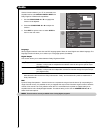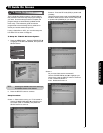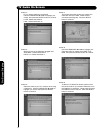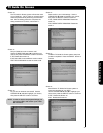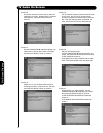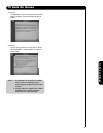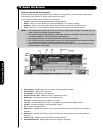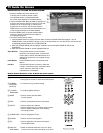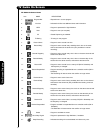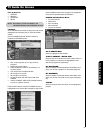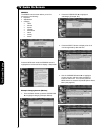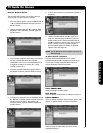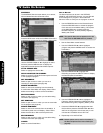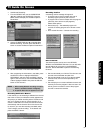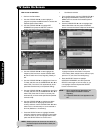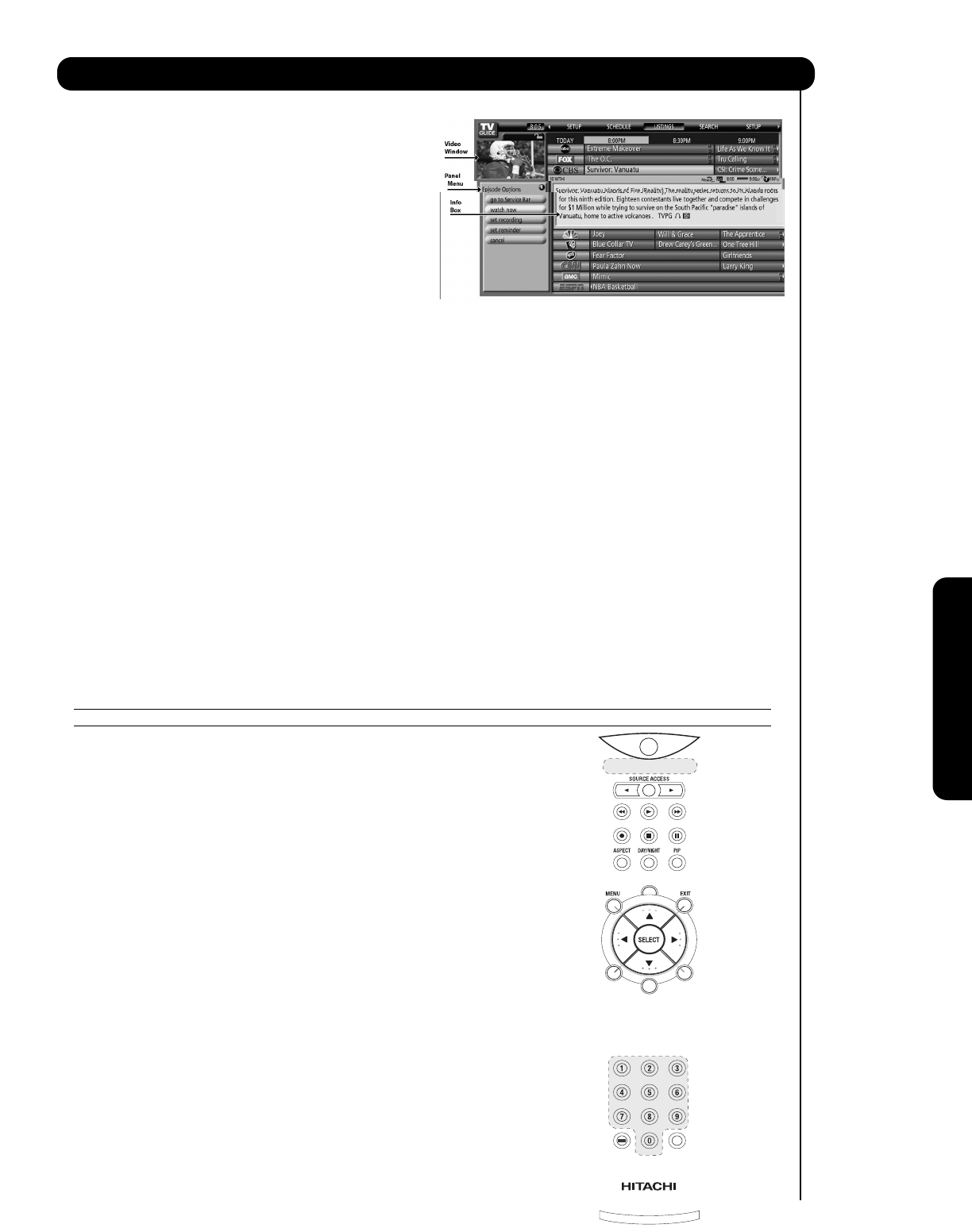
53
TV Guide On Screen
On-Screen Display
NAVIGATING THE TV GUIDE ON SCREEN SYSTEM
• Press the GUIDE button while watching TV
to access the TV Guide On Screen system.
The LISTINGS screen will be presented with
the current show displayed in the Video Window.
• Use the CURSOR PAD ̇, ̈, ̆, and ̄ to highlight any
program, and press the SELECT button to tune to that
program (if it is currently airing) or channel (if the
program airs in the future). You can also press the
GUIDE button to exit the Guide and automatically tune
to the program displayed in the Video Window.
• Press the MENU button to access the Panel Menu
where you can set reminders and recordings for
the highlighted program.
• To access another Service screen:
1. Press the MENU button to access the Panel Menu. Press the CURSOR PAD ̆ to highlight “GO TO
SERVICE BAR”. Press the SELECT button to jump to the Service Bar. You can also jump to the Service Bar
by repeatedly pressing PAGE UP or CURSOR PAD ̆.
2. Press the CURSOR PAD ̇ or ̈ to highlight a different Service (LISTINGS, SEARCH, SETUP and
SCHEDULE).
3. Press the CURSOR PAD ̄ to use the highlighted Service.
Video Window: Press the PIP button to Lock the Video
Window to one single channel. Press the PIP
button again to Unlock the Video Window so it
displays the channels as you navigate through
the listings.
Panel Menus: Press the MENU button to access the Panel
Menus.
Info Box: Press the INFO button to access or resize the
Info Box. Info Boxes contain information about
a show, Service or Panel Ad, or Help
information for a Panel Menu.
Remote Control Functions of the TV Guide On Screen system
Button Function
ቢ GUIDE - Press to access the TV Guide On Screen system.
- Press again to exit the TV Guide On Screen system.
ባ CHANNEL - For Channel Tuning, Channel editing
SELECTOR
(Numbers)
ቤ (-) DIGITAL - For entering Digital Channels.
SEPARATOR
ብ MENU - Press to access the Panel Menu
for other options.
ቦ INFO - Press to cycle between levels of Information.
ቧ SELECT - Press to enable your selection.
- Press to directly tune to a currently airing program.
- Press to display Panel Menu while checking
future program tiles.
ቨ CURSOR PAD - Press to navigate the Cursor.
ቩ RECORD - Press to record current program.
ቪ PIP - Press to toggle the Lock and Unlock feature
of the Video Window.
ቫ PAGE UP / - Rotate the Channel Wheel one click up or down
PAGE DOWN to move one set of screen information up or down.