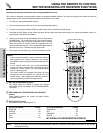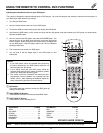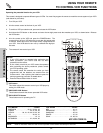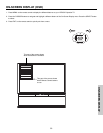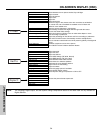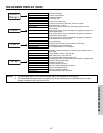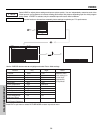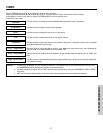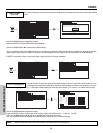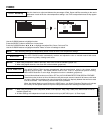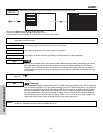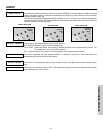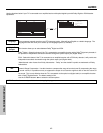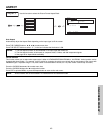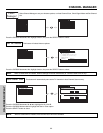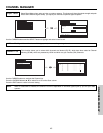VIDEO
38
This function allows you to Reset the Video Menu Settings of the present input and return it to the Day VIDEO
mode
.
Use the CURSOR
buttons to highlight functions.
Press the SELECT b
utton to select Reset Video Settings.
Use the CURSOR
button
̄ to access other video settings
.
You can customize each of the Video Inputs to your preference to increase viewing performance and pleasure, depending upon the
video program being viewed. If RESET is selected, only the selected Input will reset to the initial conditions as explained above.
If RESET is selected in Video:1 Input, only Video:1 Input will return to factory conditions.
Reset Video
Settings
Color
Brightness
Contrast
Picture Mode
Video
Move
SEL
Select
Color Temperature
Sharpness
Tint
Edge Enhancement
Black Enhancement
100%
50%
50%
50%
High
Day Night
Reset Video Settings
ANT A/B
Middle
High
Reset Video Settings
Video
Move
SEL
Select
Select “Reset” to return the video
menu settings on this input to the
original factory settings.
Reset
Color
Brightness
Contrast
Picture Mode
Video
Move
SEL
Select
Color Temperature
Sharpness
Tint
Edge Enhancement
Black Enhancement
100%
50%
50%
50%
High
Day Night
Reset Video Settings
ANT A/B
Middle
High
Noise Reduction
Auto Color
Color Decoding
Video
Move
SEL
Select
Auto Movie Mode
Off
Off
Off
Color Management
Use this function to adjust and balance the listed individual colors to make them either deeper or more
pure depending on the user’s preference. Adjust the GAIN settings to make the color brighter (+) or dark-
er (-).
Adjust the PHASE settings to make the colors deeper (+) or normal (-) to match real life colors.
Color Management
Color Management
Video
Move
SEL
Return
Magenta 50%
Red 50%
Yellow 50%
Green 50%
Cyan 50%
Blue 50%
Reset
Noise Reduction
Auto Color
Color Decoding
Video
Move
SEL
Select
Auto Movie Mode
Off
Off
Off
Color Management
Set User Colors
50%
50%
50%
50%
50%
50%
Phase Gain
Use the CURSOR buttons to highlight function.
Press the SELECT button to select User Colors setting. When the function has a “
ͱ” in the box, it is ON.
Press the CURSOR buttons ̇, ̈, ̄, ̆, to highlight and adjust individual colors.
Use the CURSOR buttons to highlight and select “Reset” to return all colors to default settings.
NOTE: When the Set User Colors bo
x is not chec
k
ed , the listed colors will be g
rayed out.
ON-SCREEN DISPLAY