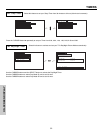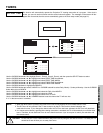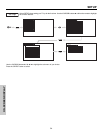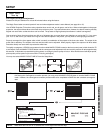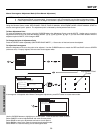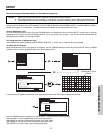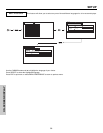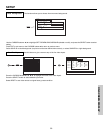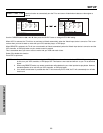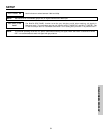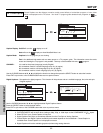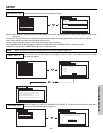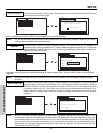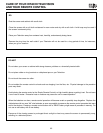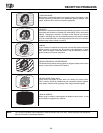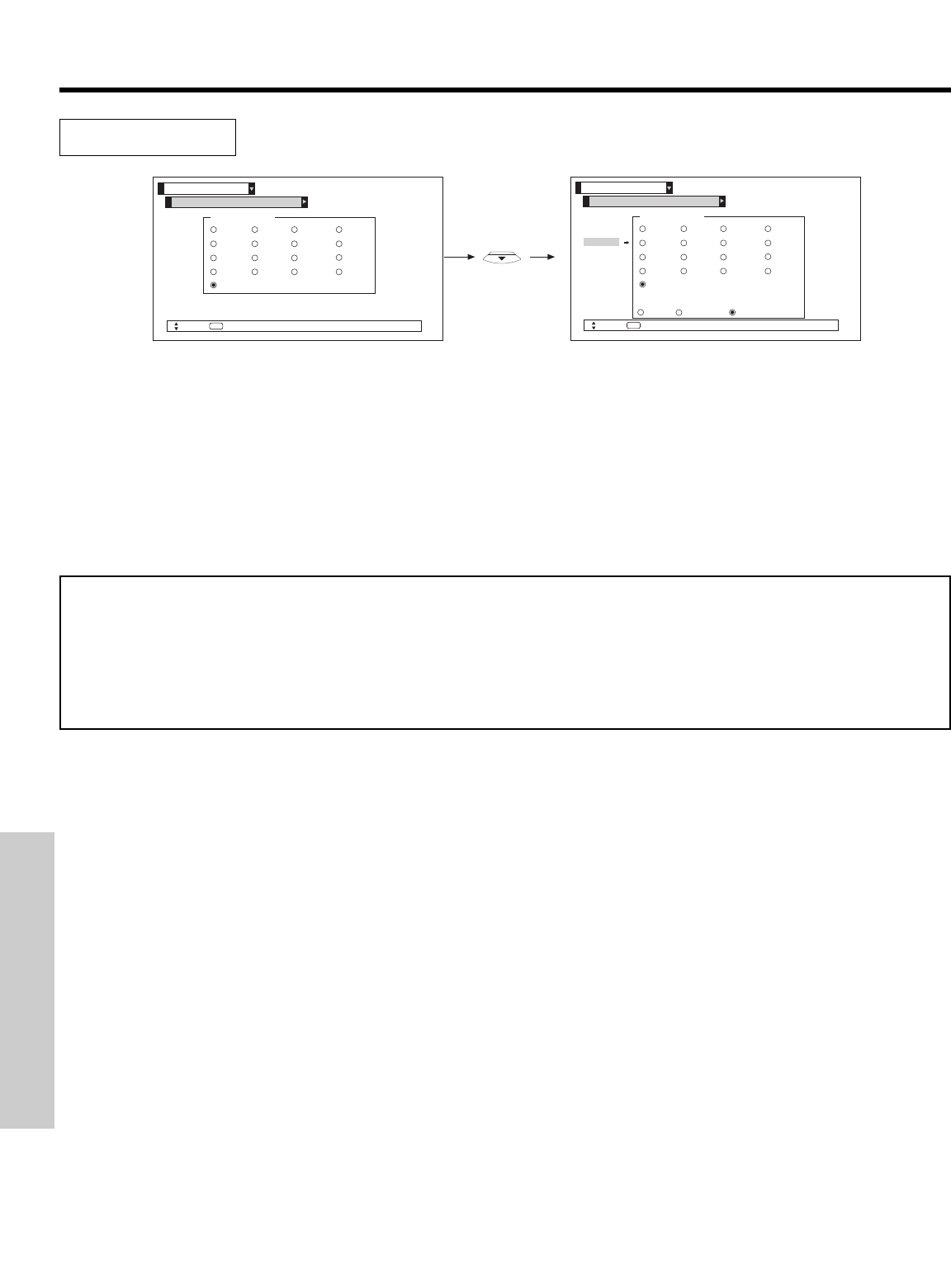
60
SETUP
Use this function to automatically turn the TV on and tune to Video2 when it detects a video signal to
input 2.
Use the CURSOR buttons
̇, ̈, ̆ or ̄, then press the SELECT button to change AUTO LINK setting.
When AUTO is selected, the TV will turn on and tune to Video2 automatically, when the Video2 input device is turned on. This is con-
v
enient when you want to watch a movie with your VCR, laserdisc player, or DVD player.
When REMOTE is selected, the TV will turn on and switch to Video2 automatically when the Video2 input device is turned on and the
VCR, laserdisc, or DVD play button on your remote control is pressed.
This is convenient when you want to record a movie with your VCR and watch it later.
Select Off to disable this function.
Press EXIT to quit menu.
Video 2 Auto Link
NOTES: 1. Once the TV has been turned on using the AUTO LINK feature, it must be reset before AUTO LINK is used again. To
do this, turn your VCR, laserdisc, or DVD player OFF. This feature is now reset and will turn on your TV as described
above.
2. When using REMOTE mode, any remote control button will substitute for your video input device play button. However,
intended operation is for use with your VCR, laserdisc, or DVD play button.
3. If no remote control button is pressed after the TV is turned on by AUTO LINK, the TV will automatically turn off after
three hours.
Move
SEL
Return
Video1
Video2
Video3
Video4
Video5
AVR DVD PVR STB2
CAM DVD2 PVR2 VCR
CBL DVD3 SAT VCR2
CBL2 LD STB VCR3
Reset
Set The Inputs
Setup
Rename List
Video1
Video2
Video3
Video4
Video5
Move
SEL
Return
AVR
DVD PVR STB2
CAM DVD2 PVR2 VCR
CBL DVD3 SAT VCR2
CBL2 LD STB VCR3
Reset
Auto Link
Auto Remote Off
Set The Inputs
Setup
Rename List
ON-SCREEN DISPLAY