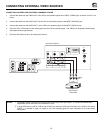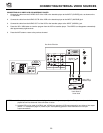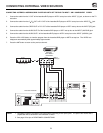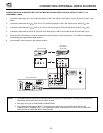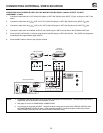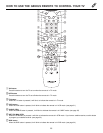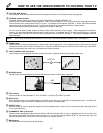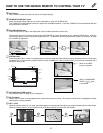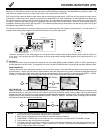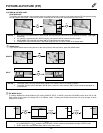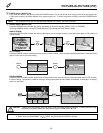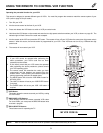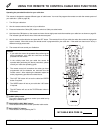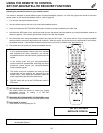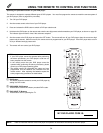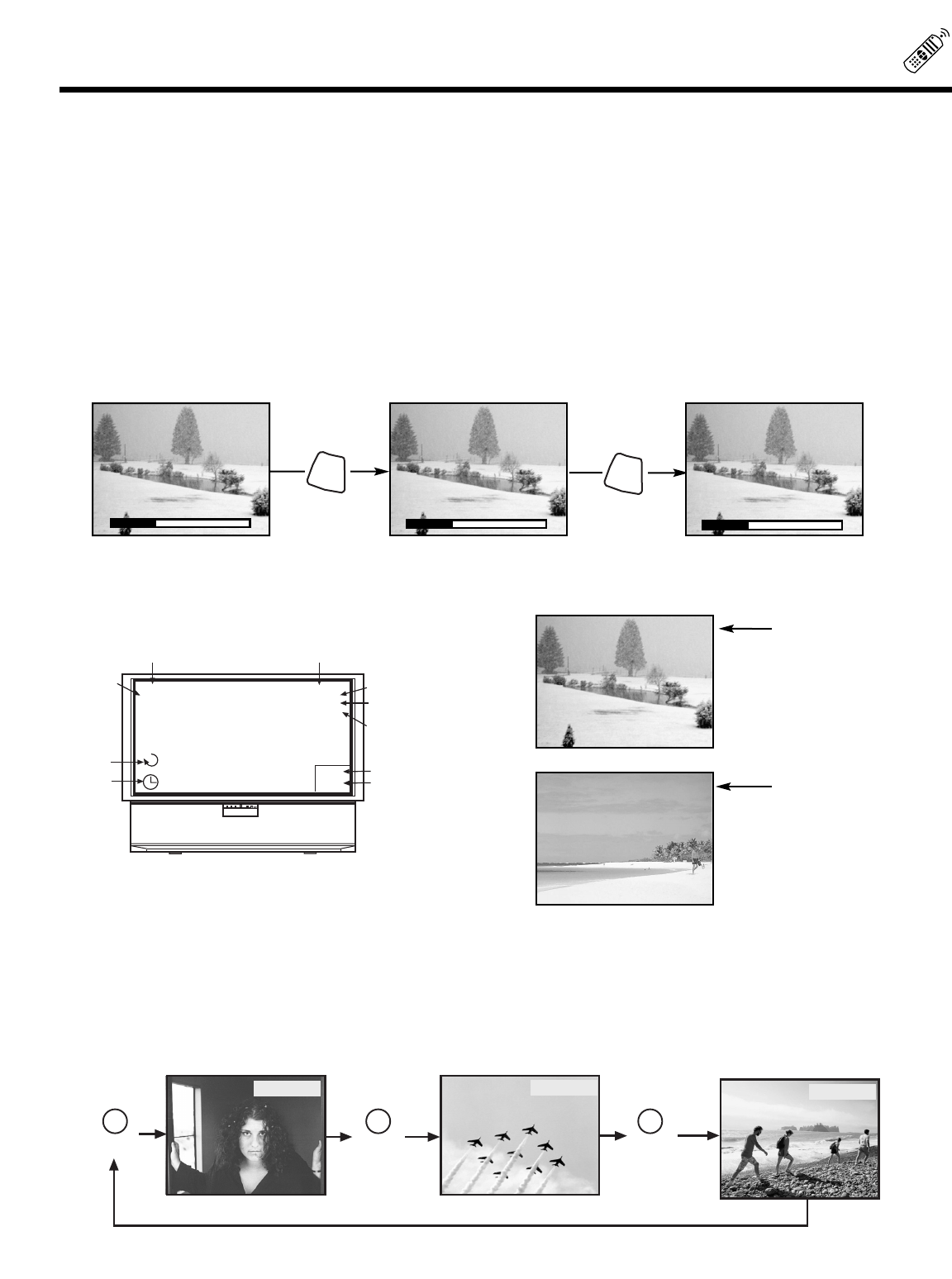
27
HOW TO USE THE GENIUS REMOTE TO CONTROL YOUR TV
ቴ EXIT button
When in MENU mode, this button will exit all On-Screen Displays.
ት THUMB STICK/SELECT button
All the On-Screen Display features can be set or adjusted by using the THUMB STICK.
The THUMB STICK will highlight functions or adjust and set different features. Press the THUMB STICK toward desired direction
and press down to SELECT.
ቶ VOLUME, MUTE button
Press the VOLUME up (̆) or down (̄) button until you obtain the desired sound level.
To reduce the sound to one half of normal volume (SOFT MUTE) to answer the telephone, etc., press the MUTE button. Press the
MUTE button again to turn the sound off completely (MUTE). To restore the sound, press the MUTE button one more time, or press
the VOLUME Up (̆) button.
k STATUS button
Press this button when no menu is displayed when you want to check the channel being received, the picture source, if the channel
has stereo (ST) or second audio program (SAP), the time, CHANNEL ID, if the Commercial Skip (C.S.) function is activated and if
the SLEEP timer is set.
k PICTURE-IN-PICTURE buttons
See separate section on page 28 for a description.
k PIP CH button
Use the PIP CH button to select between main picture and sub-picture tuning. The channel number which is highlighted indicates
what channel is being controlled.
k VID1 ~ VID3
When the remote control is in TV mode, press these buttons to directly select the video input sources between the five video inputs.
When the remote control is in Set-Top-Box mode (STB) these buttons will control the Set-Top-Box.
When an S-VIDEO
Input is connected.
When a COMPONENT
VIDEO: Y-P
B
P
R
Input
is connected.
S - IN: 1
Y- P
B
P
R
: 2
PUSH
ANT A 10
ABCD
10:00PM
PIP ANT A 12
STEREO
ST/SA
SLEEP 0:15
SLEEP
TIMER
Audio
Broadcast
Audio Selected
Main Picture Source
CHANNEL ID
Time
Sub-Picture
Source
PIP
(C.S.)
Commerical
Skip
Aspect Style
SMOOTH
WIDE
▲
▲
VOLUME 8
▲
▲
MUTE 8
▲
▲
SOFTMUTE 8
MUTE
MUTE
21
22
23
24
Video:2
VID2
Video:3
VID3
VID 2 VID 3
Video:1
VID1
VID 1