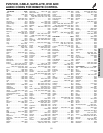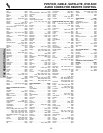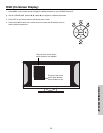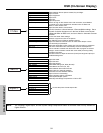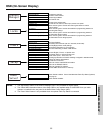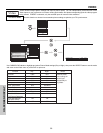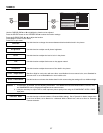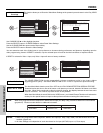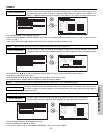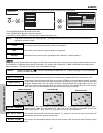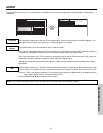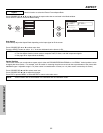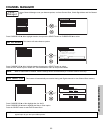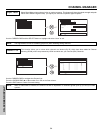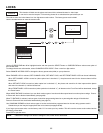VIDEO
59
ON-SCREEN DISPLAY
Use this function to adjust and balance the percentage of Red, Green and Blue according to the user’s
preference in each of the four color temperature settings. Use TINT to adjust flesh tones so they appear natural.
Color Decoding
Use the CUTOFF functions to adjust the color temperature of the dark areas of the picture.
Use the DRIVE functions to adjust the color temperature of the bright areas of the picture.
White Balance
Color Decoding
Video
Move
SEL
Return
Red 50%
Green 50%
Color 50%
Tint
Reset
RGB R G B
Video
or
Color Decoding
Color Management
Auto Movie Mode
Auto Color
Off
Low
Off
Noise Reduction
Move
SEL
Select
White Balance
White Balance
Video
Move
SEL
Return
Red
Color Temperature
Green
Blue
Red
Green
Blue
Drive
Drive
Drive
Cutoff
Cutoff
Cutoff
Reset
Color Decoding
Color Management
Auto Movie Mode
Video
Auto Color
Off
Low
ANT A/B
Off
Noise Reduction
Move
SEL
Select
White Balance
100%
100%
100%
50%
50%
50%
: High
or
The AUTO COLOR function automatically monitors and adjusts the color to maintain constant color levels
even after a program or channel changes. It also maintains natural flesh tones while preserving fidelity of
background colors.
Use CURSOR PAD ̇, ̈, ̄ and ̆ to highlight the function. RGB, R, G or B, press the SELECT button to select it.
Press down to select from 4 menu items.
Press CURSOR PAD ̇, ̈, ̄ and ̆ to highlight and adjust Red, Green, Color and Tint.
Use CURSOR PAD to highlight and select “Reset” to return all settings to default.
Use the CURSOR PAD ̆ or ̄ to highlight the choice.
Press the CURSOR PAD ̇ or ̈ to adjust.
Press the EXIT button to quit or select WHITE BALANCE to return to the previous MENU.
NOTE: When using Component or DVI-HDTV input, Auto Color will not be available (grayed out).
Auto Color
NOTE: Color Decoding settings are independently stored in each of the 4 Color Temperature settings.
Use this function to adjust and balance the listed individual colors to make them either deeper or more
pure depending on the user’s preference. Adjust the GAIN settings to make the color brighter (+) or
darker (-). Adjust the PHASE settings to make the colors deeper (+) or normal (-) to match real life colors.
Color Management
Color Management
Video
Move
SEL
Return
Magenta 50%
Red 50%
Yellow 50%
Green 50%
Cyan 50%
Blue 50%
Reset
Color Decoding
Color Management
Auto Movie Mode
Video
Auto Color
Off
Low
ANT A/B
Off
Noise Reduction
Move
SEL
Select
White Balance
Set User Colors
50%
50%
50%
50%
50%
50%
Phase Gain
or
Use CURSOR PAD ̆ or ̄ to highlight functions.
Press the SELECT button or CURSOR PAD ̈ to select User Colors setting. When the function has a “✓” in the box called “Set User
Colors”, it is ON.
Press the CURSOR PAD ̇, ̈, ̄, ̆ and SELECT button to highlight and adjust individual colors.
NOTE: When the Set User Colors box is not checked , the listed colors will be grayed out.