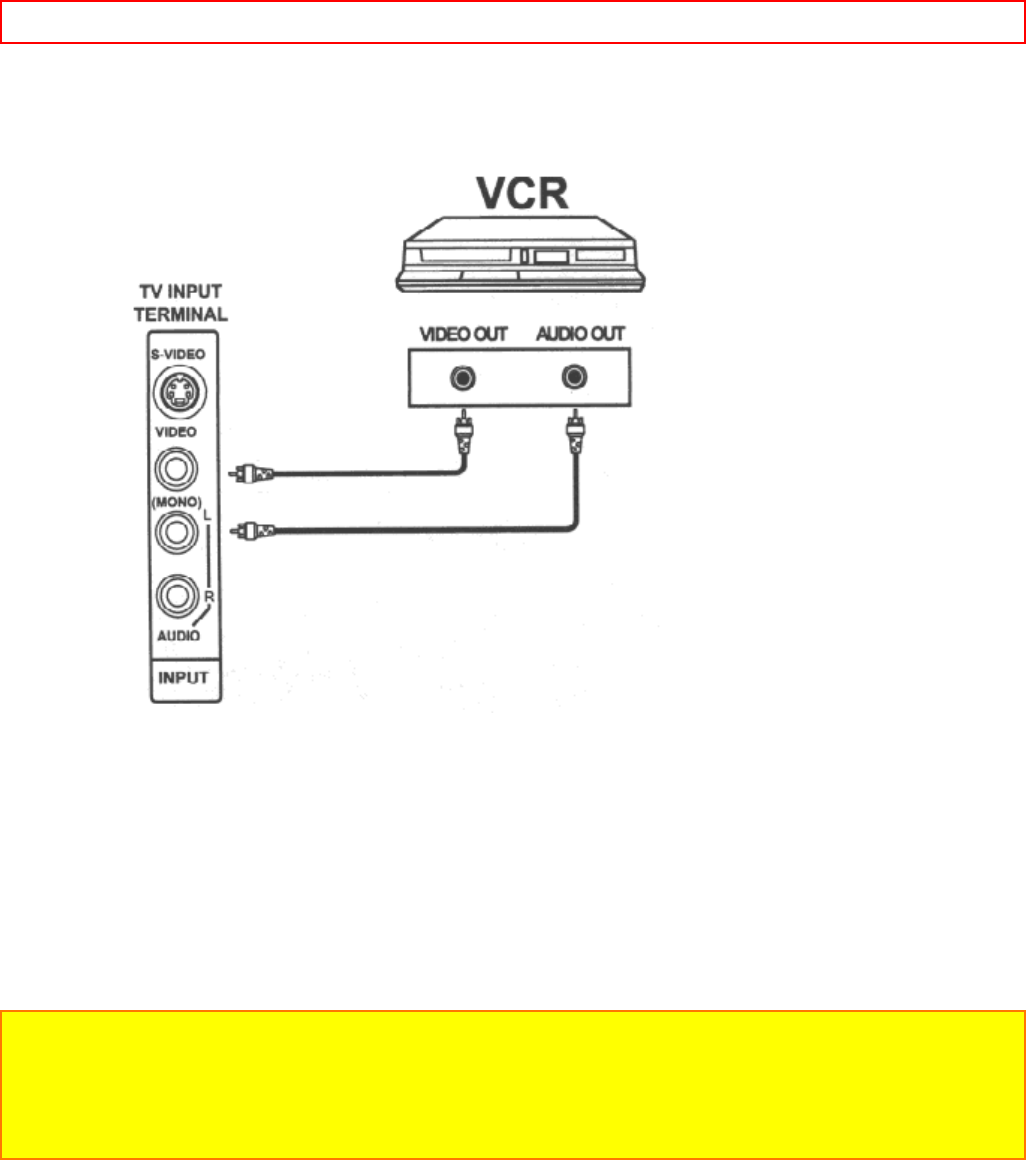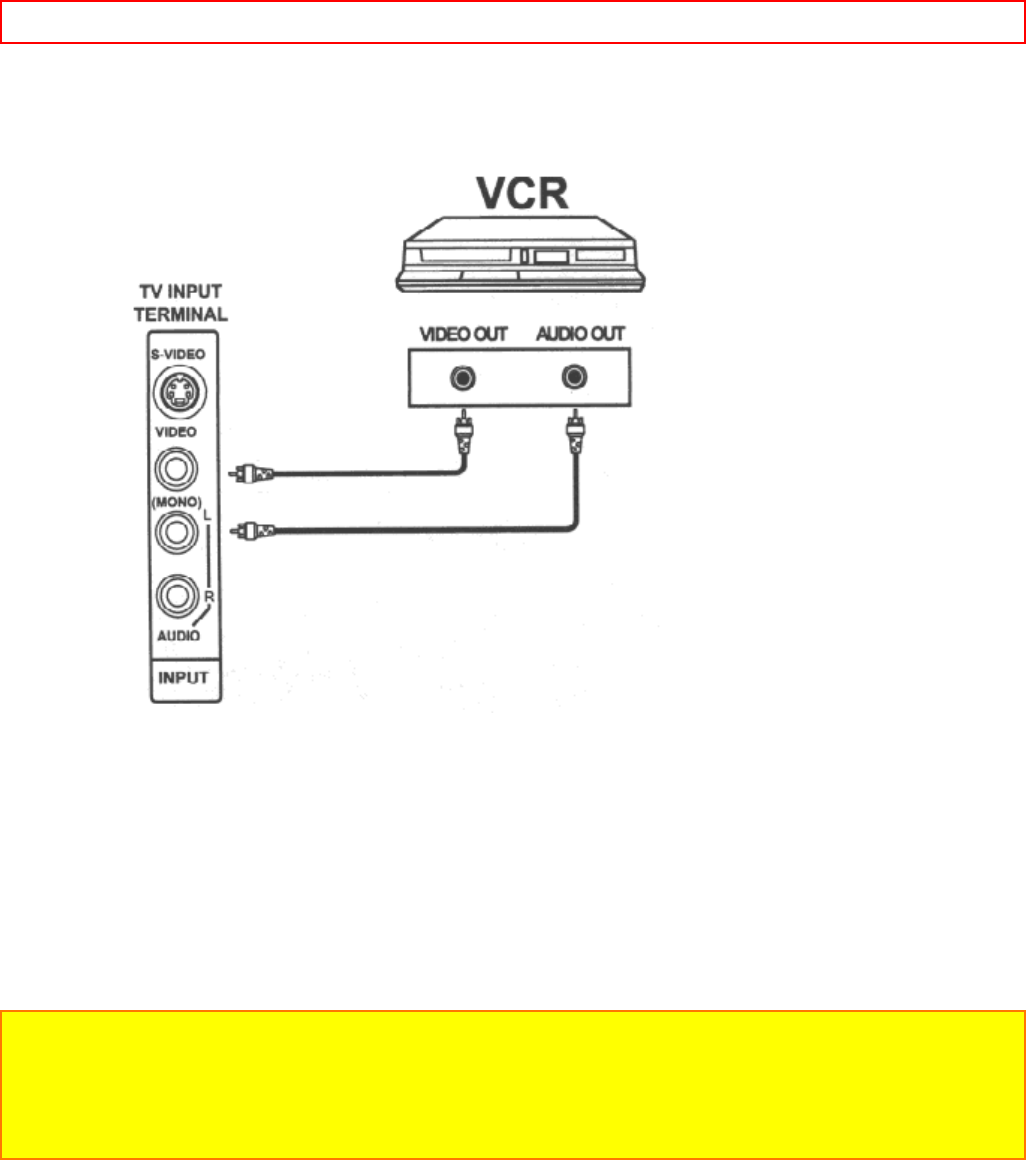
CONNECTING EXTERNAL VIDEO SOURCES - 14 -
3. Press the INPUT button to view the program from the VCR or the laserdisc player. The VIDEO mode
disappears automatically after approximately eight seconds.
4. Press the INPUT button to return to the previous channel.
CONNECTING A STEREO VCR OR STEREO LASERDISC PLAYER
i
1. Connect the cable from the
ii
AUDIO OUT of the VCR or the laserdisc player to the INPUT (VIDEO)
jack on the TV set below.
2. Connect the cable from the AUDIO OUT R of the VCR or the laserdisc player to the INPUT
(AUDIO/R) jack.
3. Connect the cable from the AUDIO OUT L of the VCR or the laserdisc player to the INPUT
(AUDIO/L) jack.
4. Press the INPUT button to view the program from the VCR or laserdisc player. The mode VIDEO
disappears automatically after approximately eight seconds.
5. Press the INPUT button to return to the previous channel.
Connection of Stereo VCR Illustration
NOTE: Completely insert the connection cord plugs when connecting to rear panel jacks. The picture that is
played back will be abnormal if the connection is loose.
If you have an S-VHS VCR, use the S-INPUT cable in place of the standard video cable.
A single VCR can be used for VCR #1 and VCR #2, but note that a VCR cannot record its own
video or line output. (INPUT: 1 in the example on page 12.) Refer to your VCR operating guide for
more information on line input-output connections.
CONNECTING A STEREO LASERDISC PLAYER OR DVD PLAYER TO INPUT 2.
1. Connect the cable from the Y OUT of the Laserdisc or the DVD player to the INPUT 2 (Y) jack as
shown on the TV set below.
2. Connect the cable from the Cb OUT or B-Y OUT of the Laserdisc or the DVD player to the INPUT 2
(Cb) jack, as shown on the TV set below.
3.
Connect the cable from the Cr OUT or R-Y OUT of the Laserdisc or the DVD player to the
INPUT 2
(Cr) jack, as shown on the TV set below.
4. Connect the cable from the AUDIO OUT R of the Laserdisc or DVD player to the INPUT 2
(AUDIO/R) jack.