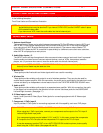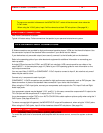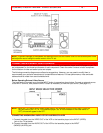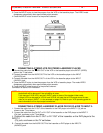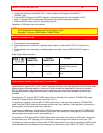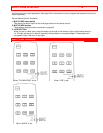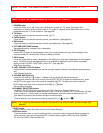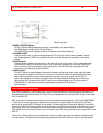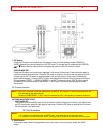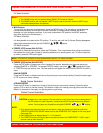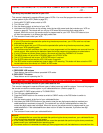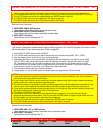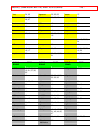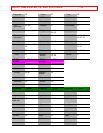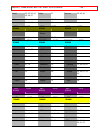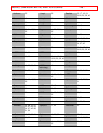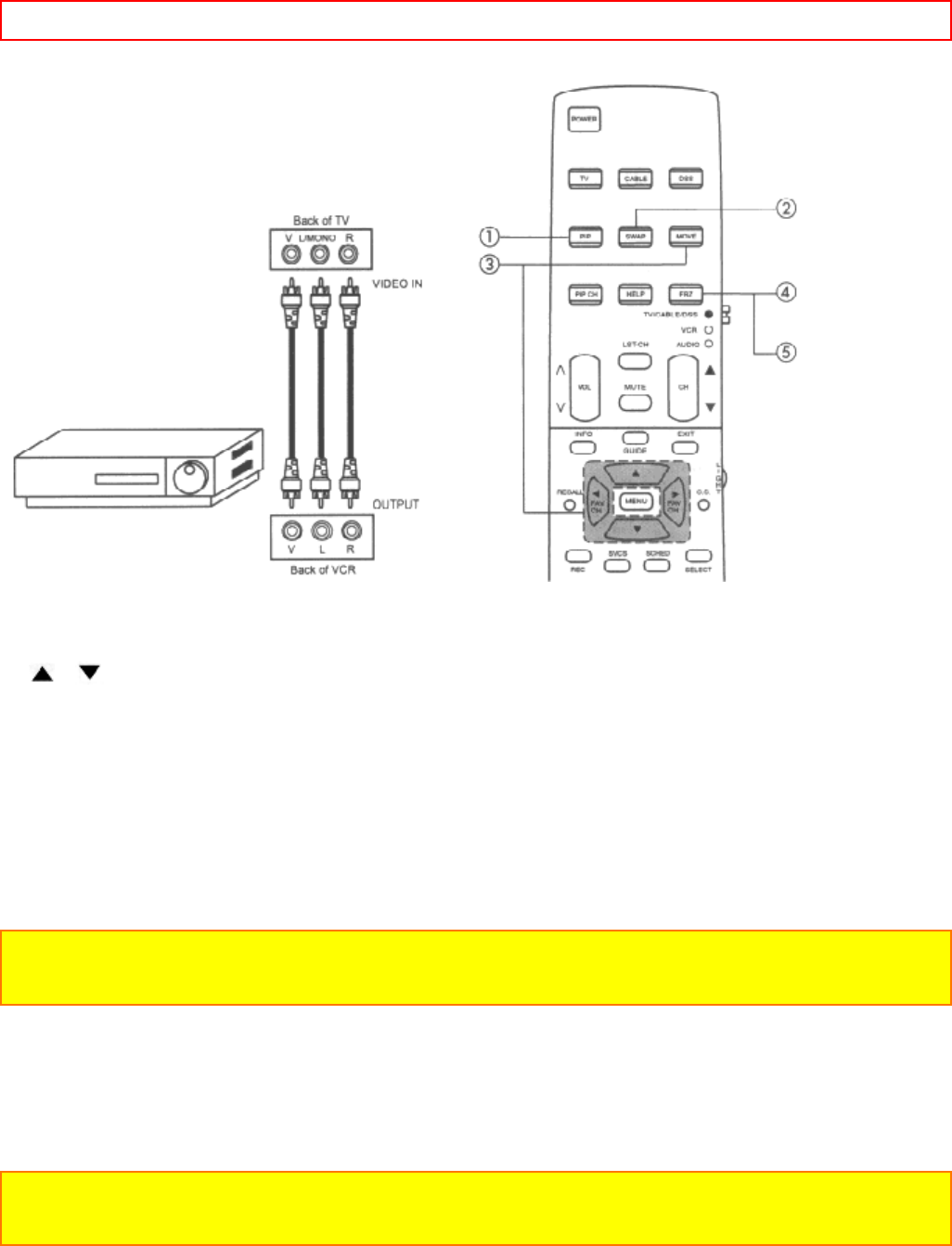
PICTURE-IN-PICTURE (PIP) - 19 -
1 PIP button
Press the PIP button and a sub-picture will appear in one of the two different modes (SINGLE or
SURF), depending on the last selection of the PIP mode. To change the PIP mode use the CURSOR
or buttons and the new selection will appear the next time the PIP function is used.
SINGLE MODE PIP:
Press the PIP button and a sub-picture appears in one corner of the screen. Press the button again to
reduce the size of the sub-picture. Press the PIP button a third time to remove the sub-picture from the
screen. Use the PIP CH button to select between main and sub-picture tuning control (indicated by
green channel display.) Press the INPUT button when sub-picture channel tuning is being controlled, to
change between VIDEO: 1, VIDEO: 2, VIDEO: 3, and ANT A antenna source. (ANT B source cannot
be viewed as a sub-picture and COMPONENT: Y-CbCr Input 2 source will be displayed as a blank
sub-picture).
PIP Example Illustration
NOTE: Since ANT B source cannot be viewed as a sub-picture, only single PIP mode is possible when ANT
B is selected as the main channel.
When the COMPONENT: Y-CbCr Input 2 is selected as PIP, it will appear as a blank sub-picture.
PICTURE-IN-PICTURE CONT.
SURF MODE PIP
This feature will automatically scan all active channel numbers (those set in memory) and display them
as PIP sub-pictures, along the right edge of the screen. Press the PIP button a second time to remove
the sub-pictures from the screen.
PIP Surf Illustration
NOTE:
1. If no buttons are pressed when in SURF mode, auto-scanning will continuously scan.
2. If a channel is tuned during this SURF scanning, sub-pictures will be removed from the screen.
2 SWAP button
If you wish to switch what is being shown on the main picture to the sub-picture, press the SWAP
button.