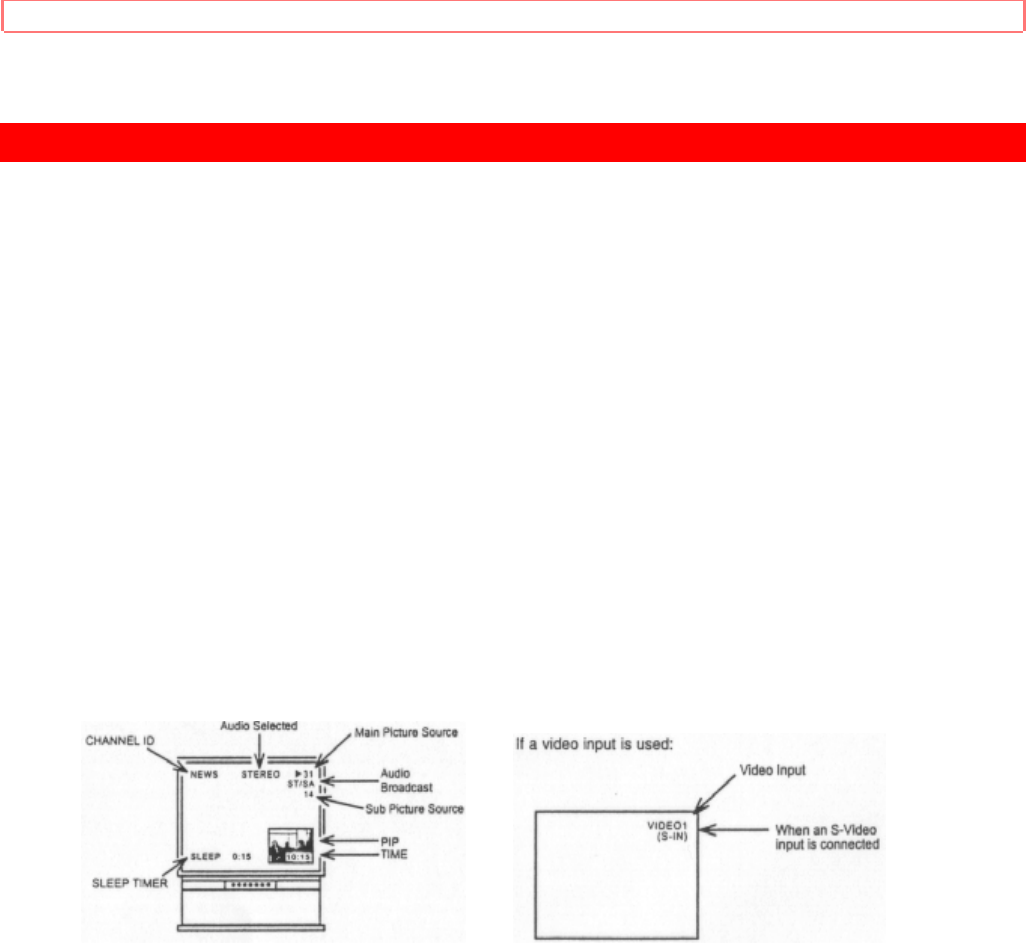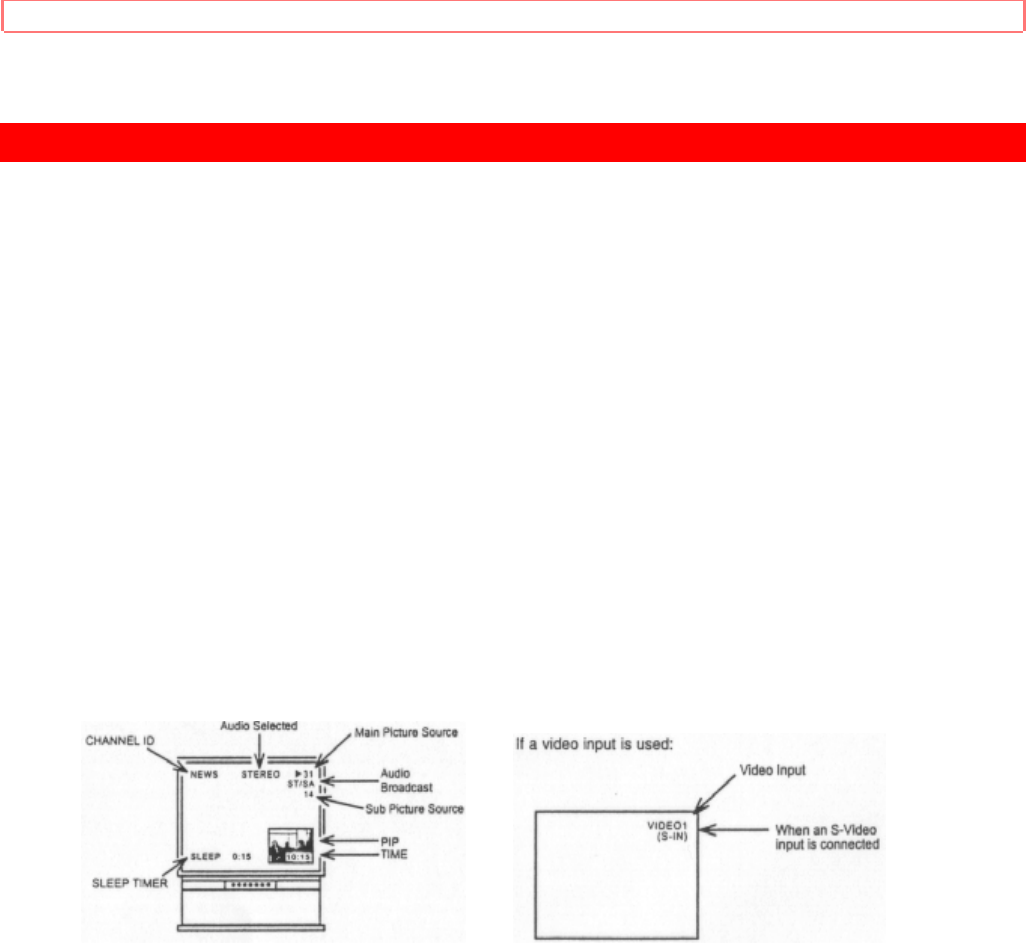
HOW TO USE THE GENIUS REMOTE TO CONTROL YOUR TV
27
HOW TO USE THE GENIUS REMOTE TO CONTROL YOUR TV
Genius Remote Control Illustration
1 TV POWER button
Press this button to turn the TV set on or off.
2 CABLE/VCR/AUDIO POWER button
Once the remote is programmed, press this button to control power to your Cable Box,
VCR or Audio Equipment, depending on the button layout of the MULTI-PAGE section
of the remote control, as chosen by the MULTI-PAGE select switch. (See pages 16, 27,
28, 29.)
3 EXIT/RECALL/COMMERCIAL SKIP button
Press this button when no menu is displayed when you want to check the channel being
received, or if it has stereo (ST) or second audio program (SAP).
You can also check the time, CHANNEL ID, and if the SLEEP TIME has been set. (See
pages 21, 39, and 41.)
When in MENU mode, this button will exit all On Screen Displays.
Press this button twice quickly, when no menu is displayed, to enable the
COMMERCIAL SKIP function. This will tune the TV to the last channel viewed and after
30 seconds, tune back to the original channel.
You can also use the RECALL button to quickly clear many of the other on-screen
display.
4 PIP CH button
Use the PIP CH button to select between main picture and sub-picture tuning. An arrow
next to the channel number will indicate which channel is being controlled.
5 MENU, CURSOR buttons
All the On-Screen Display features can be set or adjusted by using these buttons.
The "MENU" button will start the On-Screen Display.
The "CURSOR" buttons will highlight functions or adjust and set different features.
6 CHANNEL SELECTOR buttons
"CHANNEL SELECTOR" buttons are used to set Family Favorites, Channel Memory,
etc..
Enter two or three numbers to select channels. Enter "0" first for channels 1 to 9 . For
channels 100 and above, press the 1 button, wait until another dash appears next to the
channel display on your TV, then enter the remaining two numbers using the number