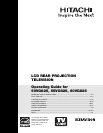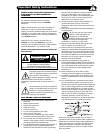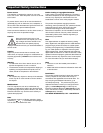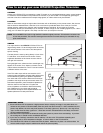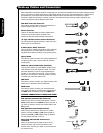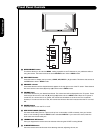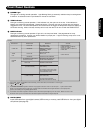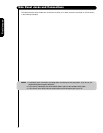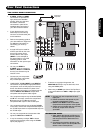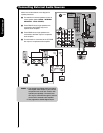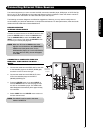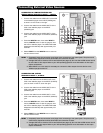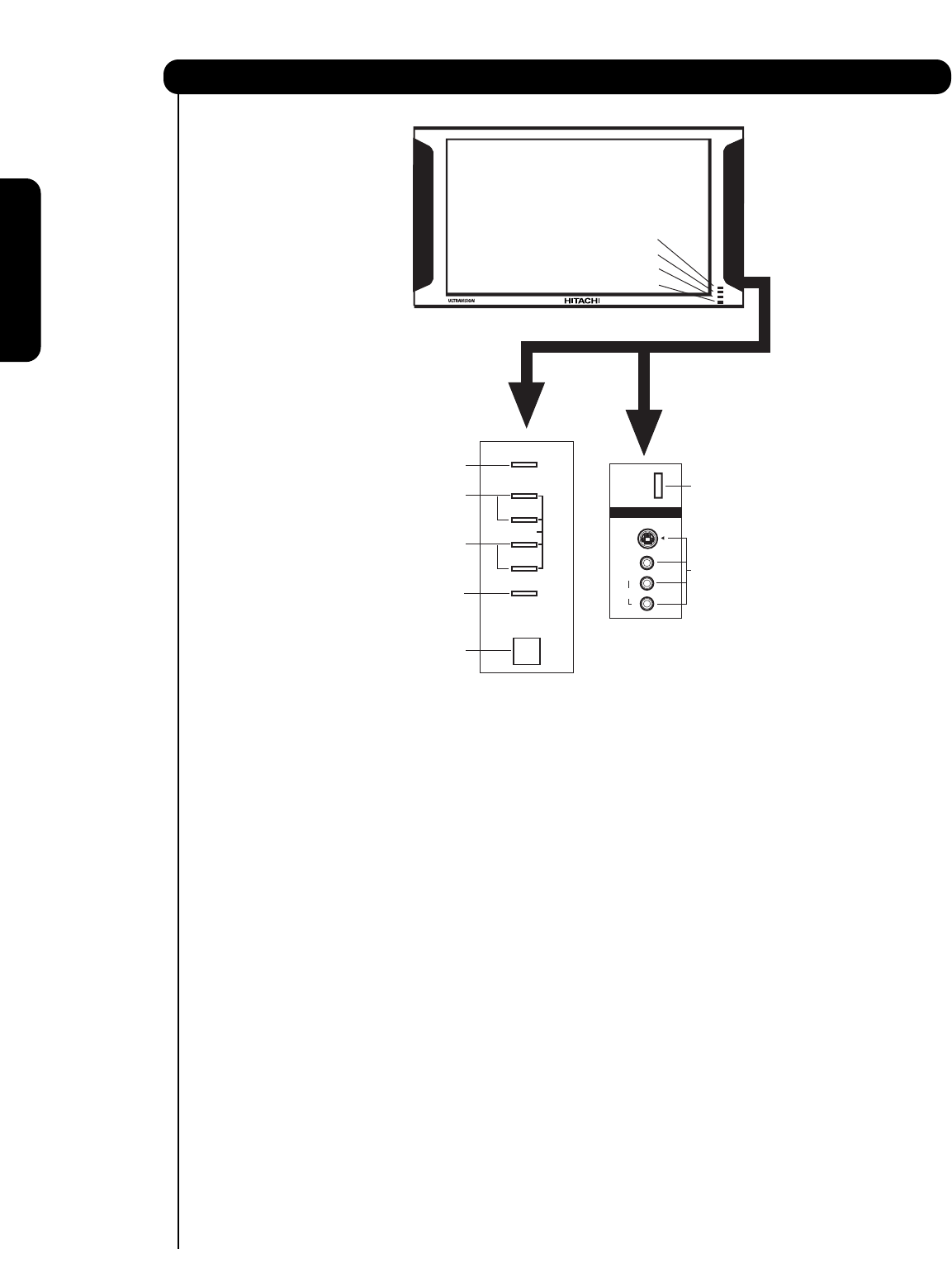
8
Front Panel Controls
First time use
INPUT/EXIT
CHANNEL
CURSOR
VOLUME
̈
̇
̆
̄
ባ
ብ
ቧ
ቨቩ
ቫ
ቭ
ቪ
MENU/SELECT
POWER
S-VIDEO
VIDEO
AUDIO
L/MONO
R
INPUT 5
ቤ
ቦ
ቢ
Lamp
Temp
Power
ቮ
PHOTO
INPUT
³ MENU/SELECT button
This button allows you to enter the MENU, making it possible to set TV features to your preference without
using the remote. This button also serves as the SELECT button when in MENU mode.
· INPUT/EXIT button
Press this button to display the input menu, CABLE, AIR, INPUT: 1, 2, 3, 4 and 5. This button also serves as
the EXIT button when in MENU mode.
» CHANNEL selector
Press these buttons until the desired channel appears in the top right corner of the TV screen. These buttons
also serve as the cursor down (
̄) and up (̆) buttons when in MENU mode.
¿ VOLUME level
Press these buttons for your desired sound level. The volume level will be displayed on the TV screen. These
buttons also serve as the cursor left (
̇) and right (̈) buttons when in MENU mode. When the TV power is
turned OFF at a volume level 31 or greater, the volume level will default to 30 when the TV is turned ON.
However, if it is set to a level 30 or less, the volume level will be at the level it was set when the TV is turned
ON.
´ POWER button
Press this button to turn the TV on or off.
² SIDE INPUT JACKS (INPUT 5)
Use these audio/video jacks for a quick hook-up from a camcorder or VCR to instantly view your favorite
show or new recording. Press the INPUT button and select INPUT 5. If you have mono sound, insert the
audio cable into the left audio jack.
¶ LEARNING AV NET Sensor
Point your equipment’s remote control at this area while using the AV NET Learning Wizard.
º IR RECEIVER Sensor
Point the remote control at this area when selecting channels, adjusting volume, etc.