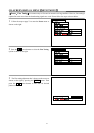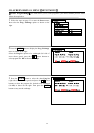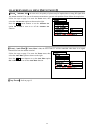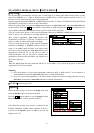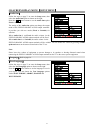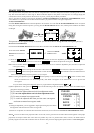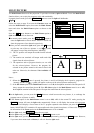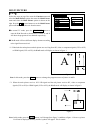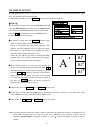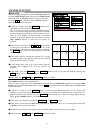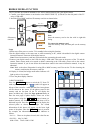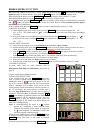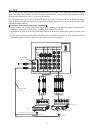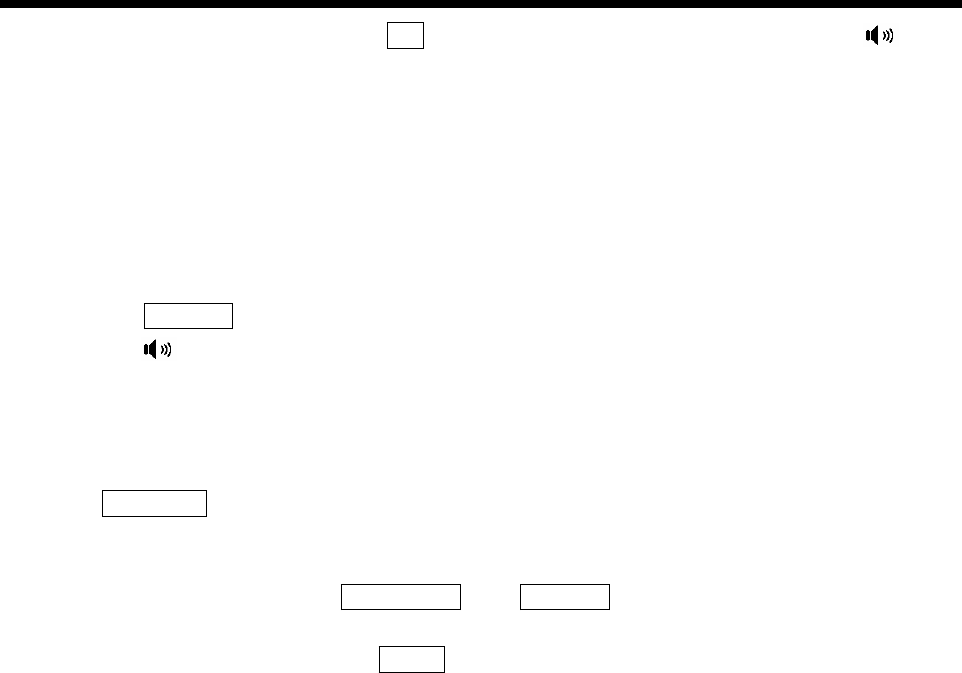
35
MULTI PICTURE
ƽOnce you enter the P in P mode, press the A/B button to select any one of the two pictures. A red symbol
will appear on top of the selected picture, indicating:
˄1˅The TV speakers will output the sound from the selected picture.
˄2˅The monitor out terminals will output audio and video signals from the selected picture.
˄3˅The operations such as program selection, etc. are valid for the selected picture. However, the program No.
selected in one picture cannot be the same as that in the other one. Otherwise the characters !Not
Available will appear.
Notes:
˄1˅When the RECALL button is pressed, picture A and B will display their respective program No. instantly,
and a red symbol will appear on top of the selected picture momentarily.
˄2˅If the HP Select option in the Multi Picture menu is set to B, the headphone terminal of the side panel will
always output the sound from picture B. If the HP Select option in the Multi Picture menu is set to A/B,
the headphone terminal of the side panel will output the sound from the selected picture.
ƽPress the POSITION button to move picture B on the screen in sequence as shown on previous page. Do not
fix picture B on a particular position of the screen for a long time, this will damage the PRT.
ƽIn the P in P mode, you can press the MULTI PIC. or the RETURN button to quit.
ƽIn the P in P modeˈyou can press the MENU button to enter the menu, then select the Audio option to
perform audio adjustment. However, if you enter other menus such as Picture, it will exit from the P in P
mode.
Note: Not all input signal formats are valid for P in P. Sometimes, the signal may be able to be displayed in TV
mode before entering P in P, it may not be able to be displayed once in the P in P mode. In such case, the
characters !Invalid Signal will appear in picture A, or the ! symbol will appear in picture B. This is normal.