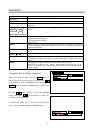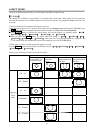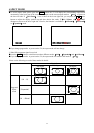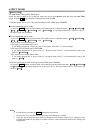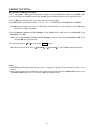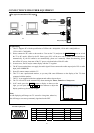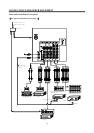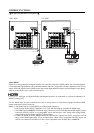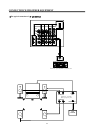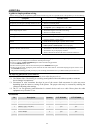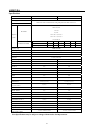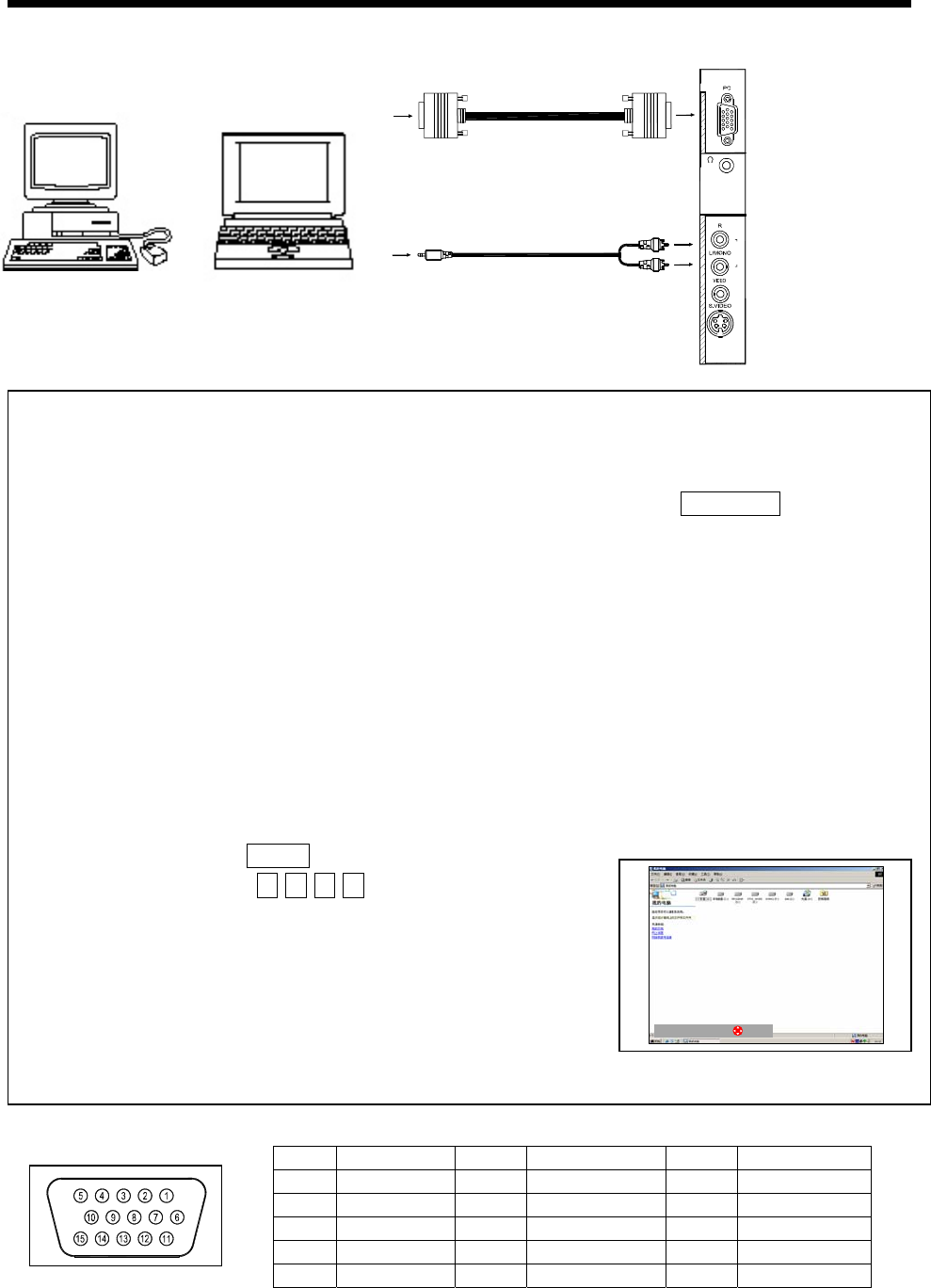
61
CONNECTION WITH OTHER EQUIPMENT
Ǐ
The typical connection of PC input
ǐ
Pin Name Pin Name Pin Name
˄1˅ R ˄6˅ GND ˄11˅ NC
˄2˅ G ˄7˅ GND ˄12˅ SDA˄DDC˅
˄3˅ B ˄8˅ GND ˄13˅ H SYNC
˄4˅ NC ˄9˅ NC ˄14˅ V SYNC
˄5˅ GND ˄10˅ GND ˄15˅ SCL˄DDC˅
PC INPUT pin layout
Explanations
˖
ˊ This TV supports PC with the specification of VESA 640h480@60Hz, VESA 800h600@60Hz or
VESA 1024h768@60Hz.
ˊ Please connect the PC cable as shown above. Turn on the TV (and press the TV/VIDEO button to switch
the TV to PC mode), follow by the PC. Some types of PC will be set to one of modes as mentioned above
automatically. If your PC cannot be set automatically, please set it manually. When disconnecting, please
turn off the PC power, then turn off the TV power switch and take off the PC cable.
ˊ In some cases, the PC maybe cannot display with the TV together.
ˊ The PC input terminal does not supply the audio signal. Please connect the audio output jack of PC to audio
input jacks of INPUT5.
ˊ Some PC cannot connect with this TV.
ˊ This TV is not a professional monitor, so you may find some differences on the display of the TV when
compared with the monitor.
ˊ This TV is not supplied with other equipment and cable as shown above.
ˊ The TV will exit PC mode automatically when entering the Timer, Function or Setup menu.
ˊ In PC mode, press the P.SIZE button to display as shown on the
right, you can press the ŸźŻŹ cursor buttons to adjust the
display position up, down, left or right.
Note:
Avoid displaying still images on TV screen for a long time, otherwise,
the still images can cause permanently ingrained on the PRT.
lj9*$NJ6FUROO
PC
Side panel jacks
PC cable
Stereo plug
U
A
D
I
O
P
U
T
5
N
I
P
C
I
N
P
U
T
or
D-sub 15P